Part 1: How to Unlock iPad Passcode via Finder or iTunes?
The easiest and most common method how to unlock an iPad without passcode is via iTunes or Finder.
Here’s how to go about it:
- Power off your iPad and put it in Recovery Mode by quickly pressing and releasing the volume down and power buttons.
- Then, press and hold the power button until the device goes into Recovery Mode.
- Connect your iPad to your PC using a USB cable and launch iTunes.
- A pop-up box will appear with the options to “Restore” and “Update” your iPad.
- Click on “Restore.”
This will reset your iPad, erasing all its data and settings.
Part 2: How to Unlock iPad Passcode Without Restore in Seconds
In this section, we will discuss 2 ways how to unlock iPad passcode without restore:
Method 1: Use Tenorshare 4uKey (Recommended)
The first and highly recommended method to unlock iPad without passcode is using a third-party app, Tenorshare 4uKey for Android.
4uKey is an iOS unlocker and password removal tool for iPhones and iPads. It is safe and reliable, and can help you unlock your iPad if you are locked out due to a forgotten passcode.
Features of Tenorshare 4uKey
Here are some of the key features of Tenorshare 4uKey:
- It can remove all screen locks from your iPad, including passcodes, patterns, fingerprints and face IDs.
- The screen unlock process using this tool is pretty easy. It requires only a few steps and has a 100% success rate.
- You don’t need any technical know-how to use 4uKey.
- It gets regular updates for iOS, making it compatible even with the latest iOS versions and iPad models.
- It has a very responsive customer care service.
How to Unlock iPad Without Passcode Using Tenorshare 4uKey?
Download and install Tenorshare 4uKey on your PC, and click “Start” to remove the screen lock.

-
Connect your iPad to your PC using a USB cable. Once detected, follow the on-screen instructions to put it in Recovery Mode.

-
4uKey will install the firmware specific to your iPad model.

-
Once the firmware is downloaded, 4uKey will start removing the screen lock. After that, your device will restart, and you can set it up again with a new passcode.
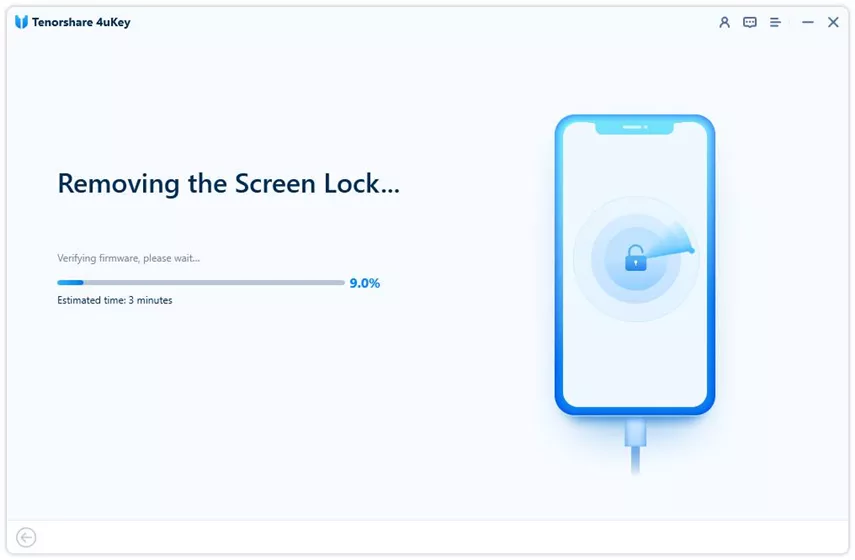

Method 2: Erase iPad Using Find My iPhone
The next method to unlock iPad without passcode is via the “Find My iPhone” feature.
Here’s how to go about it:
- Go to iCloud from your PC and sign in to your Apple ID.
- Click on “Find Devices” and locate your locked iPad.
- Select it, click “Erase iPad,” and enter your Apple ID and password to confirm.
- This will erase and reset your iPad.
- You can now set it up as new with a new passcode.
Part 3: How to Unlock iPad Password without Computer?
| Method | Erases Data | Works with All iOS Versions | Requires Computer |
|---|---|---|---|
| Force Restart | Yes | Yes | No |
| Unlock With Siri | No | Only 11 and earlier | No |
| iCloud | No | Yes | No |
Method 1: Force Restart
The first method how to unlock iPad without passcode or computer is by force restarting it.
- Quickly press and release the volume down button, followed by the volume up button.
- Hold the power button until the iPad screen goes black and the Apple logo appears.
Pros and Cons
Pros
- It removes the screen lock from your device.
Cons
- It erases all data and settings from your iPad.
Method 2: Unlock With Siri
The next method how to unlock iPad passcode without computer or iTunes is via Siri. This method only works on iOS 11 and earlier versions.
- Press the Home button to activate Siri.
- Now ask Siri to perform any basic function like “Call Dad” or “Text Mom.”
- Next, ask Siri to open your iPad settings or take you to the home screen.
- Following your command, Siri will take you to the “Settings” page or home screen without asking you for the lock screen passcode.
This is just an example of how you can use Siri to bypass the lock screen passcode on your iPad. You can experiment with different commands to see which ones can help you access your device without entering the passcode.
Pros and Cons
Pros
- It removes your lock screen without erasing your device data.
Cons
- It may or may not work.
Method 3: iCloud
The last method on our list to unlock iPad without passcode is using your iCloud account.
- On your locked iPad, enter the wrong passcode 10 times.
- Tap the "Erase iPad” option at the bottom of the screen.
- Tap "Enter your Apple ID" and enter your iCloud account's email address and password.
- This will unlock your iPad, and you can set a new lock screen passcode.
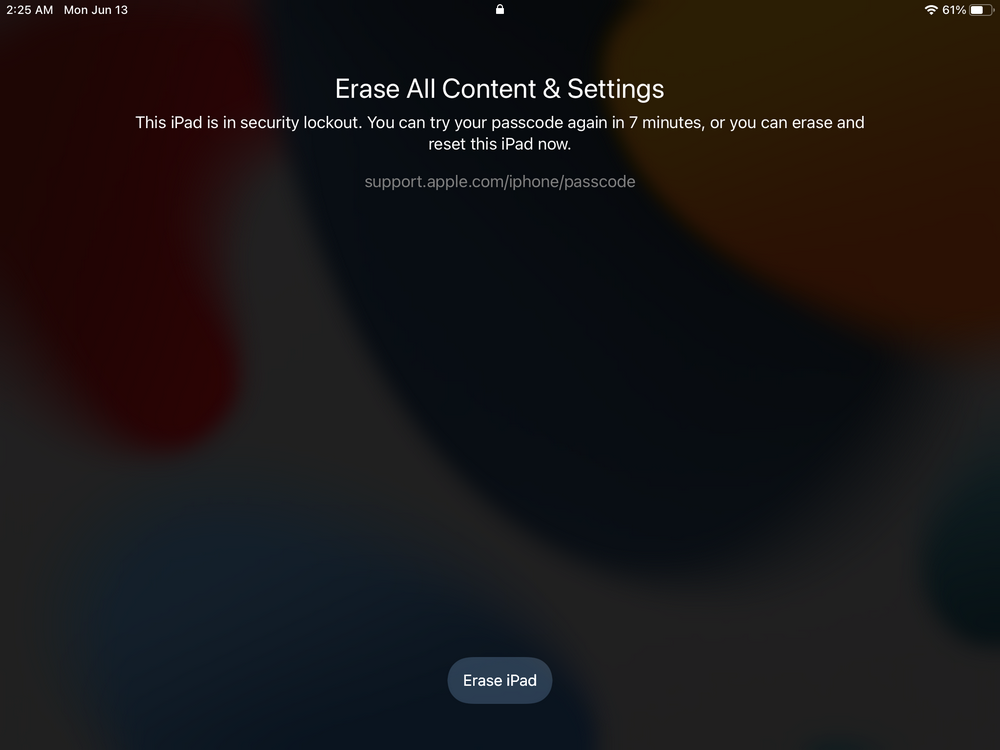
Pros and Cons
Pros
- It unlocks your iPad without erasing its data or settings.
Cons
- It won’t work if you’ve forgotten your Apple ID.
FAQs About Unlock iPad without Passcode
Q. How do you unlock an iPad Mini without the passcode?
You can unlock an iPad Mini using 4uKey, iTunes, Find My Device, or your iCloud account.
Q. How do you unlock an iPad Without the passcode without iTunes?
You can use a third-party screen unlocker like 4uKey or the “Erase iPad” option on the screen to unlock an iPad without using iTunes.
Bottom Line
If you have forgotten your iPad’s lock screen passcode, worry not! In this guide, we have discussed 6 different ways to unlock iPad without passcode with and without a computer.
So, the next time you forget your passcode, you know where to look for foolproof solutions.
Updated: 2025-03-21 10:37:37 / Unlock iPhone
Main article:
- Easy Guide on Easy Samsung FRP Tool Download for PC
- Full Guide on MI Account Unlock Tool Download 2024
- How to Unlock iPad without Password If Forgot 2023
- How to Turn Off Restrictions on iPad Without Passcode Easily 2024
- Ultimate 10 Ways to Fix Apple ID Verification Failed Error
- How to Unlock iPod Without Password/Restore - Full Guide
