Part 1. How to Unlock a Disabled iPod Without Password [One Click]
If your iPod is disabled and you don't remember the passcode, 4uKey iOS Unlocker is a powerful tool that can help you unlock iPod quickly and easily. This software can unlock iPod, iPad, and iPhone devices without requiring a passcode, Touch ID, or Face ID. It’s an ideal solution for resetting a disabled iPod.
Advantages of 4uKey iOS Unlocker
- Works with all iPhones, iPads, and iPods.
- Bypass any type of iPod passcode, including 4-digit/6-digit codes, Touch ID, or Face ID.
- Easily remove Apple ID without a password.
- Support all iOS versions, including the latest iOS 17.
- The iPod unlocking process takes less than 5 minutes.
Steps to Unlock a Disabled iPod Using 4uKey iOS Unlocker
-
Download and install Tenorshare 4uKey on your PC, and click “Start” to remove the iPod screen lock.

-
Connect your iPod to your PC using a USB cable. Once detected, follow the on-screen instructions to put it in Recovery Mode.

-
4uKey will install the firmware specific to your iPod model.

-
Once the firmware is downloaded, 4uKey will start removing the iPod screen lock. After that, your device will restart, and you can set it up again with a new passcode.
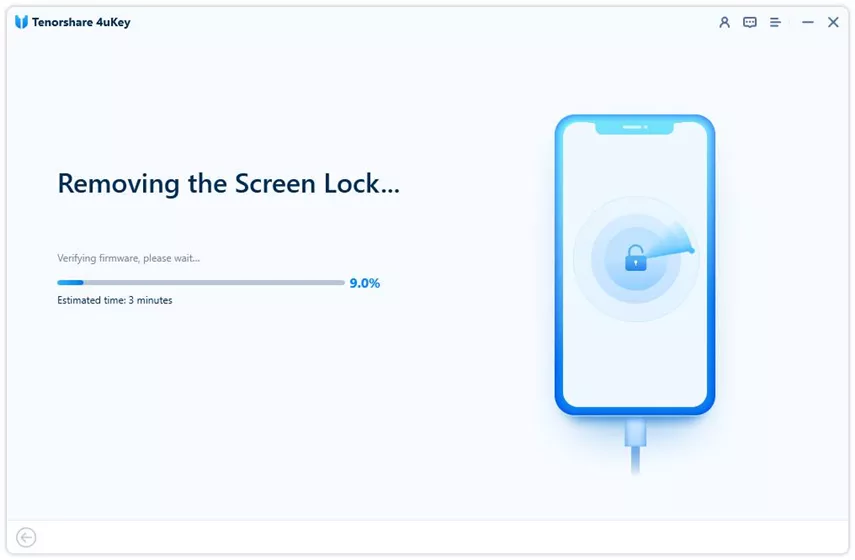

Part 2. How to Unlock a Disabled iPod Without iTunes or a Computer
If your iPod is disabled and you can’t access iTunes or your computer, there’s no need to fret. With the help of iCloud, you can remotely reset your iPod, as long as you meet certain conditions. This method is especially handy when you need a fast fix. Here’s how to undisable an iPod remotely.
- Step 1: This method works if your iPod was registered with your Apple ID and Find My iPod was enabled in the iCloud menu.
- Step 2: Visit iCloud on any device and enter your Apple ID and password.
- Step 3: Click All Devices and choose your iPod from the list. Next click Erase and confirm.
After the reset, you will be able to set up your iPod like new. This process will erase all data on your iPod, so make sure to restore from a backup if needed.
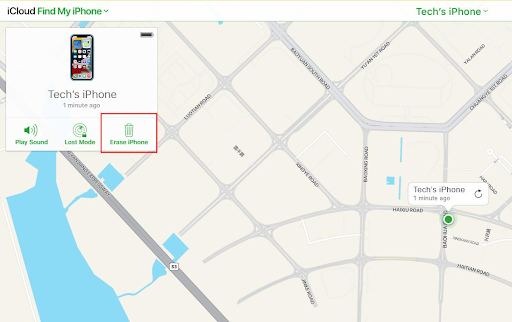
Part 3. How to Fix a Disabled iPod with iTunes
1. Using Restore iTunes Backup
If you prefer using iTunes to unlock your disabled iPod, follow these steps. This method is reliable to restore iPod that is disabled, especially if you have previously backed up your device on your computer.
- Step 1: Connect Your iPod to the Computer. Launch the iTunes application on your computer.
- Step 2: Click on the iPod icon in the upper-left corner of the iTunes window.
- Step 3: Navigate to the Summary tab for your iPod. Look for the Restore Backup option and click on it.
- Step 4: Select the appropriate backup from the list and click Restore.
- Step 5: Your iPod will restart and begin syncing the data from the selected backup. Wait for the process to finish before disconnecting your iPod.
Using iTunes to restore your iPod from a backup will erase the current data on the device and replace it with the data from the backup, allowing you to regain access without a passcode.
2. Using Recovery Mode
If you don't want to use iTunes to unlock your iPod that's disabled or you want to use a more direct method, then Recovery Mode is the way to go. This method will erase all data on the device, but it will allow you to start fresh and recover disabled iPod.
- Step 1:Use a USB cable to connect your iPod to a computer with iTunes installed.
- Step 2:For the iPod Touch, press and hold the Home and Top buttons simultaneously.
- Step 3:iTunes will detect the device in Recovery Mode and display a notification.
- Step 4:Click "OK" to confirm. The process typically takes less than 15 minutes.
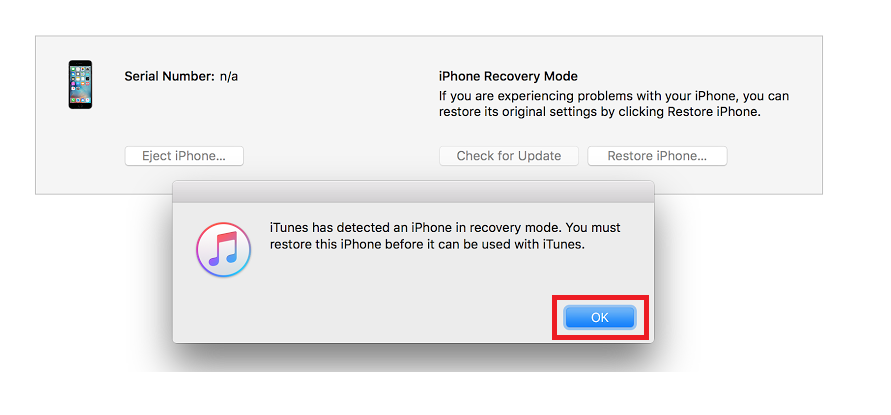
Part 4. FAQs of iPod Disabled
Q1: What causes iPod to become disabled?
Entering the wrong passcode multiple times leads to the iPod being disabled. System issues can also be the reason to this problem.
Q2: How do I reset a disabled iPod?
To reset a disabled iPod, use 4uKey iOS Unlocker. It can unlock and reset the iPod without requiring a password.
Q3: How to fix iPod is disabled connect to iTunes?
If your iPod is disabled and won't connect to iTunes, try placing it in Recovery Mode. Connect it to your computer, then follow the prompts in iTunes to restore the device.
Conclusion
Dealing with a disabled iPod can be frustrating, but there are solutions available to help you regain access to your device. Whether you choose to use iTunes, iCloud, or specialized tools like 4uKey iOS Unlocker, you can unlock your disabled iPod and restore its functionality. With the right approach and tools, overcoming a disabled iPod is manageable.
If you're looking for a reliable and efficient solution, we recommend giving 4uKey iOS Unlocker a try. Unlocking a disabled iPod is now easier than ever with the help of the methods we discussed in the article.
Updated: 2025-03-21 10:37:45 / Unlock iPhone
