Part 1. What Is School Restrictions on iPad
What Is Device Management on School iPad
The term "MDM" refers to the software called Mobile Device Management, which lets schools monitor and control the iPads they give to students and staff. MDM lets the school monitor device settings from afar, send out apps, and enforce rules. This system is essential for maintaining classroom focus and safety by ensuring students can access only authorized materials and programs.
How Does MDM Work on School iPad
MDM helps schools manage iPads by creating profiles linked to a central server. This lets admins update settings, enforce security measures, and block access to specific apps or features. It keeps tabs on how iPads are used, ensuring they're used for education and not misused. Admins can restrict features like cameras or social media during class, lock devices to certain apps, and track them to keep them on campus. This setup helps maintain discipline, supports learning, and protects student data.
Part 2. How to Remove School Restrictions on iPad Without Password
Wondering how to remove school restrictions on iPad? One of the best ways to get around school restrictions on an iPad without a password is to use the 4uKey iOS Unlocker. This tool can get around MDM locks and restrictions without deleting any data.
If you're using an iPad your school gave you for personal use or want to regain complete control, 4uKey iOS Unlocker is a reliable and easy-to-use option. Using this program, you can ensure that your iPad has no unnecessary restrictions and gives you a more personalized and accessible experience as a user.
Key Features of 4uKey iOS Unlocker
- Remove MDM restrictions from iOS device without password.
- No data loss occurs during MDM removal from school iPad.
- Simple step-by-step instructions, make it easy for anyone to use.
- Work with various iOS versions and device models.
Steps to Delete Device Management on School iPad
- Download and install 4uKey on your computer. Launch it and tap the “Bypass MDM” mode.
- When you are certain the connection has been established successfully, tap “Start” to move to the next step.

- At this point, the program will begin the process of bypassing the Remote Management lock on your iPad.

- Now, you have successfully removed Remote Management lock screen on school iPad.

Part 3. How to Delete Device Management on School iPad Free[Via Password]
If you know the password, here are two answers to your queries how to delete device management on school ipad free:
Via Settings
- Step 1:Open Settings: Open the Settings app on your iPad.
- Step 2:Navigate to General: Scroll down to the bottom and click on "General".
- Step 3:Profiles & Device Management: Locate and click on "Profiles & Device Management".
- Step 4:Choose the MDM Profile: Click on the profile linked to your school.
- Step 5:Remove Management: Click "Remove Management" and enter the password if asked.
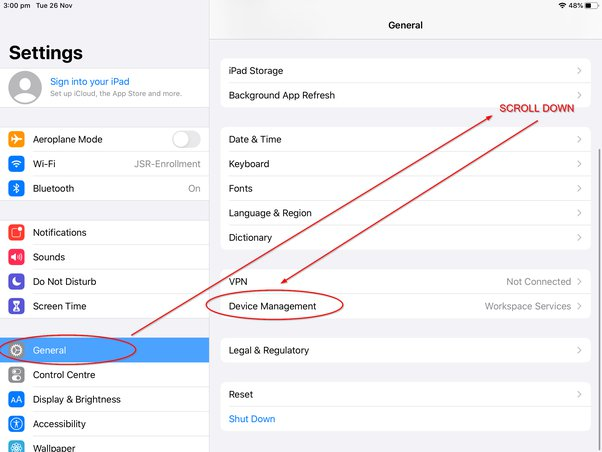
Via Apple School Manager
- Step 1:Sign in with the Apple School Manager: To do this, go to Apple School Manager and click on "Log In".
- Step 2:Go to Devices: Pick "Devices" from the list on the left.
- Step 3:Select the iPad: Find and select the iPad you want to remove from MDM.
- Alt text: how-to-disable-restrictions-on-iPad
- Step 4:Remove Device: Choose "Remove Device" from the list of choices.
- Step 5:Click on Confirm: Type in your administrator information to make sure the removal is complete.
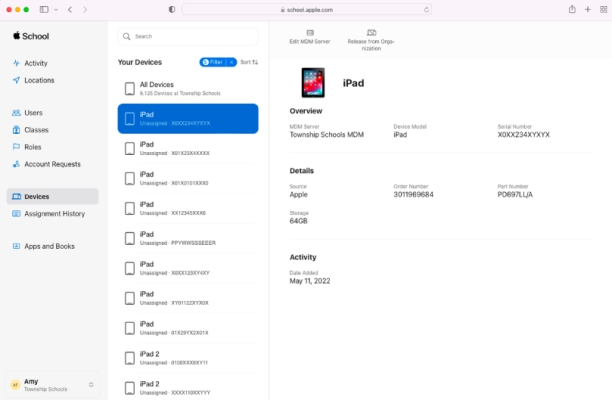
Part 4. How to Remove MDM from School iPad via Jailbreak
This jailbreak method allows you to remove device management from a school iPad without needing any passwords or administrative access. However, it is a more complicated process compared to using a MDM removal tool, like 4uKey iOS Unlocker. It's important to note that jailbreaking may void your device's warranty and could potentially lead to stability issues or security vulnerabilities if not done properly.
- Step 1:Download and install the Checkra1n software from the official website to your computer.
- Step 2:Use iProxy to expose the port of your iPad, then you can SSH (Secure Shell) into your device via a USB cable.
- Step 3:After connecting to SSH, run the command
cd../../to go into the root directory of the device. - Step 4:Next, run
cd /private/var/containers/Shared/SystemGroup/to access the folder where MDM files are stored. - Step 5:Run the command provided by Checkra1n to remove the MDM files and profiles from this directory.
- Step 6:Your iPad will now be free from the school's MDM restrictions after a reboot.
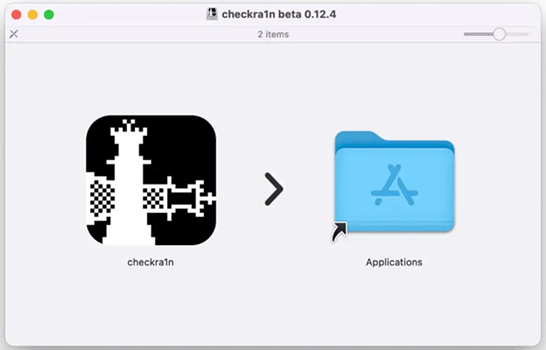
Part 5. FAQs of School Restrictions on iPad
Q1: How to delete device management on my School iPad without using a computer?
Navigate to Settings > General > Profiles & Device Management. Select the MDM profile, click "Remove Management", and enter the password if required.
Q2: How can I access the School iPad without a password?
The 4uKey iOS Unlocker should be used to unlock a school iPad without a password.
Conclusion
Getting around school restrictions on an iPad without a password can be challenging, but it is possible with the right tools and methods. Also, 4uKey iOS Unlocker is a safe way to get around School and MDM lock restrictions without losing any info. For more tech-savvy people, knowing how to jailbreak school iPads is another choice.
Updated: 2025-03-21 10:37:44 / Unlock iPhone
