What Does iPhone Unavailable Mean
The iPhone Unavailable screen appears after several unsuccessful password attempts, a security feature by Apple to guard against brute force attacks. You may wonder why my iPhone says it is unavailable. This message indicates that your iPhone has been locked temporarily and is unavailable with a timer.
Typically, a timer appears below the message, showing when the iPhone will be available again. After five failed attempts, the timer starts at one minute and increases to five, 15, and 60 minutes with each additional try. If you enter the wrong passcode ten times, your iPhone will be locked indefinitely without a timer.
So, how long does the iPhone Unavailable last? It varies based on the number of failed attempts, but after the 10th try, the lock becomes permanent until you take further action.
Method 1: Bypass iPhone Unavailable Without Passcode [Free Download]
To bypass the iPhone Unavailable message without a passcode, you can use 4uKey iOS Unlocker. Whether you have forgotten your password, cannot unlock it with the correct password, or the device does not allow you to enter the password, 4ukey can quickly remove the unvailable lock screen for you.
This tool is designed to unlock your iPhone quickly and easily. No technical skills are required; even if you are a novice, you can do it quickly and easily.
Advantages of 4uKey iOS Unlocker
- Immediately unlock iPhone unavailable try again in 1/5/7/15/58 minutes, 3/8 hours, with/no timer or permanently
- The best unlocker tool to fix iPhone unavailable message, even there is no erase option
- Simple steps to bypass iPhone unavailable without passcode/Apple ID, in 1-3 minutes
- More features: bypass screen time and MDM, remove/sign out of Apple ID without losing data
- Supports all iPhone and iPad, including iPhone 6s/7/13/14 Pro Max/15, etc.
Steps to Bypass iPhone Unavailable with 4uKey iOS Unlocker
-
Free download and install Tenorshare 4uKey on a PC or Mac. Find "Unlock iOS Screen" and click "Start" to unlock iPhone/iPad unavailable.

-
Connect your iPhone to the computer with a cable, then download the firmware.

-
Once the firmware is downloaded, it automatically unlocks your unavailable iPhone.

-
Then you can soon unlock your iPhone with unvavailable message without passcode, in minutes or even seconds.
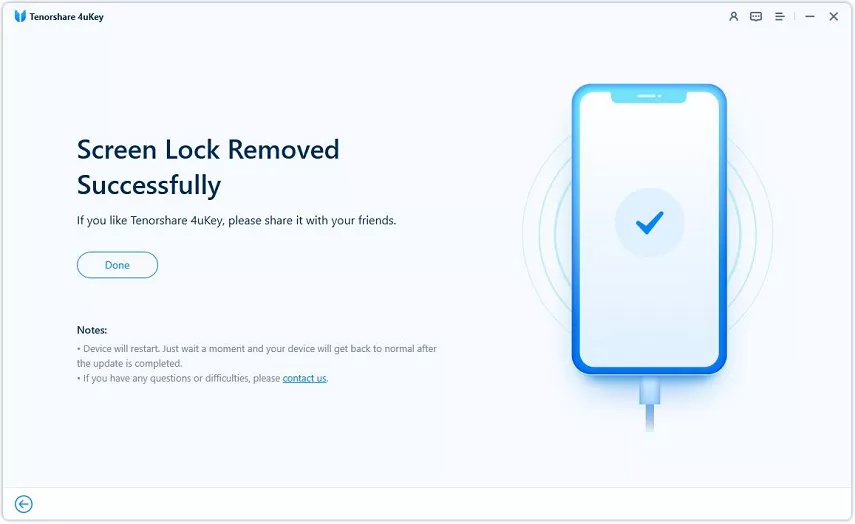
Method 2: Fix iPhone Unavailable Free with Apple ID, without Computer
If you see a iPhone unavailable message or Security Lockout screen, but forget your iPhone password, you can use your Apple ID and password to erase and reset your device without using a computer.
If you encounter iPhone unavailable issue after changing your password within 72 hours, you can even quickly fix iPhone unavailable error without losing data, as long as you remember the old password.
- Step 1: If you're using an eSIM on iOS 16 or earlier, contact your carrier before starting these steps and request a QR code to set up your eSIM again.
- Step 2: From your iPhone Unvailable Lock Screen, tap the "Forgot Passcode?" option in the bottom corner of the screen.
- Step 3: In iOS 17 or later, the iPhone Unavailable screen will show a "Forgot Passcode?" option.
- Step 4: On the Security Lockout screen, tap "Start iPhone Reset" to confirm.
- Step 5: Enter your Apple ID password to sign out of your Apple ID on your device.
- Step 6: Tap "Erase iPhone" to permanently delete all of your data and settings.
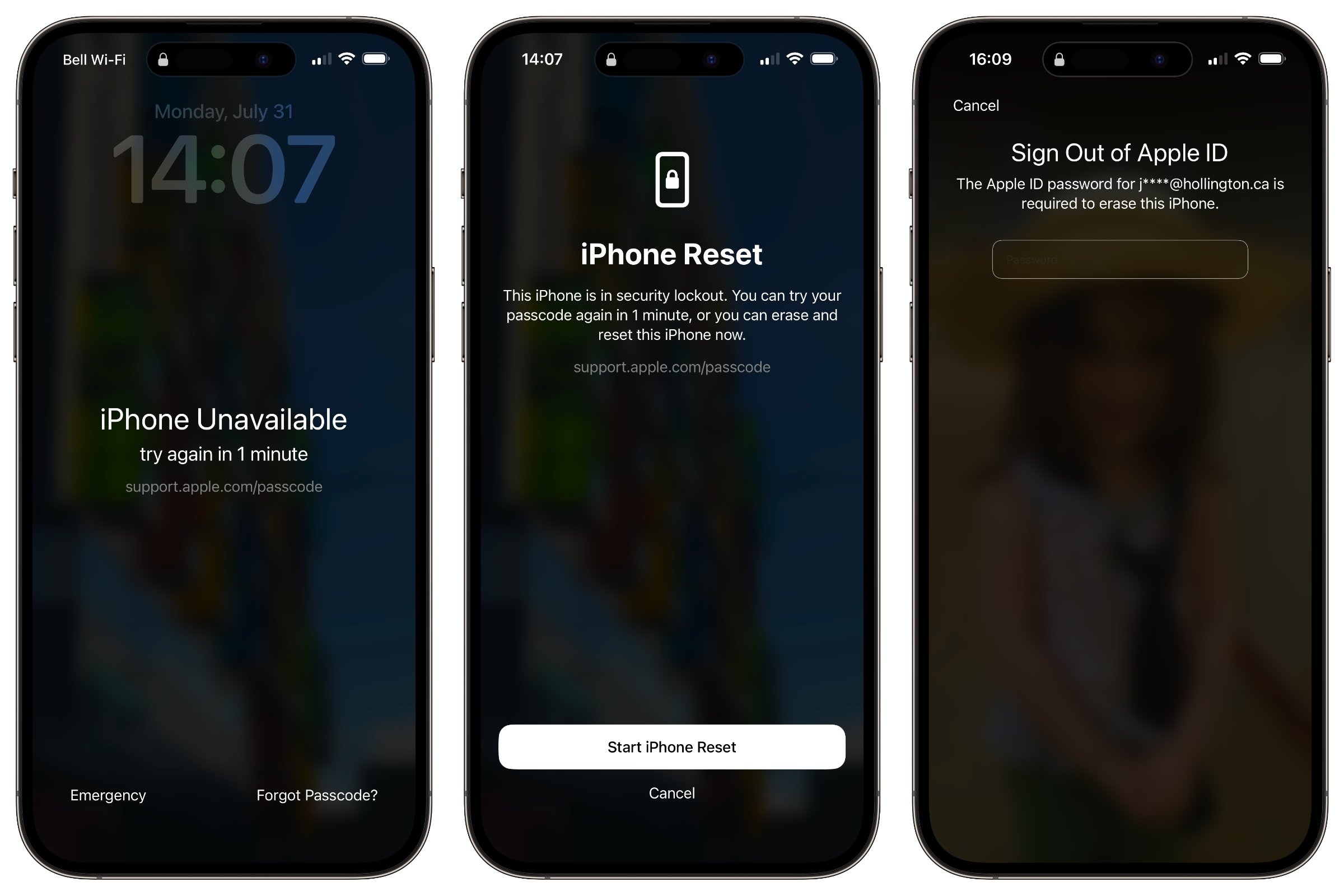
Can you fix an iPhone unavailable without erasing? In iOS 17 or later, you have the option to keep your eSIM and erase your data, or to delete your eSIM and erase your data. When you update your passcode in iOS 17 or later, Passcode Reset allows you to use your old passcode for 72 hours to access your phone. After signing in with your old passcode, you must immediately set a new one.
To use Passcode Reset to fix iPhone unavailable without losing data:
- Step 1: From the Lock Screen, enter your passcode until the "iPhone Unavailable" message appears.
- Step 2: Tap the “Forgot Passcode?” option in the bottom corner.
- Step 3: Select “Enter Previous Passcode”.
- Step 4: Enter your old passcode and follow the on-screen instructions to create a new passcode.

Notes:
If you have forgotten your Apple ID and password, you can try the best recommendation: 4uKey iOS Unlocker to fix iPhone Unavailable without any restriction.
Method 3: Fix iPhone Stuck on iPhone Unavailable with iCloud
If your iPhone remains locked on the iPhone Unavailable screen for 3 hours or longer, you can utilize iCloud to fix the problem. Using iCloud to erase your iPhone is a straightforward way to bypass the iPhone Unavailable screen. Follow these steps:
- Step 1: Open a web browser on your computer and go to iCloud.com, log in using your Apple ID & password.
- Step 2: Choose the "Find iPhone" icon. If requested, re-enter your Apple ID password.
- Step 3: Click on "All Devices" at the top of the screen, then choose your unavailable iPhone from the list of devices.
- Step 4: Click "Erase iPhone" to delete all data and settings on your device.
- Step 5: Once the erase is complete, your iPhone will restart.
- Step 6: Follow the on-screen instructions to establish your iPhone as new or restore it from a backup.
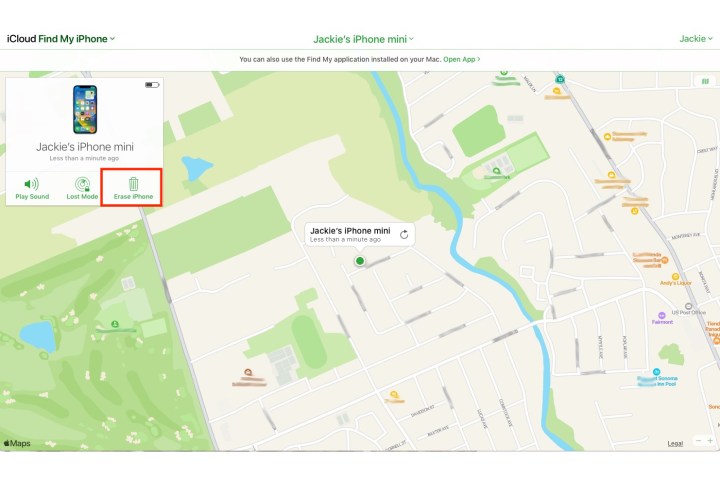
Method 4: Fix iPhone Unavailable by Factory Reset with iTunes
If your iPhone displays an "iPhone Unavailable" screen, you can perform a factory reset by utilizingiTunes in recovery mode. You should know how long an iPhone is unavailable. Follow these steps to reset your iPhone:
- Step 1: Now open iTune on your omputer, then link your iPhone to a computer utilizing a USB cable.
- Step 2: Put your iPhone into recovery mode.
- For iPhone 8 and later: Push and release Volume Up, push and release Volume Down, then hold down the Side button until the recovery mode screen appears.
- iPhone 7 and 7 Plus: Press and hold the Volume Down and the Sleep/Wake buttons until you see the recovery mode screen.
- For iPhone 6s and earlier: Hold the Home and Sleep/Wake buttons until the recovery mode screen appears.
- Step 3: iTunes is capable of recognizing the iPhone when it is in recovery mode.
- Step 4: Click on the "Restore" button in iTunes.
How do I put my iPhone in recovery mode when unavailable?
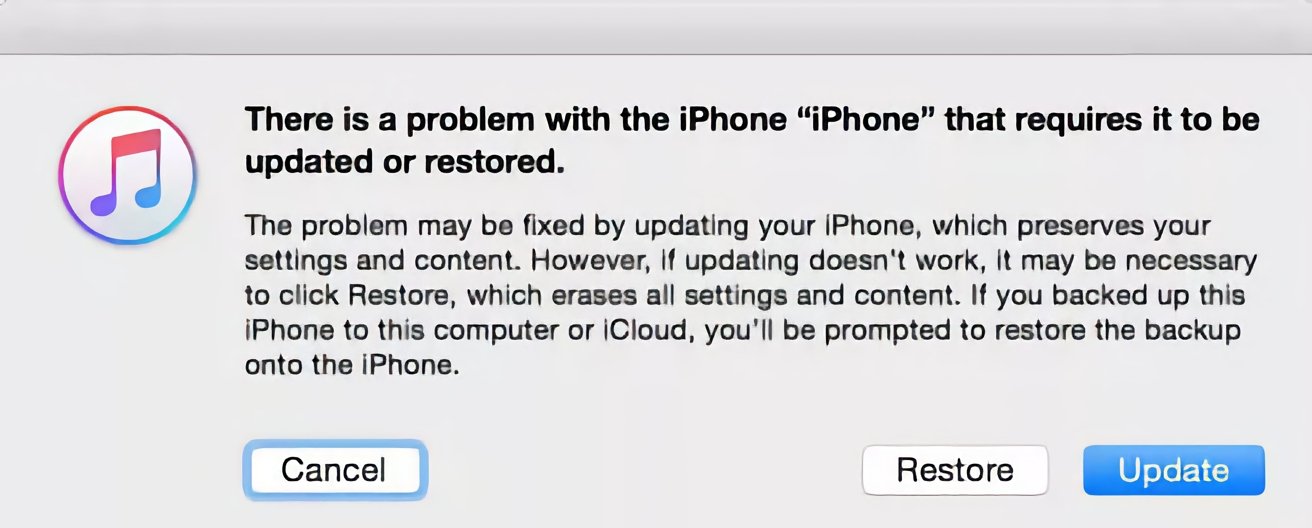
Notes:
If you find iTunes complicated to use or it fails to fix iPhone unavailable issue, 4uKey iOS Unlocker is a good alternative.
Tips for Avoiding iPhone Unavailable Screen and Security Lockout
- Use a Simple Passcode: Choose a passcode that you can easily remember.
- Enable Face ID or Touch ID: Use biometric authentication for quicker and safer access.
- Avoid Frequent Passcode Changes: Changing your passcode frequently can lead to confusion and lockouts.
- Store Your Passcode Securely: Write down your passcode and keep it in a safe place.
- Regular Backups: Regularly back up your iPhone data to iCloud or your Computer.
- Update iOS: Make sure to have the newest iOS version on your iPhone for improved security features.
- Limit Failed Attempts: Be cautious when entering your passcode to avoid multiple failed attempts.
Conclusion
If your iPhone shows the iPhone Unavailable, the screen will be locked because too many wrong passcodes were entered. This can be a frustrating experience, but several methods exist to resolve it, including using iTunes for a factory reset. But the best recommend is 4uKey iOS Unlocker. Simple clicks, done in minutes!
