Part 1. Why iPhone 14 Stuck on Lock Screen and Can't Turn Off
In understanding why your iPhone 14 may be stuck on the lock screen and unresponsive to attempts to turn it off, it’s important to look into all the possible causes. Let’s take a closer look at some of the reasons why your iPhone 14 might lock on the lock screen, and what you can do to fix it.
- Step 1:Software glitches: Temporary bugs or glitches within the iOS software can cause the screen to freeze, often stemming from incomplete updates or corrupted system files.
- Step 2:Insufficient memory: Running out of available RAM due to too many background apps or memory-intensive processes can lead to performance issues, including screen freezes.
- Step 3:Problematic apps: Certain apps with bugs, compatibility issues, or poor optimization may freeze or crash, potentially causing the entire device to freeze.
- Step 4:Overheating: Intensive usage or environmental factors can cause the iPhone to overheat, resulting in performance issues such as screen freezes.
Part 2. How to Unlock iPhone 14 Frozen on Lock Screen [Simple&Fast]
When encountering iPhone 14 frozen on lock screen, it becomes necessary to look for ways to unlock your device. The most simple and fastest way to unlock is to use an unlock tool such as 4uKey iOS Unlocker. It is a powerful tool that efficiently resolves locked iOS device issues. This tool not only fixes the unresponsive lock screen issue but also eliminates all password restrictions on your iOS device including Apple ID, screen time, and MDM limitations.
Key Features of 4uKey iOS Unlocker
- Supports all models of iPhone, including iPhone 14/14 Pro/14 Pro Max
- Easily unlock iPhone/iPad/iPod without passcode
- Sign out of Apple ID from iOS device without losing data
- Fix iPhone 14 frozen on lock screen in 5 minutes
Steps to Fix iPhone 14/14 Pro Max Stuck on Lock Screen
-
Download and install 4uKey on a PC or Mac, launch it, and click the Start button.

-
Connect your iPhone 14/14 Pro Max to the computer with a USB cable and wait for the 4uKey to detect your device.
-
The program will show the latest firmware package. Select download location and click Download.

Tenorshare 4ukey will automatically remove the passcode after successfully downloading the firmware.

Wait for the process to complete and ensure that your devices are connected to the internet the whole time.

After removing the lock, you can set a new passcode, Face ID, or Touch ID or restore your iPhone 14/14 Pro Max from iTunes or iCloud backup, thus fixing iPhone 14/14 Pro Max frozen on lock screen.
Part 3. How to Reset iPhone 14 Frozen on Lock Screen
Resetting a frozen iPhone 14 on the lock screen can be a frustrating experience. However, resorting to a force restart is often the quickest and most effective solution to address such issues. This method resolves system-related bugs or errors that may be causing your device to freeze, restoring functionality in the process. Here are the steps to execute a force restart on your iPhone 14 series.
- Step 1:Press and quickly release the volume up button.
- Step 2:Press and quickly release the volume down button.
- Step 3:Press and hold the side button until the Apple logo appears (this may take up to 30 seconds).
- Step 4:Now, you can factory reset iPhone without password and fix iPhone 14 screen frozen can't turn off issue.
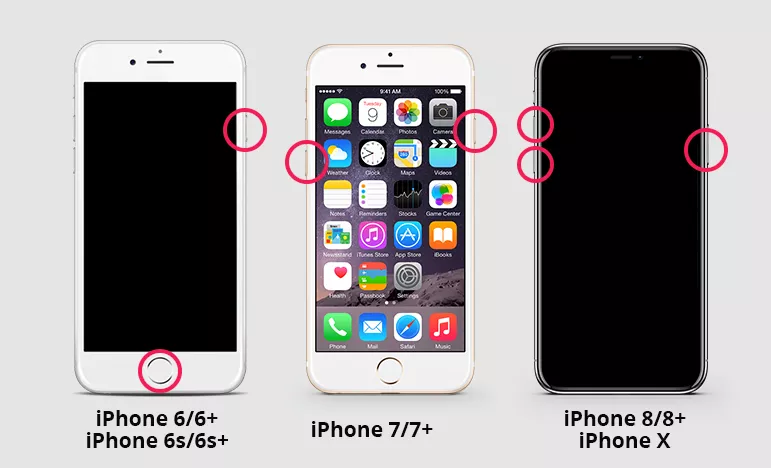
Part 4. How to Fix iPhone 14 Pro Max Frozen on Lock Screen via iTunes
If a forced restart fails to resolve the issue and your iPhone 14 Pro Max remains frozen on the lock screen, you may need to restore it using iTunes. Follow these steps to initiate the restoration process. Keep in mind that the Restore option will erase all data on your iPhone 14, so ensure you have a backup of your device beforehand.
Note: If you're using a Mac with Catalina or later, launch Finder. For Windows or Mac Mojave or earlier, use iTunes.
- Step 1:Put Your iPhone 14 into Recovery Mode, using Volume Up, Volume Down, and Site Button.
- Step 2:Release the Side button only when the screen displays the pending connection icon.
- Step 3:Connect Your iPhone 14 to the Computer using a USB cable.
- Step 4:Launch Finder or iTunes. Finder or iTunes will prompt you with a window asking to Restore or Update.
- Step 5:Click on the Restore button to proceed.
- Step 6:Allow the restoration process to complete. Your iPhone 14 Pro Max will restart once the process is finished.
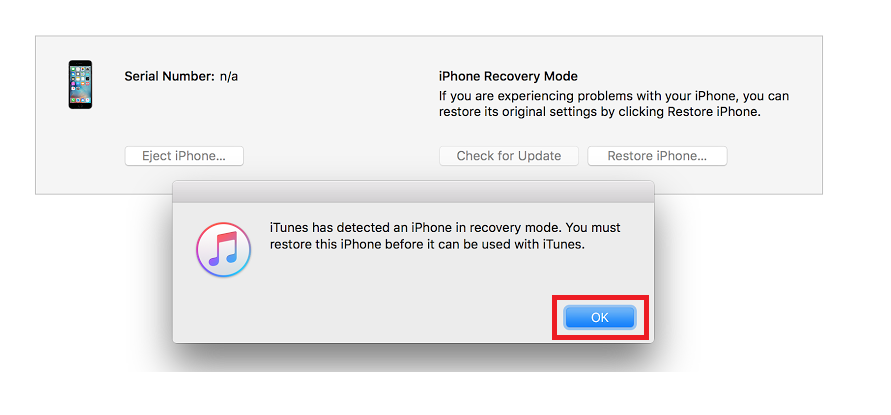
Part 5. How to Restart iPhone 14 Pro Stuck on Lock Screen via iCloud
Besides the previously mentioned techniques, leveraging iCloud's Find My iPhone feature provides an alternative way to restart your iPhone 14 Pro when it's frozen on the lock screen. By remotely connecting to your device via iCloud, you can trigger the deletion process, effectively fixing the problem. Follow these steps to initiate the restoration process via iCloud:
- Step 1:Go to iCloud on a computer browser.
- Step 2:Log in to your Apple ID account.
- Step 3:Select Find My from the iCloud dashboard.
- Step 4:Click on All Devices and select your iPhone 14 Pro.
- Step 5:Click Erase iPhone to initiate the restart process.
- Step 6:Confirm the action, knowing that all data will be erased and wait for the process to be completed.
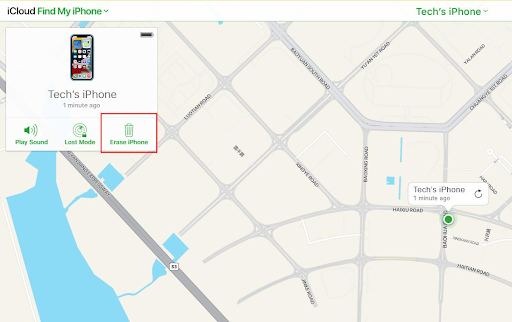
Conclusion
Dealing with a frozen lock screen on iPhone 14/14 Pro Max can be tough. But don't worry, from force restarting your device to utilizing iTunes/Finder and iCloud feature, there are several options available to resolve the problem. If those don't work, consider employing 4uKey iOS Unlocker to unlock iPhone lock screen on all models swiftly.
