Part 1. Back Up Your Data Before Wipe a iPhone
1. Backing Up with iCloud
- Ensure your iPhone is connected to Wi-Fi.
- Go to "Settings" > [Your Name] > "iCloud."
- Enable "iCloud Backup" if not already enabled.
- Tap "Back Up Now" to start the backup process.
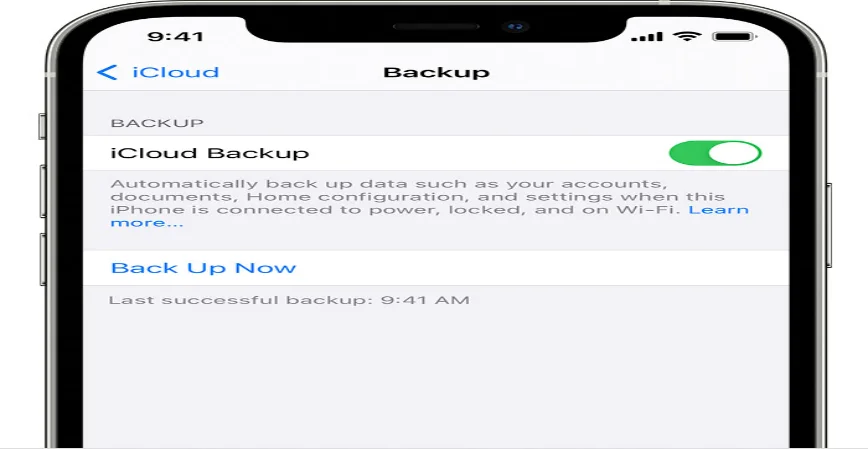
2. Backing Up with iTunes
- Connect your iPhone to your computer and launch iTunes.
- If prompted, enter your device passcode or choose "Trust This Computer."
- Select your iPhone in iTunes.
- Under "Backups," choose "This Computer" and click "Back Up Now."
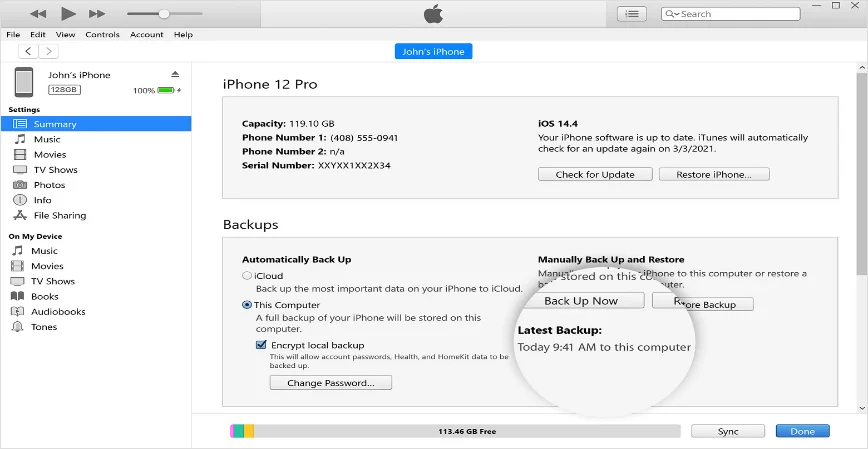
Part 2. How to Wipe a iPhone without Password via 4uKey for iOS - 1 Minute
Are you facing passcode issues with your iPhone, unable to access its features, or can’t unlock it after purchasing a new one? With 4uKey iOS Unlocker , you can wipe an iPhone without a password or iTunes in just one minute
- No Passcode Required: Easily unlock and wipe a iPhone without passcode.
- Bypass All Locks: Get past iPad passcode, Touch ID or Face ID effortlessly.
- User-Friendly Interface: Intuitive and simple interface that makes iPad resetting process straightforward.
- Fast and Reliable: Quickly resets your iPad to factory settings without any hassle.
Steps to Erase iPhone Without Passcode
-
Download and install 4uKey on your PC, and click “Start” to remove the screen lock.

-
Connect your iPhone to your PC using a USB cable. Once detected, follow the on-screen instructions to put it in Recovery Mode.

-
4uKey will install the firmware specific to your iPhone model.

-
Once the firmware is downloaded, 4uKey will start removing the screen lock and erase your iPhone. After that, your device will restart, and you can set it up again with a new passcode.
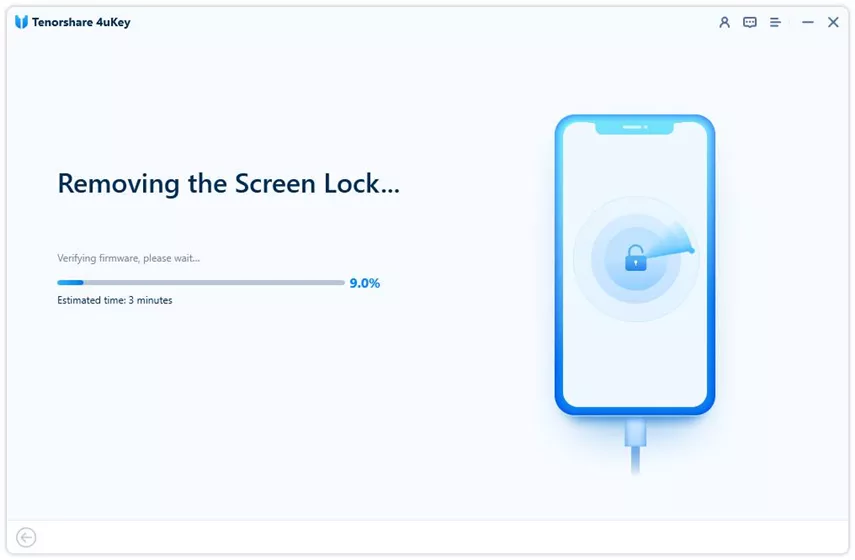

Part 3. How to Wipe a iPhone without Password using iCloud [No Computer]
We highly recommend using iCloud to wipe an iPhone without a password and without a computer.
- Step 1:Go to [iCloud.com](https://www.icloud.com) on a browser.
- Step 2:Sign in with your Apple ID.
- Step 3:Navigate to "Find iPhone" and select your device.
- Step 4:Click "Erase iPhone" to wipe it without needing a computer.
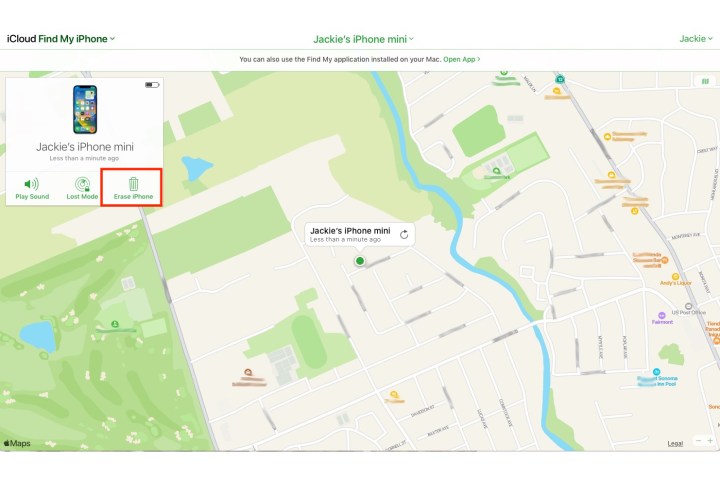
Part 4. How to Wipe a iPhone without Password using DFU Mode [With Computer]
Using DFU mode to wipe an iPhone without a password is a highly effective method when you have access to a computer.
- Step 1:Connect your iPhone to your computer and open iTunes.
- Step 2:Follow these steps to enter DFU mode:
For iPhone 8 and newer: Quickly press and release Volume Up, Volume Down, then hold the Side button until the screen turns black. Continue holding the Side button and press Volume Down for 5 seconds.
For iPhone 7 / 7 Plus: Hold Side and Volume Down buttons together until the screen turns black.
For iPhone 6s and earlier: Hold Home and Top (or Side) buttons together until the screen turns black.
- Step 3:iTunes will detect your iPhone in recovery mode. Click "Restore" to wipe it.
Part 5. How to Wipe a iPhone without Password using iTunes [With Computer]
If you have a computer, using iTunes is a straightforward method to wipe an iPhone without a password
- Step 1:Connect your iPhone to your computer and open iTunes.
- Step 2:Force restart your iPhone:
For iPhone 8 and newer: Press Volume Up, then Volume Down, then hold the Side button until the recovery mode screen appears.
For iPhone 7 / 7 Plus: Hold Side and Volume Down buttons until the recovery mode screen appears.
For iPhone 6s and earlier: Hold Home and Top (or Side) buttons until the recovery mode screen appears.
- Step 3:Choose "Restore" in iTunes to wipe your iPhone without a password.
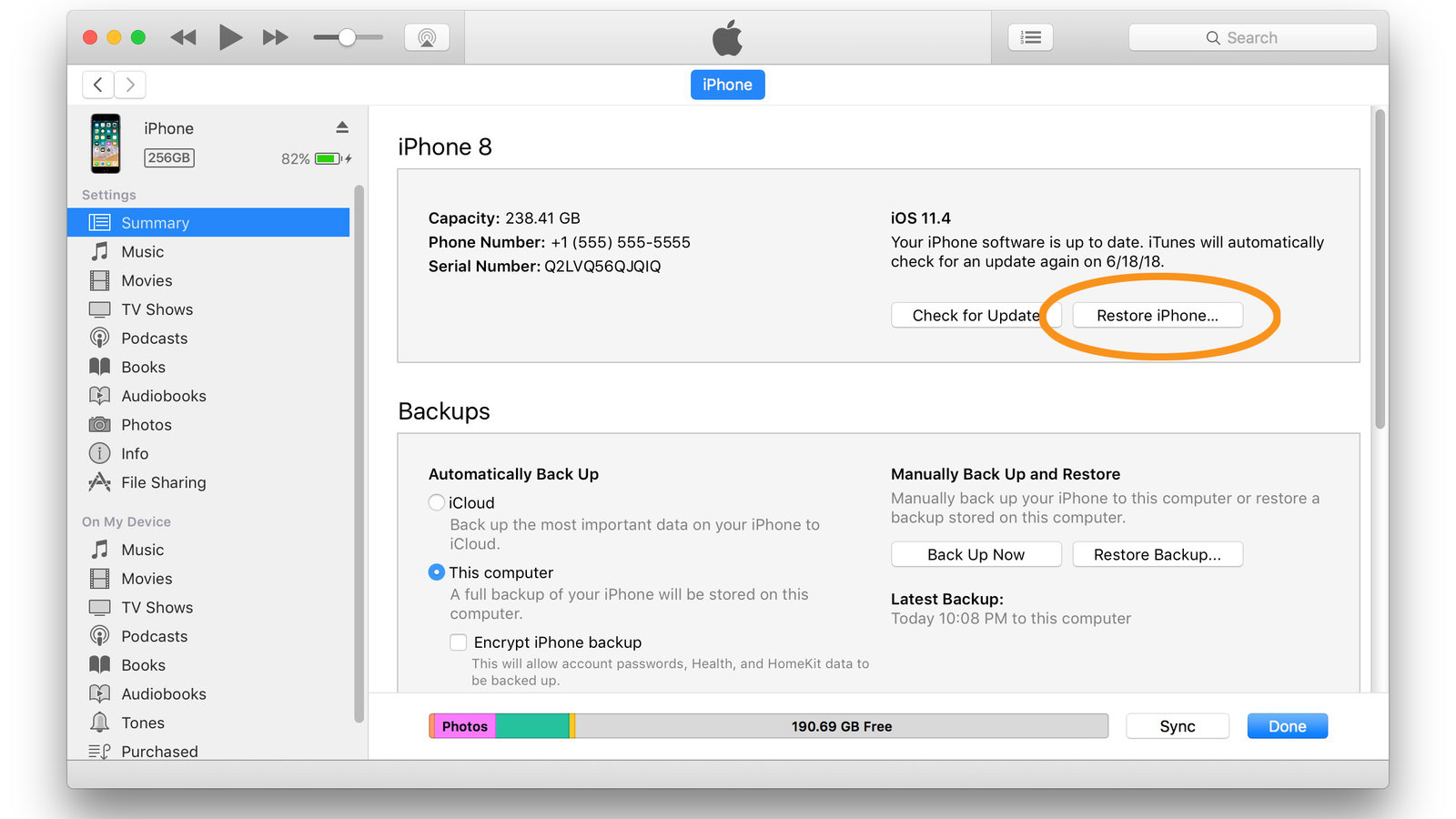
Conclusion
There are reliable methods to wipe your iPhone without password. Using iCloud, iTunes, DFU mode. With 4uKey iOS Unlocker, you can easily wipe a iphone without password.
Remember to back up your data before proceeding to ensure you don't lose any important information. With these methods, you can confidently handle situations where resetting your iPhone without a password is required.
Updated: 2025-04-23 14:12:47 / Unlock iPhone
