How to Unlock iPhone without Passcode or Face ID 2023
iPhone users usually use Face ID or passcode to lock and unlock their devices. However, there are situations where Face ID is not functioning effectively for any reason, and the user is also unable to recall the passcode. How can they get into their iPhones again?
There are various simple methods for how to unlock iPhone without passcode or Face ID. You can use any of the following methods to solve your problem. Note that this will result in the entire loss of your iPhone's data. You can restore it from a backup after passcode removal.
Top 1. Unlock iPhone without Face ID by 4uKey
4uKey for iOS could be the first answer for you as for how to bypass Face ID and passcode on your iPhone. This program helps factory reset your iPhone or iPad when you forget the passcode. You can remove the screen lock on any iOS devices with only a few easy steps.
-
Install and run 4uKey program. Click on Start to unlock iPhone’s screen without passcode or Face ID.

-
Connect your iPhone to your computer using the lightning-fast cable. After your phone has been detected, click on Next.

-
Then you need to download the appropriate firmware package. Click Download. It takes some time, so wait patiently please.

-
After the download has been completed, you can begin to remove the screen lock.
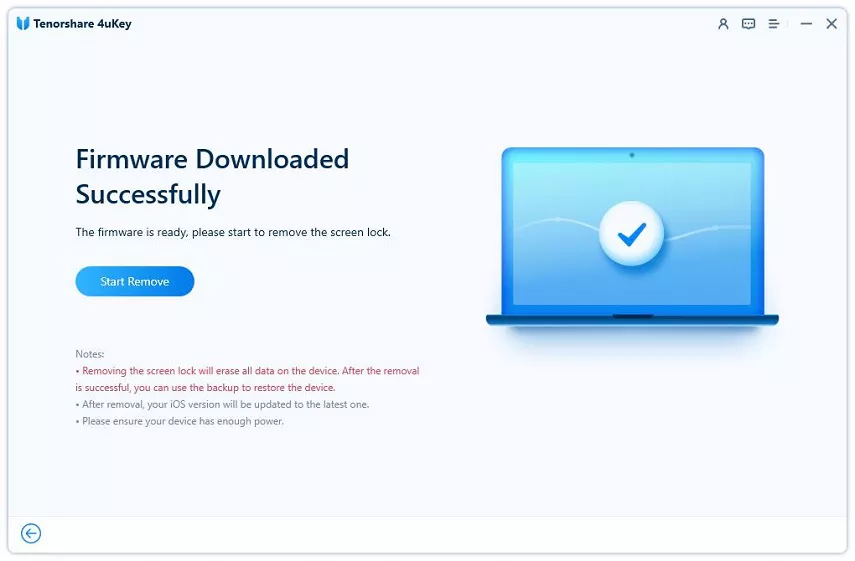
-
The process will finish in a few minutes, and you can set up your iPhone as new, and set up a new passcode after it restarts.

Top 2. Unlock iPhone without Passcode on Lock Screen
There is an Erase iPhone option, introduced on iOS 15.2, on iPhone Unavailable or Security Lockout screen, which can help you unlock iPhone without passcode or Face ID now. So your iPhone must have been updated to iOS 15.2 or later.
Note: One thing is necessary here. You need to have your Apple ID signed in on your iPhone and know its password. Available network (Wifi or cellular data) is also a must.
Enter the wrong passcode over and over again until your iPhone shows Erase iPhone option. Tap on it to go on.
Tap on Erase iPhone again to confirm the erasing process. Then you will be asked to enter your Apple ID password.
It will erase all the contens and settings including the passcode on your iPhone. And you will enter your iPhone in a few minutes.
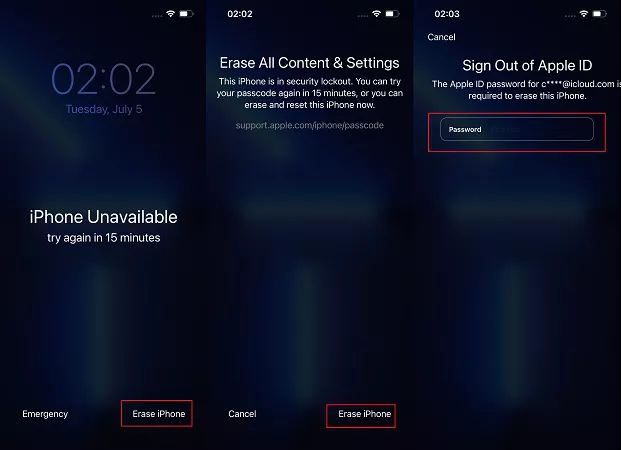
Top 3. Erase iPhone Via iCloud Find iPhone
Find My iPhone can locate your iPhone with iCloud and Apple ID. It is also used to erase data if the iPhone has been lost or stolen. Whatever maybe the case, you can erase iPhone using Find My iPhone and remove all sorts of passcodes too. In this case, you are going to unlock iPhone without passcode or Face ID.
Go to icloud.com and log in with your Apple ID and password. Select Find iPhone section.
Then click on All devices. Here, you will see all the devices that have been linked to this Apple ID. Select the iPhone and then on the next screen select erase iPhone.
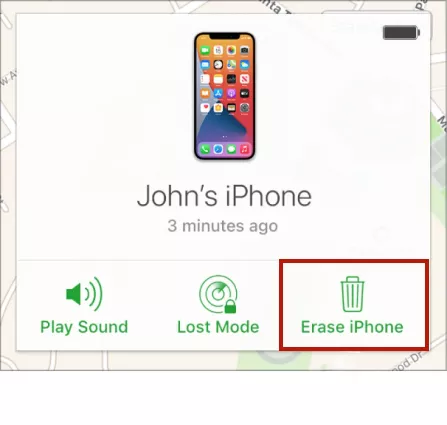
Confirm this Erase this iPhone process and enter your Apple ID password or two-factor authentication. It will take a few minutes to complete.
Top 4. Bypass Face ID and Passcode with iTunes
When the above two methods do not suit you, then you can use iTunes as an alternative. Using iTunes, you restore your iPhone to factory settings and unlock it without passcode or Face id.
Run the latest iTunes on your computer. And connect the iPhone to it using a lightning-fast cable.
If iTunes detects your iPhone, click on iPhone icon and go to Summary to Restore iPhone. You can have a backup before restoring.
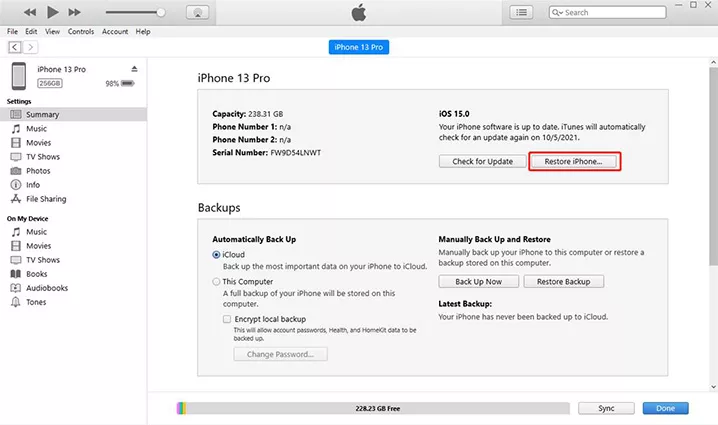
Otherwise, you have to enter your iPhone into recovery mode, and click on Restore in the pop up.
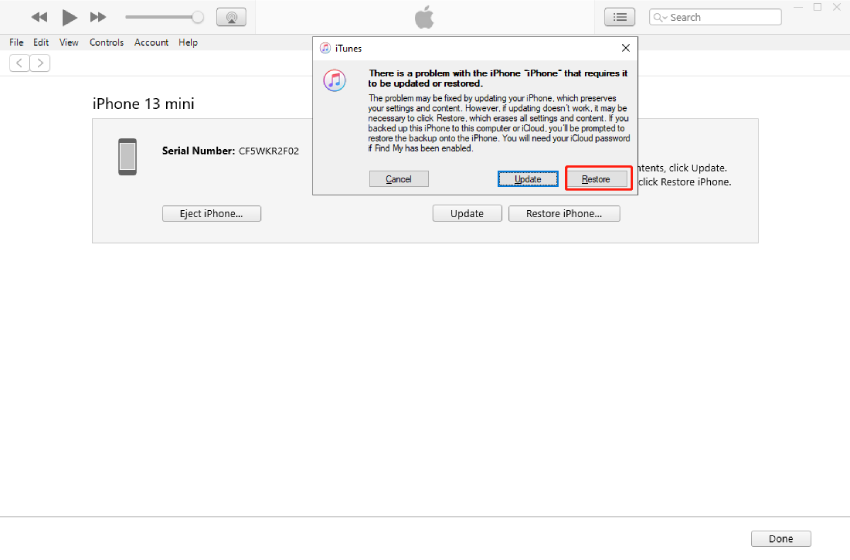
That’s it, now the iPhone will be restored and the passcode removed and this is how to unlock iPhone without passcode or Face ID.
Final Words:
People may find it stressful to unlock their iPhone after being locked out. It is really simple though. Follow the instructions, such as utilizing 4uKey for iOS, iTunes, or Find My iPhone to erase iPhone. Rest easy knowing how to unlock iPhone without passcode or Face ID.
Updated: 2025-03-21 10:37:34 / Unlock iPhone
Main article:
- Exactly Fix Apple ID Sign Out Is Not Available Due to Restrictions
- How to Factory Reset iPhone without Password Latest 2023
- Easiest Guide: How to Bypass iPhone Passcode with Best 7 Ways
- iPhone Is Disabled, How to Unlock Without Passcode [Quick Fix]
- How to Factory Reset iPad with Buttons/Without Computer
- How to Unlock a Disabled iPod Without Password/iTunes/Computer
- Get Top iOS 18/17 Unlock Tools Free Download Now
- How to Unlock iOS 18 Without Passcode wtih Easy Ways
