Part 1. Latest Methods to Unlock iPhone 16 Without Passcode
- 1. Unlock iPhone 16 Without Passcode or Face ID (No Apple ID Needed)
- 2. Unlock iPhone 16 Passcode Without Losing Data
- 3. Unlock iPhone 16 Passcode Without Computer
1. Unlock iPhone 16 Without Passcode or Face ID (No Apple ID Needed)
If you're locked out of your iPhone 16 and don't have access to your Apple ID or Face ID, 4uKey iPhone Unlocker is your go-to solution.
This tool is designed to unlock your device in various scenarios, such as forgetting your passcode or when your Face ID isn't working. The process is straightforward, and you don't need any technical knowledge to use it.
Steps to Unlock with 4uKey to unlock iPhone 16 without passcode:
-
Download and install 4uKey on your PC, and click “Start” to remove the screen lock.

-
Connect your iPhone to your PC using a USB cable. Once detected, follow the on-screen instructions to put it in Recovery Mode.

-
4uKey will install the firmware specific to your iPhone model.

-
Once the firmware is downloaded, 4uKey will start removing the screen lock and erase your iPhone. After that, your device will restart, and you can set it up again with a new passcode.
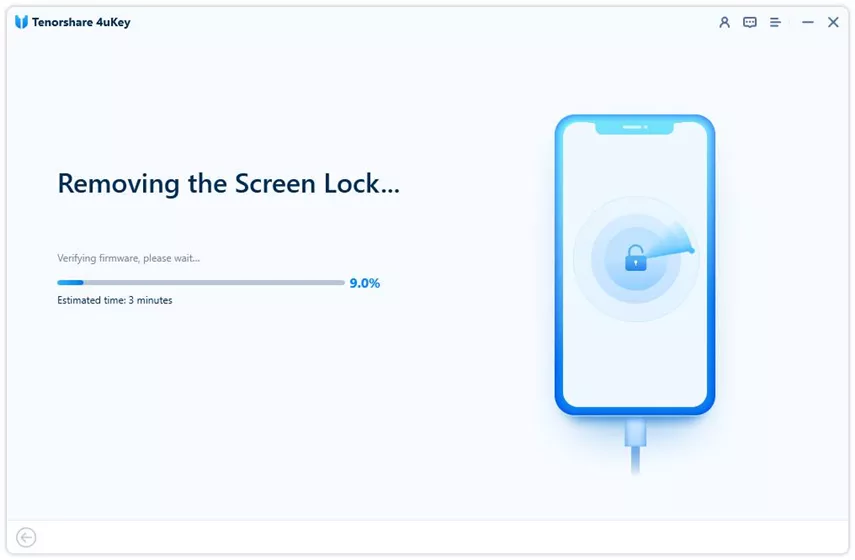

Also Read: How to Get Tenorshare 4uKey Registration Code Free
2. Unlock iPhone 16 Passcode Without Losing Data
iOS 17 introduced a feature called "Passcode Reset," allowing users to reset their passcode without losing data if they remember their previous passcode. This feature is available only if you're using iOS 17 or later.
Steps to Reset iPhone 16 Passcode:
- Step 1:Enter your incorrect passcode multiple times until you see the "iPhone Not Available" screen.
- Step 2:Tap "Forgot Passcode?" and enter your previous passcode.
- Step 3:Follow the on-screen instructions to set up a new passcode.

Tip: This method requires you to remember your previous passcode. If you don't, you may need to use a different method.
3. Unlock iPhone 16 Passcode Without Computer
With iOS 17, you can unlock your iPhone 16 without a computer by resetting it directly from the device.
Steps to Erase iPhone 16 without passcode:
- Step 1:Enter the wrong passcode multiple times until your device is locked.
- Step 2:Tap "Erase iPhone" or “iPhone Reset” on the screen.
- Step 3:Enter your Apple ID password to confirm the reset.
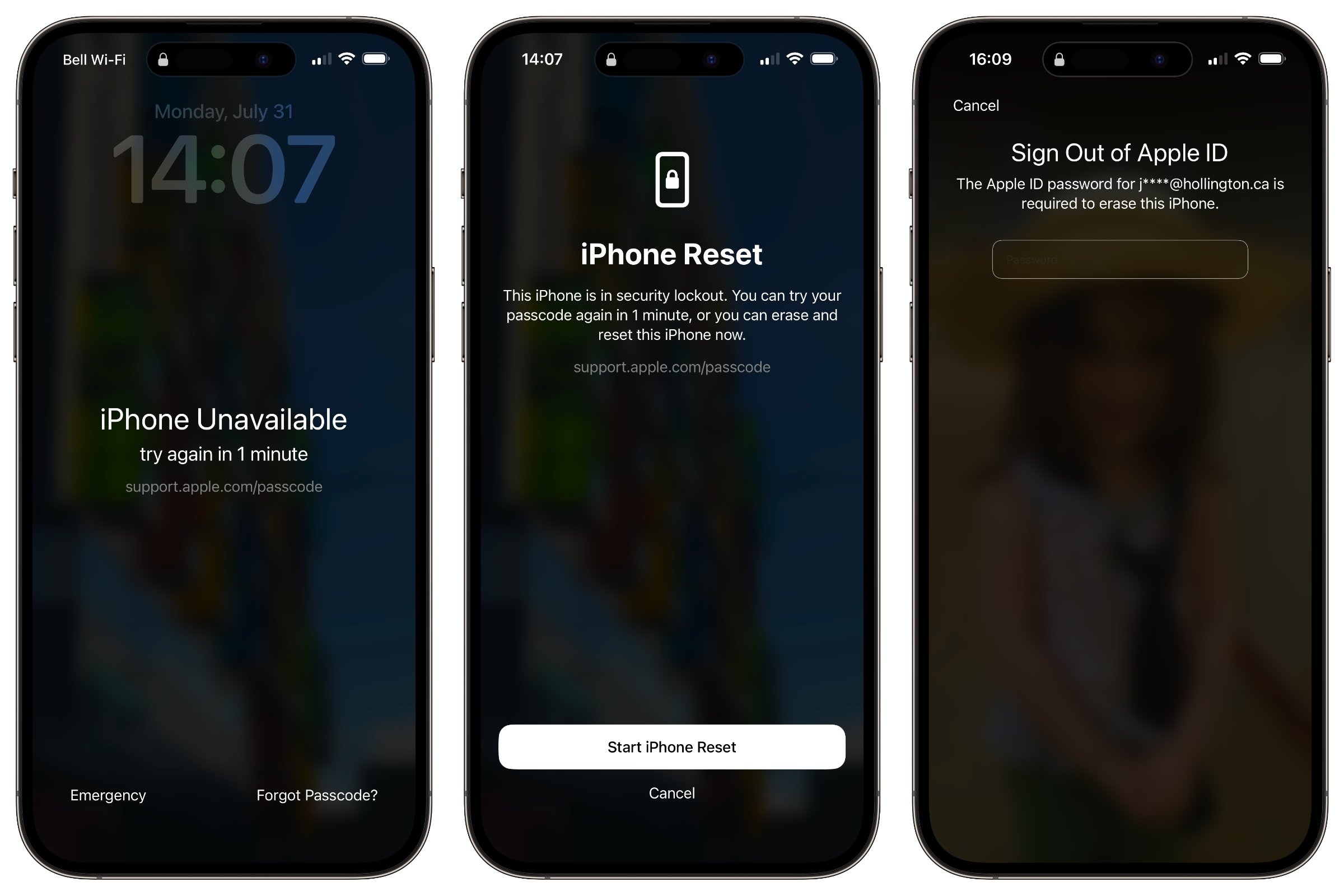
Note: This method will erase all data on your iPhone 16, so ensure you have a recent backup.
Part 2. Traditional Methods to Unlock iPhone 16 Without Password
1. Unlock iPhone 16 with iTunes
If you've previously synced your iPhone 16 with iTunes, you can restore your device without a passcode.
Steps to Restore iPhone 16 with iTunes:
- Step 1:Open iTunes and connect your iPhone 16 to the computer.
- Step 2:Click on the device icon and select "Summary."
- Step 3:Click "Restore iPhone" and follow the prompts.
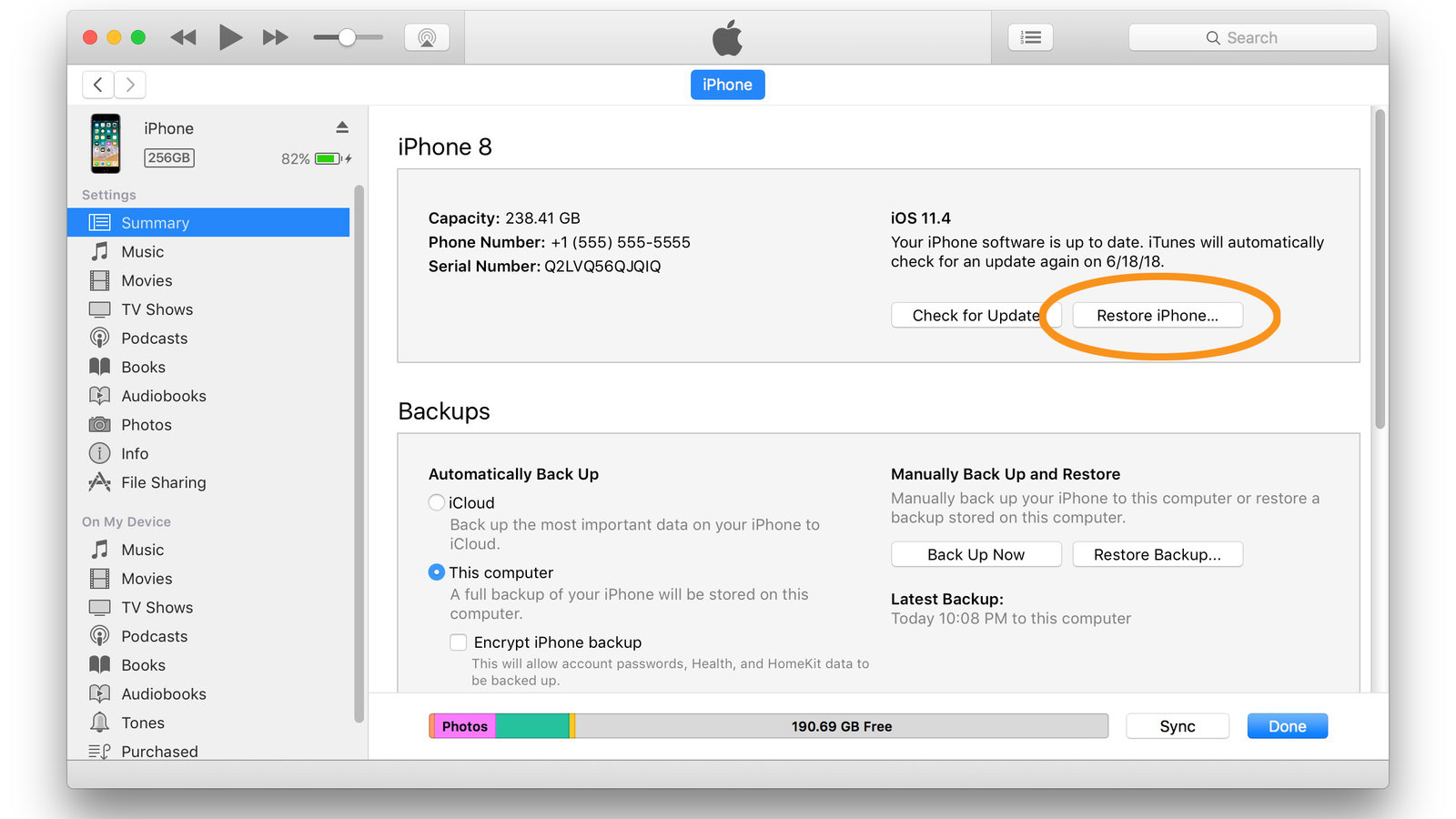
Tip: This method requires access to a computer with iTunes installed.
2. Unlock iPhone 16 with iCloud
If "Find My iPhone" is enabled, you can use iCloud to erase and unlock your iPhone 16 remotely.
Steps to Erase iPhone passcode via iCloud:
- Step 1:Visit iCloud.com and log in with your Apple ID.
- Step 2:Go to "Find My" and select your iPhone 16.
- Step 3:Click "Erase iPhone" to reset your device.
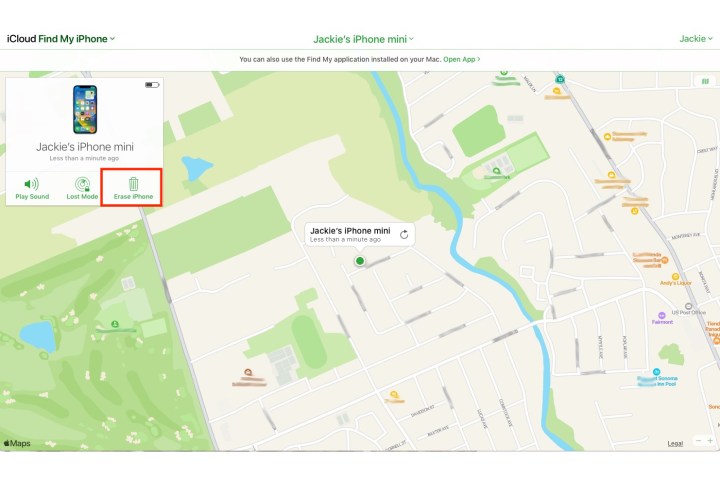
Note: This method requires an active internet connection and your Apple ID.
Conclusion
Unlocking your new iPhone 16 without passcode is possible with various methods, whether you're using the latest tools like 4uKey iOS Unlocker or traditional methods like iTunes and iCloud. Always ensure you have a recent backup to avoid losing your data.
Updated: 2026-01-05 10:21:44 / Unlock iPhone
