1.Best Way to Unlock iOS 18 Without Passcode or Face ID
For a straightforward and efficient method to unlock your iOS 18 device without needing Face ID, Apple ID, iTunes, or navigating complex processes, 4uKey iPhone Unlocker is an excellent choice.
4uKey supports all iPhone and iPad models running iOS 18/17 and earlier versions. Beyond bypassing passcodes, 4uKey can handle activation locks, Apple ID removal, screen time passcodes, and MDM locks. It is easy for users of all technical levels.
Steps to Unlock iOS 18 Without Passcode or Face ID:
-
Download and install 4uKey on your PC, and click “Start” to remove the screen lock.

-
Connect your iPhone to your PC using a USB cable. Once detected, follow the on-screen instructions to put it in Recovery Mode.

-
4uKey will install the firmware specific to your iPhone model.

-
Once the firmware is downloaded, 4uKey will start removing the screen lock and erase your iPhone. After that, your device will restart, and you can set it up again with a new passcode.
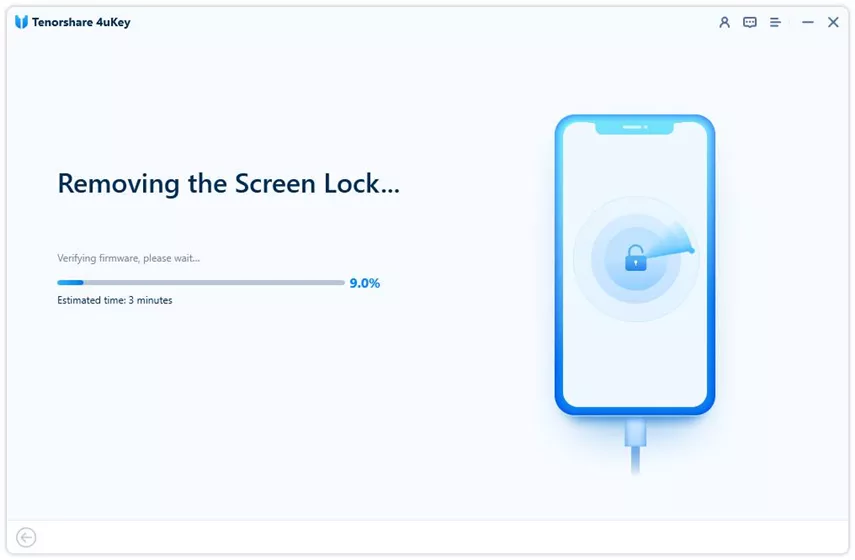

2.Unlock iOS 18 Without Passcode or Computer
If you don't have access to a computer, you can use the Erase iPhone /iPhone Reset feature directly from your device. This method is suitable if you remember your Apple ID and password.
Steps to Unlock iOS 18 Without Passcode or Computer:
- Step 1:Enter the wrong passcode multiple times until “iPhone Unavailable” appears.
- Step 2:Select the Erase iPhone/iPhone Reset option and confirm the action.
- Step 3:Enter your Apple ID password to proceed.
- Step 4:Complete the process by confirming once more.
- Step 5:After the reset, you can set up your device as new.
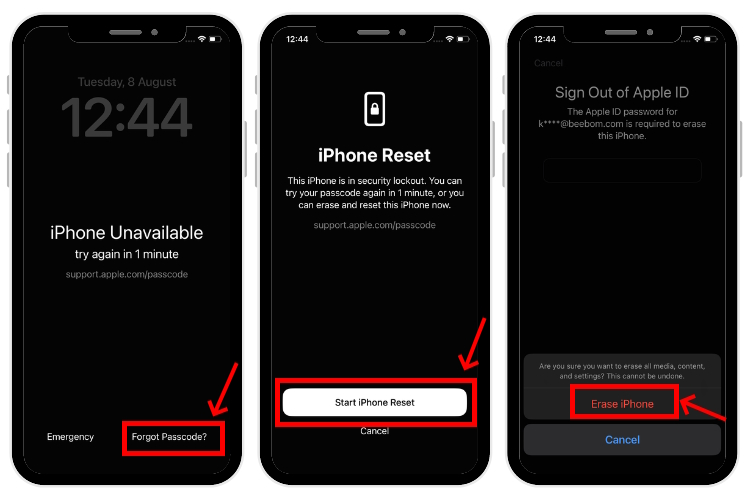
Important Notes:
- No computer needed.
- Free and an official Apple method.
- Requires Apple ID credentials.
- Not suitable if the screen is damaged.
3.Unlock iOS 18 Passcode Without Losing Data
For users who want to reset their passcode without losing data, the Passcode Reset feature introduced in iOS 17 is a valuable option.
Prerequisites:
- You must have changed the passcode within the last 72 hours and remember the previous one.
- Ensure your device is connected to cellular or Wi-Fi.
Steps to Reset Passcode Without Data Loss:
- Step 1:On the Lock Screen, repeatedly enter the wrong passcode until “iPhone Unavailable” appears.
- Step 2:Select "Forgot Passcode?"
- Step 3:Input the old passcode to proceed.
- Step 4:Follow the instructions to set a new passcode.
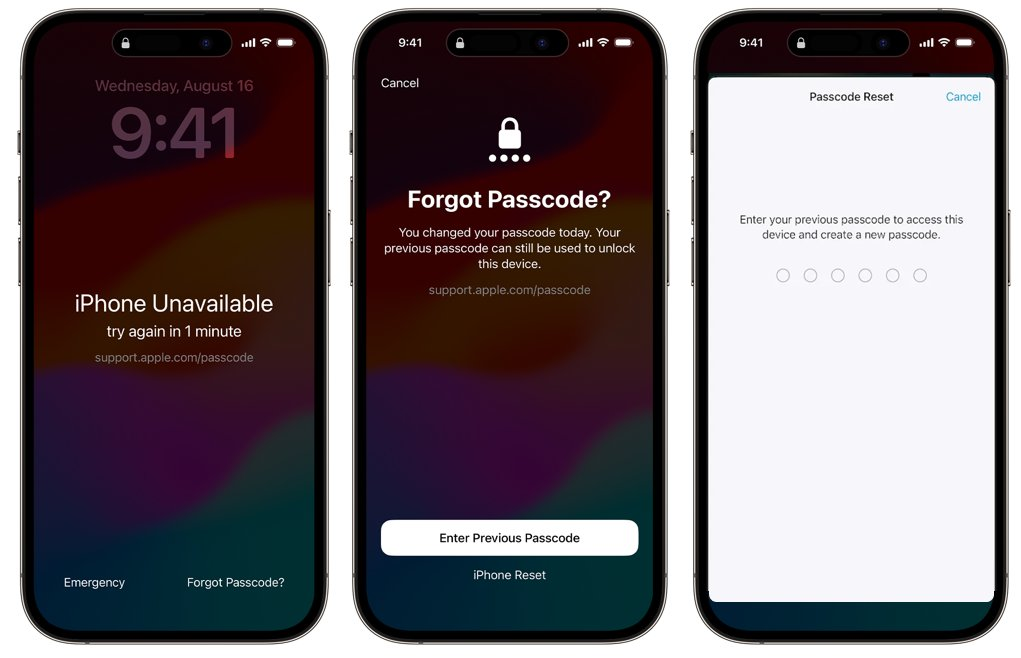
4.Unlock iOS 18 Without Passcode Free With iTunes
Using iTunes to reset your iOS 18 device is a free and effective way to remove a passcode. This method does require a computer.
Steps to Unlock iOS 18 with iTunes:
- Step 1:Plug your iPhone into the computer and open iTunes.
- Step 2:Follow the necessary steps to put your iPhone into Recovery Mode.
- Step 3:In iTunes, select "Restore" to erase the device.
- Step 4:After restoration, follow the prompts to set up your iOS device.
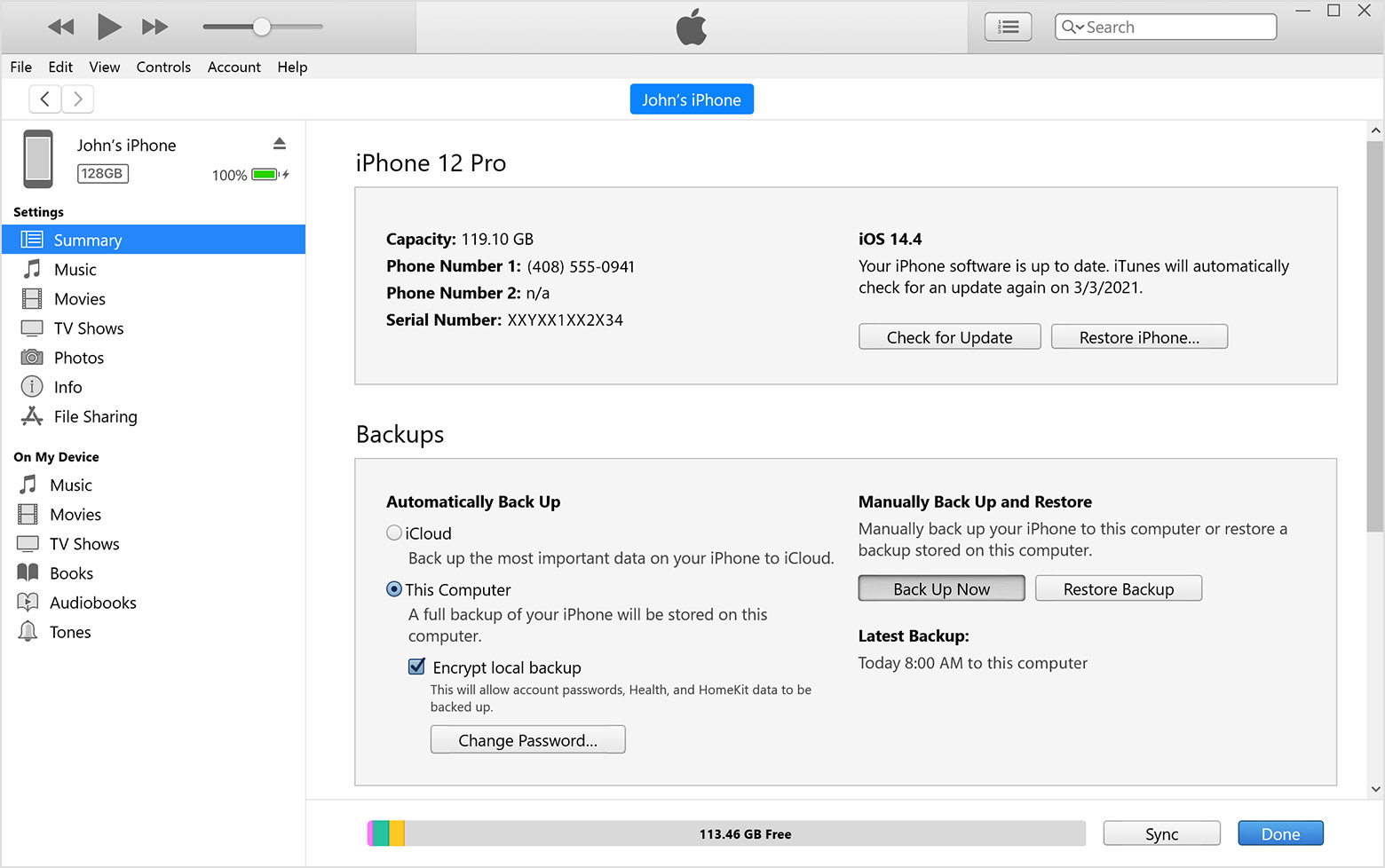
Note:
- If not previously authorized, you’ll need to enter your Apple ID password to authorize the computer.
- If iTunes shows errors, try the process again or consider other methods.
Extra Tip: What Makes the Best iOS 18 Unlocking Solution
When choosing an unlocking method for iOS 18, consider these factors to find the best solution:
- Success Rate: Opt for tools with high success rates in bypassing passcodes.
- Official Support: Choose methods supported by reputable developers or companies.
- Data Loss: Methods like Passcode Reset minimize the risk of data loss.
- User-Friendly Interface: Tools like 4uKey iPhone Unlocker offer a guided process.
- Clear Instructions: Look for solutions with step-by-step instructions.
- Cost: Evaluate the benefits of free solutions versus the features of paid tools.
- Ongoing Support: Consider if the tool provides long-term support or updates.
- Device and iOS Version: Ensure compatibility with your specific iPhone model and iOS version.
- Cross-Platform Support: Some tools offer flexibility across different devices.
Considering all these factor, I find 4uKey iPhone Unlocker is my best choice.
Conclusion
Unlocking iOS 18 without a passcode is possible through several methods. For ease of use and effectiveness, 4uKey iPhone Unlocker is highly recommended.
