Part 1. How to Turn Off Restrictions/Parental Controls on iPad without Passcode
If you want to turn off restrictions on iPad without Passcode, you need a professional tool that can bypass the screen time passcode or the MDM restriction on your device. One such tool that can help you remove these restrictions is 4uKey iOS Unlocker.
With 4uKey iOS Unlocker, you can remove screen time restrictions on iPad without passcode. You can also use it to unlock your iPhone or iPod touch if you forgot your passcode or Apple ID. This is compatible with all iOS versions and devices, and it is easy to use. You just need to connect your device to your computer and turn off restrictions.
Advantages of 4uKey iOS Unlocker
Here are some of the advantages of 4uKey iOS Unlocker:
- Remove Screen Time Passcode without losing data
- Bypass MDM without a password, turn off restrictions on school iPad
- Unlock all lock screens, remove or sign out of Apple ID without losing data
- No skills are required, just simple clicks; anyone can do it in minutes
- Support all iPhone/iPad models, including school iPad, iPad 9th/10th generation
Follow these steps to turn off restrictions on iPad without passcode:
-
Install 4uKey on your computer and click on Remove Screen Time Passcode.

-
Connect your device to the computer. Once it is recognized, click on Start Remove.

-
You have to turn off Find My iPhone before you proceed any further.

-
The process of Screen Time passcode removal will then begin. It just takes a few minutes.

-
Done. While setting up your iPhone, select Don’t Transfer Apps & Data and Set Up Later in Settings to avoid data loss.

Part 2. How to Turn Restrictions Off on iPad/iPhone with Passcode
If you know the Passcode for the restrictions on your iPad, you can turn them off easily via the Settings app. The steps may vary depending on the iOS version of your device. Here are the steps for different iOS versions:
For iOS 12 and later:
- Step 1: Navigate to your iPad’s home screen and launch the Settings app.
- Step 2: Access the Screen Time feature, scroll down, and choose Content & Privacy Restrictions.
- Step 3: Input your Screen Time passcode when prompted.
- Step 4: Deactivate the Content & Privacy switch to remove Restrictions on your iPad.
For iOS 11 and earlier:
- Step 1: Open the Settings app on your iPad.
- Step 2: Select the General option.
- Step 3: Tap on Restrictions and then choose Disable Restrictions.
- Step 4: Provide your Restrictions passcode to disable the Restrictions feature on your iPad.
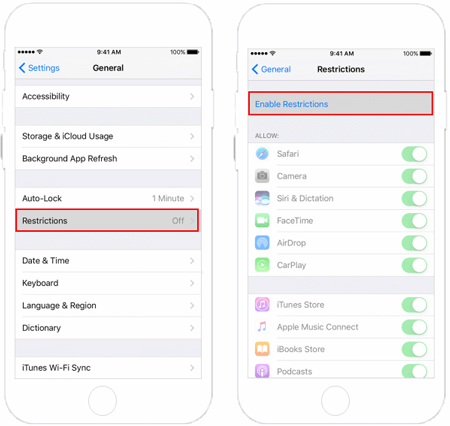
Tips for iPad Parental Control Settings
- iTunes & App Store Purchases: You can restrict the power to install or delete apps, make in-app purchases, or access certain content types on the iTunes Store or App Store.
- Allowed Apps: You can disable some of the built-in apps on your iPad, such as Safari, Camera, FaceTime, etc.
- Content Restrictions: You can set limits on the ratings, categories, or explicitness of the content that can be accessed on your iPad, such as movies, TV shows, music, books, podcasts, websites, etc.
Part 3. How to Disable Restrictions on iPad by Factory Reset [Data Loss]
Another way to turn off restrictions on the iPad is to factory reset your device. This will erase all the data and settings on your iPad, including the restrictions passcode. However, this method will also cause data loss, so you should back up your iPad before doing this. Here are the steps how to remove restrictions on iPad:
- Step 1: Go to Settings > General > Reset on your iPad.
- Step 2: Tap on "Erase All Content and Settings."
- Step 3: Enter your device passcode or Apple ID password if prompted.
- Step 4: Confirm your action by tapping on "Erase iPad."
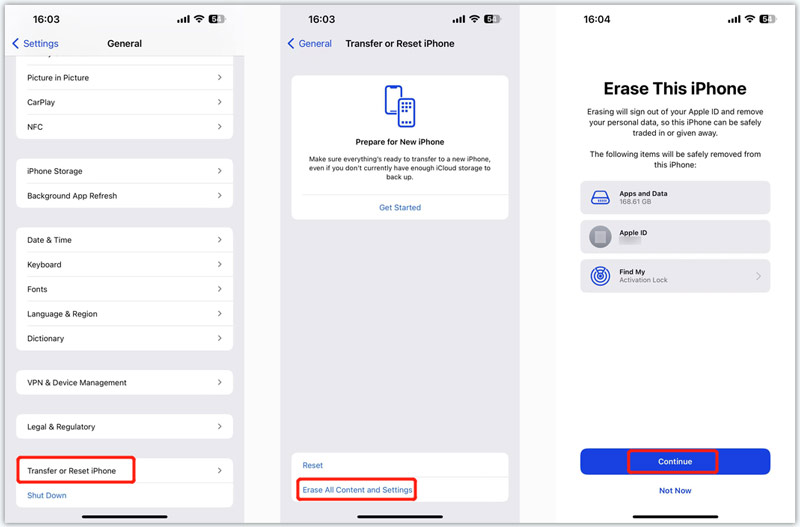
Part 4. How to Turn Off Restrictions on School iPad
If you have a school iPad that has some restrictions on it, you may wonder how to turn it off. For MDM restrictions set by the Mobile Device Management (MDM) software, you have two options:
- With Restrictions passcode: You can delete the MDM profile yourself on the Settings app. Go to Settings > General > Device Management > MDM Profile > Remove Management. Enter your restrictions Passcode if prompted.
- Without Restrictions passcode: You can contact your school's IT department to turn off the MDM restrictions for you. You can also use 4uKey iOS Unlocker, which can bypass MDM without a password.
If screen time restrictions are set by the Screen Time feature on your school iPad, they can limit the time, apps, or content that you can use or access on your device. You can also try 4uKey iOS Unlocker on Part 1 to remove screen time passcode without losing data.
Part 5. FAQs about Turning Off Restrictions on iPad
Q1: How to turn off restrictions on iPad for Roblox?
Roblox is a well-known online gaming platform that allows users to create and play games. However, some parents may want to restrict their children from accessing Roblox on their iPads. To turn off restrictions on iPad for Roblox, you can follow these steps:
- Step1: Go to Settings > Screen Time > Content & Privacy Restrictions on your iPad.
- Step2: Enter your screen time passcode if prompted.
- Step3: Tap on Content Restrictions > Web Content > Unrestricted Access to allow all websites, including Roblox, on your iPad.
Q2: Why can’t I find restrictions on my iPad?
Where are Restrictions on iPad? If you can’t find restrictions on your iPad, it may be because you are using a different iOS version or you have not set up screen time on your device.
If you are using iOS 12 or later, the restrictions feature has been moved to the Screen Time section of the Settings app. If you have forgotten your restrictions passcode or screen time passcode, you can use 4uKey iOS Unlocker to remove it without losing data. Then, you can easily turn off restrictions on your iPad.
Conclusion
In this article, we have shown you how to turn off restrictions on iPads without a passcode easily in 2024. We have also introduced a powerful tool, 4uKey iOS Unlocker, to help you remove any kind of lock screen or restriction on your iPad in minutes
