Part 1: How to Sign Out of iCloud Without Password
In certain situations, you might find yourself needing to sign out of your iCloud account but facing the challenge of not having your password handy. Whether it's due to forgetting your password or inheriting a device without access to its password, this section explores solutions that allow you to sign out of iCloud even in the absence of your password. By navigating through these methods, you can effectively manage your iCloud account with ease and security.
1. Log Out of iCloud Without Password Using the Password Reset Feature
- Step 1:Visit the Apple ID account page (https://appleid.apple.com/).
- Step 2:Click on "Forgot Apple ID or password?"
- Step 3:Enter your Apple ID and follow the prompts to reset your password. You may need to answer security questions or authenticate with two-factor authentication.
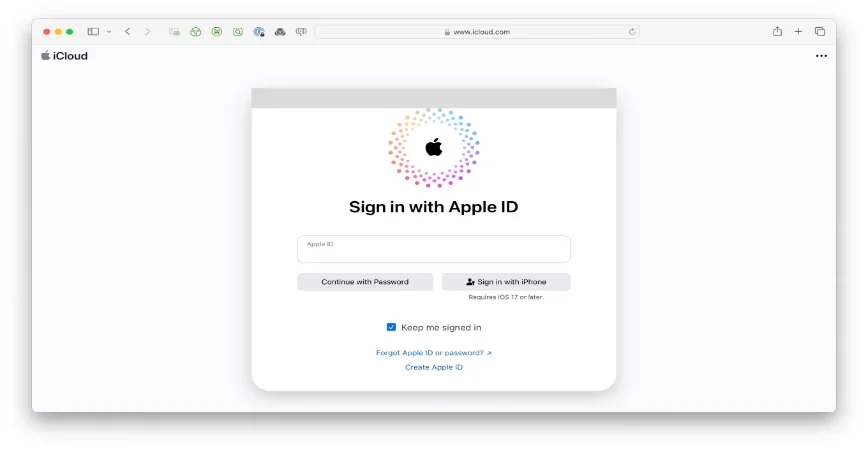
2. Log Out of iCloud Without Password by Contacting Apple Support
- Step 1:Go to the Apple Support website (https://support.apple.com/).
- Step 2:Choose the relevant product and describe the issue you're experiencing.
- Step 3:Follow the instructions to chat with a support representative, schedule a call, or visit an Apple Store for assistance.
3. Sign Out of iCloud Without Password via 4ukey for iOS
One of the most reliable solutions to log out iCloud without password is by using 4uKey iOS Unlocker. This powerful tool allows you to sign out of Apple ID without losing data.
Key Advantages
- Sign out of Apple ID without losing data.
- Easily remove Apple ID from any activated iPhone or iPad.
- Supports 4-digit/6-digit passcodes, Touch ID, and Face ID.
- Safely remove Screen Time passcodes without losing data.
- Effortlessly bypass Mobile Device Management locks on iOS devices.
- Download and install 4uKey for iOS.
- Click "Remove" button to remove the Apple ID and iCloud account on your iPhone.

- 4uKey will remove your Apple ID immediately after you click on the Next button and your data will not be lost. (All devices are supported in this case)

- The whole process will take a few seconds and you will see the following success screen appears.

Part 2: How to Sign Out of iCloud with Password
Signing out of iCloud with your password is a straightforward process that helps ensure your data remains secure. This section will guide you through the steps to log out of iCloud using your password on different devices. We will cover two main methods: using Settings on iOS devices and using System Preferences on Mac. These solutions offer an easy way to manage your iCloud account and keep your information protected.
1. Log Out of iCloud Without Password Using Settings on iOS Devices
- Step 1:Open the Settings app on your iOS device.
- Step 2:Tap your name at the top of the screen to access Apple ID settings.
- Step 3:Scroll down and select "Sign Out."
- Step 4:Enter your Apple ID password when prompted.
- Step 5:Choose to keep a copy of your data or delete it.
- Step 6:Choose to keep a copy of your data or delete it.vv
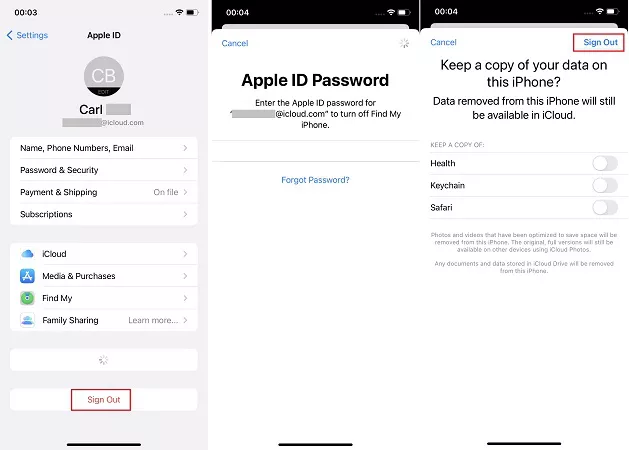
2. Log Out of iCloud Without Password Using System Preferences on Mac
- Step 1:Click the Apple menu and choose "System Preferences."
- Step 2:Select "Apple ID" or "iCloud."
- Step 3:Click "Overview" or "Account Details," then "Sign Out."
- Step 4:Enter your Apple ID password when prompted.
- Step 5:Decide whether to keep or delete iCloud data.
- Step 6:Confirm by clicking "Continue" and then "Sign Out."
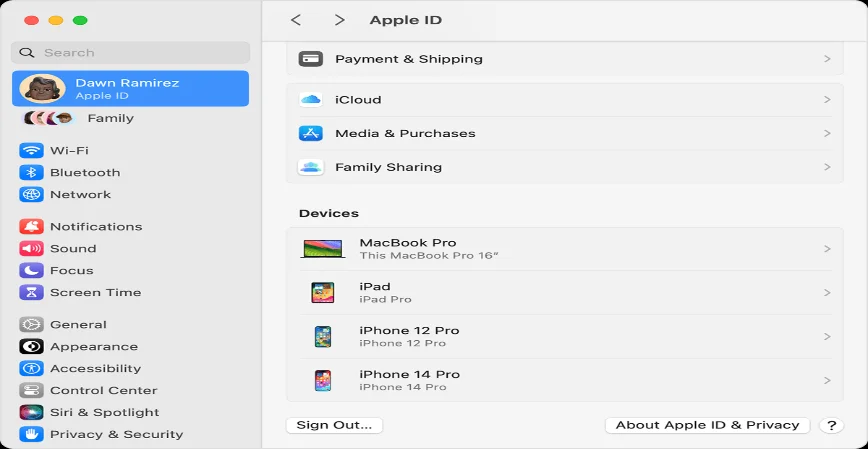
Part 3: FAQs about Signing Out of iCloud Without Password
1. How to Sign Out of iCloud Without Password and Without a Computer
1. Using the "Find My iPhone" Feature:
- Step 1:Borrow an iOS device from a friend or family member.
- Step 2:Open the "Find My" app on their device.
- Step 3:Log in with your Apple ID (if not already logged in).
- Step 4:Select your device from the list.
- Step 5:Choose "Erase This Device" to remotely erase all content and settings.
- Step 6:After the device is erased, it will no longer be associated with your iCloud account.
2. Using Recovery Mode:
Notes:
This method works for iOS devices that are not already activated.
- Step 1:Borrow a Lightning cable from a friend or family member.
- Step 2:Press and hold the power button and one of the volume buttons until the power off slider appears.
- Step 3:Connect your device to a power source while holding the power button to enter recovery mode.
- Step 4:Follow the on-screen instructions to set up your device as new.
Conclusion
Indeed, you can log out of iCloud without a password using various methods. You can opt for manual removal or leverage third-party tools like 4uKey iOS Unlocker to simplify the process.
However, it's crucial to note that once you delete your account, you'll be left with a blank iCloud account. From there, you have the option to create a new Apple ID or load a different iCloud account onto your iDevice.
Updated: 2025-04-23 14:12:46 / Unlock iPhone
