Part 1: What Is Screen Time Passcode on iPhone/iPad?
Screen Time on iPhone/iPad lets you limit how long you or your family spends on iDevice. You can set app or messaging limits for just one iPhone/iPad or more than one using your Apple ID. If limits are exceeded, you can allow certain apps or set a passcode to override these limits.
With Family Sharing, you can also set and monitor Screen Time limits for family members, tracking app use, communication, and device pick-ups. Now, let’s find out how to bypass Screen Time passcode in below section.
Part 2: How to Reset Screen Time Passcode When You Forgot It?
What if your iPhone/iPad shows no option to reset Screen Time passcode? How can you get out of such a situation? Fortunately, Tenorshare 4uKey has a way to get you out of this situation without causing data loss. Curious to know more about this tool? Check it out yourself:
It is a powerful unlocker that can remove Screen Time irrespective of whether it is set on your iPhone/iPad or via Family sharing iDevice. Besides, this tool doesn’t need an Apple ID to bypass Screen Time passcode. Here’s what more this tool has to offer:
- Bypass Screen Time passcode without data loss.
- Remove Screen Time passcode if you see no option to reset it.
- Bypasses various 4/6-digit passcodes including custom numeric code, alphanumeric passcode, Face & Touch ID.
- Support for early and current iOS including iOS 16, 17, and 18.
Here’s how to reset Screen Time passcode on computer with help of Tenorshare 4uKey:
-
Make sure you have an iTunes/iCloud backup, then, download 4uKey from its official site, and install and run it on your Mac. Press “Start” under “Remove Screen Time Passcode.”

-
Next, connect your iPhone/iPad to your computer and tap “Download” to download firmware package needed to unlock your iDevice.

-
Once package is downloaded, 4uKey will automatically begin removal process for Screen Time passcode.

Part 3: How To Reset Screen Time Screen Time Passcode on iPhone/iPad?
If you want to learn how to reset Screen Time passcode when you forgot it you must remember Apple ID and passcode you used to create it. If someone else set passcode (like family organizer), you can’t reset it with your Apple ID. Here’s how to reset screen time passcode on iPhone/iPad:
- Step1: Advance to “Settings” on your iDevice. Hit “Screen Time.”
- Step2: Following that, twice tap on “Change Screen Time Passcode.”
- Step3: Next, click “Forgot Passcode.” Enter Apple ID and password you used to set up passcode. Then, enter and confirm new Screen Time passcode.
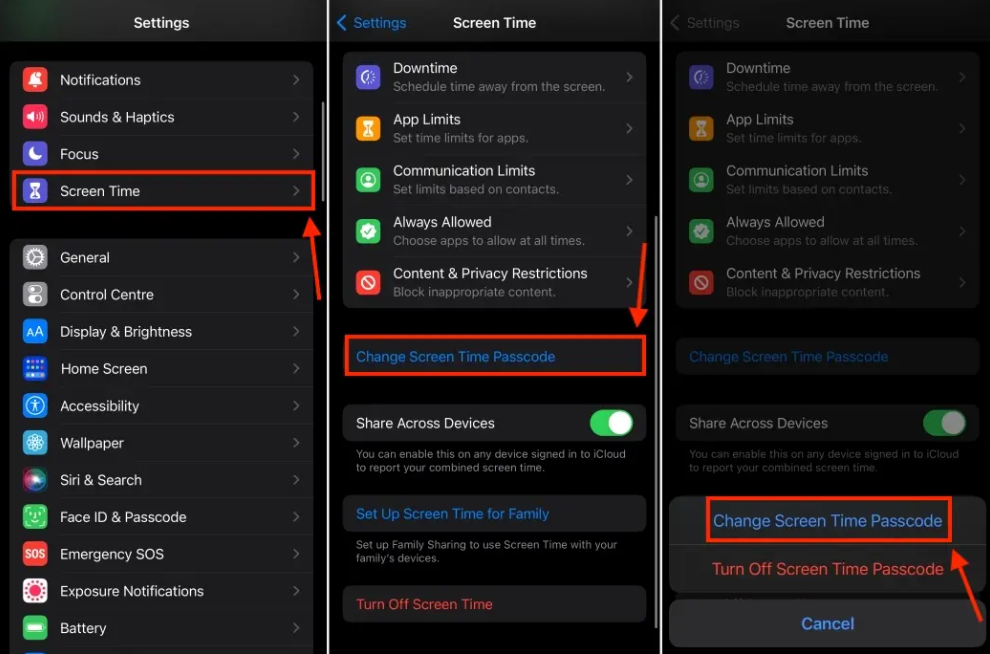
Part 4: How to Reset Screen Time Passcode for Child?
For Family Sharing, the family organizer must reset child’s Screen Time passcode on their iDevice. If you’re the family organizer, here’s how to reset Screen Time passcode for child on your iPad/iPhone:
- Step1:Advance to “Settings” on your iDevice.
- Step2:Choose “Screen Time.” Following that, select child’s name under “Family.”
- Step3:Tap “Change Screen Time Passcode” twice, then use Face ID, Touch ID, or device passcode to authenticate. Enter and confirm new Screen Time passcode.
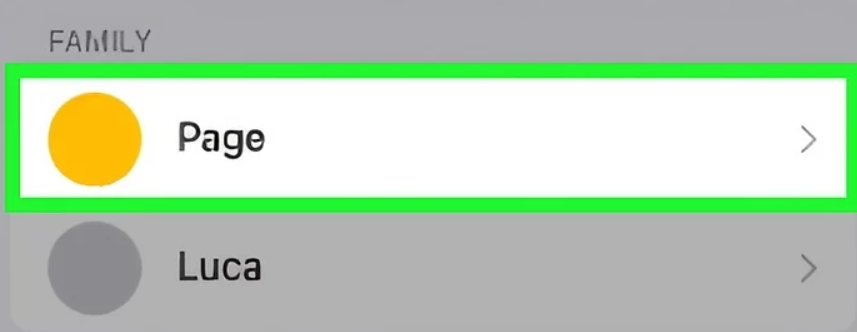
Part 5: How to Reset Screen Time Passcode Without Apple ID?
Forgot your Apple ID and password you used to set up Screen Time passcode or did someone else set it up? Want to learn how to reset Screen Time passcode on iPad/iPhone without it? You can workaround Screen Time passcode to break restrictions to send messages if you have access to Siri on your iDevice. However, this method won’t work if another person has set up Screen Time passcode and has disabled your access to Siri. If that’s not the case, here’s how to reset Screen Time passcode without Apple ID?
Say, “Hey Siri, [message body] [friend’s name].” Then, dictate and send message. You can also use Siri to read messages.
Part 6: How to Reset Screen Time Passcode After Failed Attempts?
After 10 incorrect Screen Time passcode attempts, your iPhone/iPad will be disabled from Screen Time for 1 hour. During this time, you can’t reset Screen Time passcode. However, if you have an iTunes backup you can restore your iPhone/iPad from it. This removes passcode settings, giving you access to your iDevice without restrictions. Here’s how to reset Screen Time passcode after failed attempts:
- Step1:Open iTunes on your computer and connect your iPhone/iPad to it. Select your iDevice in iTunes.
- Step2:Click “Restore Backup” in “Summary.” Choose backup you want. Then, click “Restore.”

Part 7: FAQs About How to Reset Screen Time Passcode
1. What happens after 10 failed Screen Time passcode attempts?
After 10 failed Screen Time passcode attempts, your iDevice will impose a wait time of one hour. During that time you’ll be able to access your iDevice but resetting Screen Time passcode will be inaccessible.
2. How to fix no option for forgot Screen Time passcode on iPhone 11?
If you don’t see an option to reset or bypass your forgotten Screen Time passcode, you can fix it through Tenorshare 4uKey. It can remove Screen Time passcode without Apple ID & password and data loss.
3. How to reset Screen Time passcode on Mac?
To reset Screen Time passcode on Mac, follow instructions below:
Step 1: Open “System Settings” on your Mac. Then, elect “Screen Time” from left window pane.
Step 2: Tap “Change Passcode,” then choose “Forgot Passcode.”
Step 3: Enter Apple ID and password you used to create Screen Time passcode on your Mac, then click “Next.” Enter and confirm new Screen Time passcode for your Mac.
Bottom Line
So, that’s all there was to learn about “How to reset Screen Time passcode.” We disclosed 5 ways above to reset/remove it. So, you can pick a method based on whether you have access to Apple ID or Siri, or can’t reset passcode because of too many failed attempts.
However, if you see no option to reset Screen Time passcode Tenorshare 4uKey can help you bypass it without Apple ID and data loss. It can also remove various 4/6-digit passcodes like Face and Touch ID, iCloud Activation, and MDM lock & profile with a few clicks.
