Part 1. How To Remove The Lock Screen On iPhone 15/13/11/8/7 With Password?
Removing the screen lock becomes much easier when you know the password. Doing so means you will no longer need to enter the passcode each time you open the phone. iPhone remove lock screen can be done following the steps below:
- Step 1: Unlock the iPhone and open Settings app.
- Step 2: Look for Touch ID and Passcode/Face ID and Passcode settings.
- Step 3: Enter the current passcode to proceed with the process.
- Step 4: Tap Turn passcode off option.
- Step 5: Now, re-enter the current passcode for confirmation.
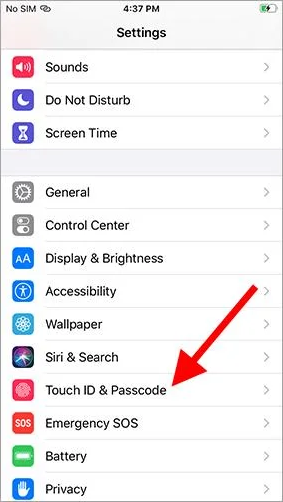
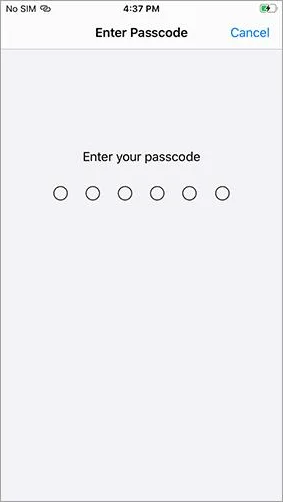
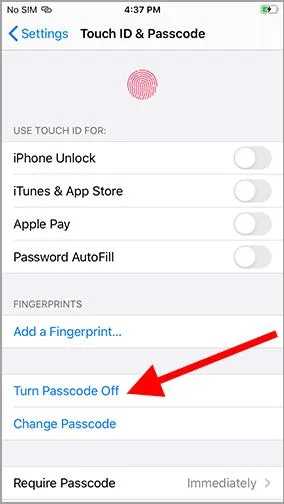
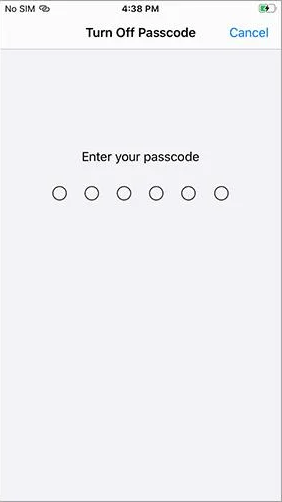
After confirmation, the screen lock of your iPhone will be disabled.
Part 2. How To Remove The Lock Screen On iPhone Without Password?
Turning off the screen lock when the passcode is known is easy, but what if you forget the password? After entering the incorrect password 3 times, your phone will get locked, stating, “iPhone is disabled,” Now, you cannot enter a password or access your iPhone’s settings.
So, how to turn off lock screen on iPhone 15/13/11/8/7 without a password? This section introduces the 4 best ways to remove iPhone lock without a passcode.
1. Turn Off iPhone Screen Lock With 4uKey
4uKey iOS Unlocker is a comprehensive tool developed to remove screen lock iPhone securely. It guarantees 100% data security, ease of use, and fast speed. 4uKey also supports the latest iOS 17, iPhone 15, and all iPads. You can use it to turn off iPhone screen lock, MDM lock, Apple ID, and more without entering the passcode.
-
Download and install 4uKey on a PC or Mac, launch it, and click the Start button.

-
Connect your iPhone to the computer with a USB cable and wait for the 4uKey to detect your device.
-
The program will show the latest firmware package. Select download location and click Download.

Tenorshare 4ukey will automatically remove the passcode after successfully downloading the firmware.

Wait for the process to complete and ensure that your devices are connected to the internet the whole time.

After removing the lock, you can set a new passcode, FaceID, or TouchID or restore your iPhone from iTunes or iCloud backup.
Now, you will not need to enter the screen lock after using the program to unlock iPad. You can set up a new passcode via Settings on your iPad.
2. Turn Off iPhone Screen Lock On iPhone 15/13/11/8/7 With iTunes
iTunes can help you turn off iPhone screen lock without a passcode if your iPhone is synced. But before proceeding, we recommend backing up your iPhone to avoid any potential data loss. Also, please note that this method only applies if the Find My feature is disabled on your iPhone.
The following steps will guide you on how to turn off screen lock on iPhone 15/13/11/8/7 without a passcode using iTunes:
- Step 1: Open the updated version of iTunes on your computer.
- Step 2: Connect your iPhone to your computer with any USB cable.
- Step 3: Your device will appear on the home screen once connected. Now, navigate to the Summary tab in the left menu bar and select Restore iPhone.
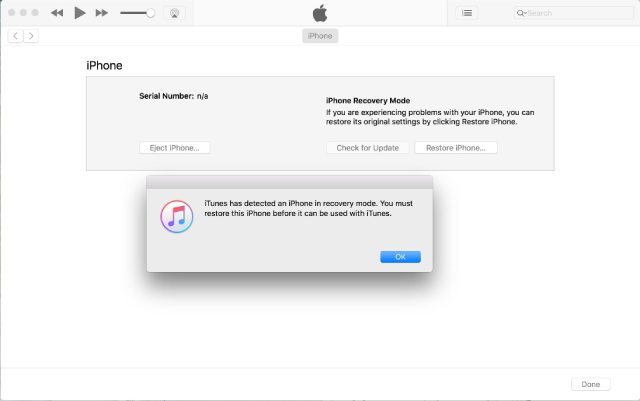
iTunes will restore your phone and remove the screen lock.
3.Turn Off iPhone Screen Lock With iCloud
If your iPhone is synced with iCloud, you can use it to remove iPhone lock. This method requires your device to be connected to the internet and the Find My feature to be disabled.
- Step 1: Open the browser on your computer or another iOS device and go to iCloud.com.
- Step 2: Now, log into iCloud account with your Apple ID.
- Step 3: Go to Find iPhone and navigate to All Devices.
- Step 4: Click Erase iPhone to wipe out all the data and settings.
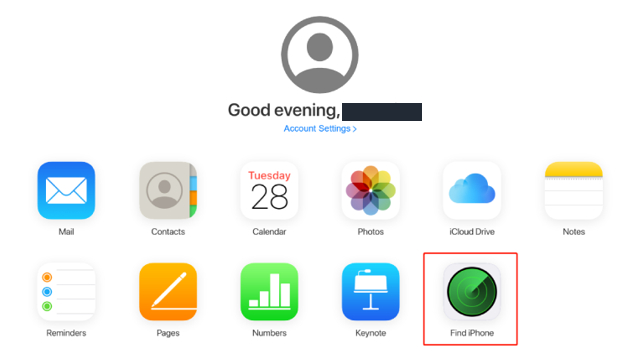
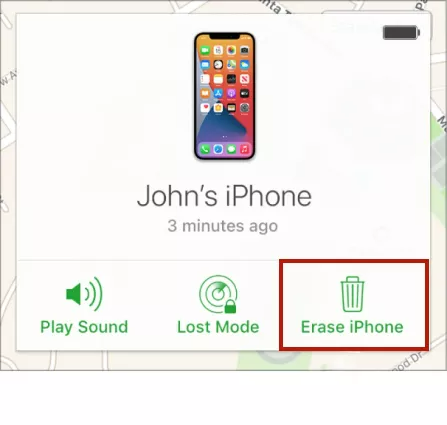
After following these steps, all the data and settings on your iPhone will be removed. You can restore it via iTunes or iCloud backup.
4.Turn Off The iPhone Screen Lock With The Erase iPhone Feature
Erase iPhone feature is available on iOS versions 15.2 and later. It has proved to be a handy feature in removing the lock screen on the iPhone. You will need your Apple ID password and an internet connection to follow this method.
- Step 1: Enter the incorrect password unless you see the “iPhone is unavailable” message on the screen. Now, you will no longer be able to enter the passcode.
- Step 2: On the bottom-right corner of the screen, you will see the Erase iPhone button. Tap it.
- Step 3: Enter your Apple ID passcode to sign out of it and wait for the process to complete.
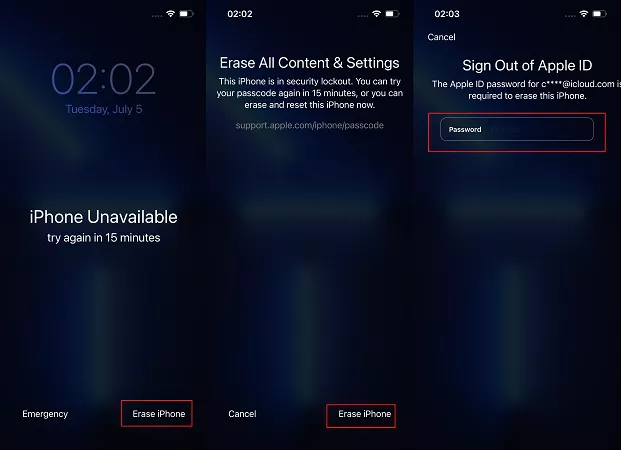
Once done, your screen lock will be removed.
Part 3: Some Things You Should Know About the iPhone Lock Screen
1. How to delete lock screen wallpaper?
To delete the lock screen wallpaper on your iPhone, follow the instructions below:
- Step 1: Tap and hold the lock screen unless the Focus and Customize buttons don’t appear.
- Step 2: Find the wallpaper you want to delete and swipe up.
- Step 3: Tap on Trash can icon and then Delete button.
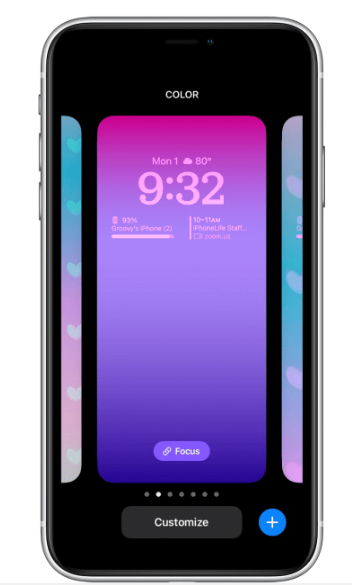
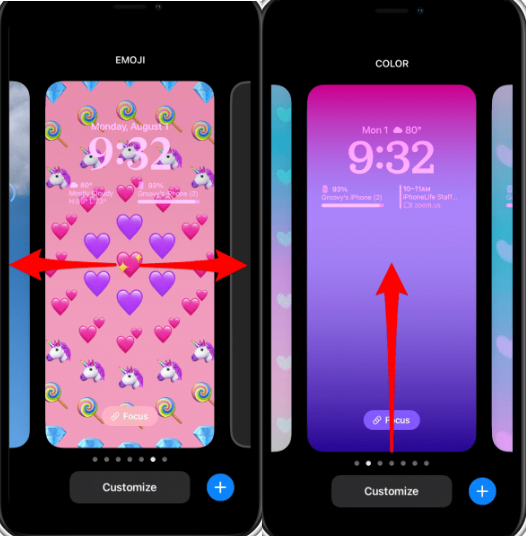
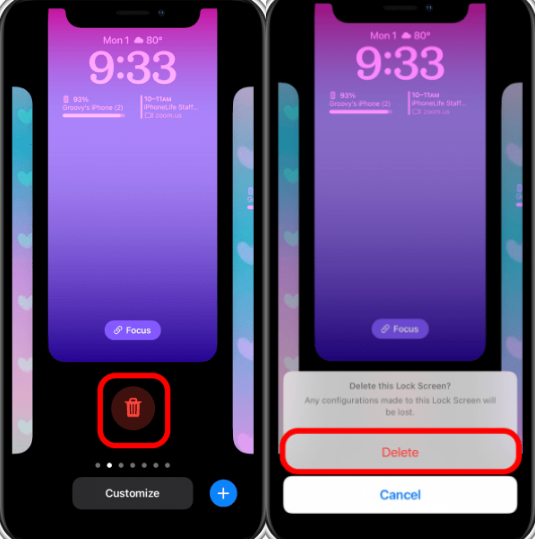
2. How To Enable Face ID Or Touch ID?
Removing the lock screen is risky in terms of your data and security. You may end up losing all data or access to your device permanently. To avoid such consequences, setting a Face ID or Touch ID to unlock the iPhone is better. The following steps will help you enable the Face ID or Touch ID:
Setting up Face ID:
- Step 1: Open the Settings and go to Face ID and Passcode.
- Step 2: Now, tap on the Set up Face ID and then Get Started.
- Step 3: Align your face within the frame displayed on the screen and follow on-screen instructions to move the face.
- Step 4: Tap Done upon successful capturing.
Setting up Touch ID:
- Step 1: Go to Settings and select Touch ID and Passcode.
- Step 2: Now, enter the passcode and tap on Add a Fingerprint.
- Step 3: Follow the on-screen instructions to scan the fingerprint.
3. How To Turn Off Automatic Lock On iPhone?
The autolocking feature locks your phone after a specified time. To turn this feature off or extend time, follow these steps:
- Step 1: Open Settings and go to Display and Brightness.
- Step 2: Tap on Autolock and set it to Never or the preferred period.
Summary
The lock screen feature is one of the most important and widely used security features. Some people may wonder how to remove the lock screen on iPhone due to some reasons. To turn off screen lock on iPhone 15/13/11/8/7, you can use 4uKey iOS Unlocker, the best yet most secure third-party tool to bypass iPhone locks.
