Part 1. Why Does My App Store Keep Saying Verification Required
There are several possible reasons why your App Store keeps saying verification is required whenever you try to download or update apps. Some of the common causes are:
- Never use your Apple ID to download apps on your device, whether free or paid. Apple requires you to provide a valid payment method for your Apple ID before you can access the App Store.
- The current payment procedure associated with your Apple ID is incorrect or mismatched, such as an expired card, insufficient funds, or a change in your name or address.
- You have an unpaid balance or a pending subscription on your Apple ID that needs to be cleared before you can download or update apps.
- The payment method you are using is not supported by the App Store in your region or country.
- You are under a Family Sharing account, and your Apple ID is restricted from making purchases or downloading apps without permission from the family organizer.
Part 2. How to Get Rid of Verification Required on App Store without Password
If you are looking for a quick and easy way to get rid of verification required on the App Store without a password, you can try 4uKey iOS Unlocker, a professional tool that can remove Apple ID and iCloud Account from any iPhone or iPad running iOS 16/17 without password. This tool can also help you unlock your device if you forgot your passcode, got disabled, or stuck in security lockout mode.
4uKey iOS Unlocker is a reliable and safe tool that can help you resolve various Apple ID issues without any data loss.
Free download and install 4uKey on the computer. Click on “Remove Apple ID”. Then connect your iPhone to your computer.

- If Find My hasn’t been enabled on your iPhone, click Start to Remove to directly remove the Apple ID.

- If Find My has been enabled, first download the latest matching firmware package.

- 4ukey will begin removing Apple ID after your confirmation. The process takes only a few minutes to complete.

- Once done, 4uKey displays the following screen. Follow its instructions to set up.

Part 3. How to Fix Verification Required on App Store
If you remember your Apple ID password, you can try some other ways to fix the verification required on the App Store. Here are some of the most effective solutions that you can try:
1. Change or Update Apple ID Payment
One of the most common reasons for verification required on the App Store is an issue with your Apple ID payment method. You may need to change or update your payment information to match the latest details on your card or account. You can do this on your iPhone, iPad, Mac, or Windows PC. Here are the steps for each device:
On iPhone/iPad
- Step 1: Go to Settings > [your name] > Payment & Shipping.
- Step 2: Enter your passcode, Touch ID, or Face ID if prompted.
- Step 3: Tap on your current payment method and edit the information as needed. You can also tap on Add Payment Method to add a new one.
- Step 4: Swab Done to save the changes.

On Mac
- Step 1: Select your Apple ID name from the App Store app.
- Step 2: Choose Account Settings and log in with your Apple ID credentials.
- Step 3: Find the Payment Information section and select Manage Payments.
- Step 4: Select Add Payment and fill in the details of the new payment method. Then, click Done.
- Step 5: Select Edit next to the old payment method and click Remove Payment.

On Windows PC
- Step 1: Launch iTunes and go to the menu bar. Select Account> View My Account.
- Step 2: In the Account Settings window, find Payment Information and click Manage Payments.
- Step 3: To add a new payment method, tap Add Payment, fill in the details, and click Done.
- Step 4: To remove the old payment method, click Edit next to it and choose Remove Payment Method."

2. Check and Pay the Unpaid Balance
Another possible reason for verification required on the App Store is an unpaid balance or a pending subscription on your Apple ID. You may need to check and pay the outstanding amount before you can download or update apps. You can do this in Settings or in the App Store. Here are the steps for each option:
In Settings
- Step 1: Go to Settings and pick your Apple ID name.
- Step 2: Choose Media & Purchase and tap View Account.
- Step 3: Tap Purchase History and look for any item with a balance due.
- Step 4: Select the unpaid subscription and follow the steps to pay it.

In-App Store
Here are the steps on how to turn off verification required on App store:
- Step 1: Open the App Store app and swab your profile picture.
- Step 2: Tap Purchase History under Account.
- Step 3: Locate and select the unpaid subscription and complete the payment process.

3. Don’t Require Password for iTunes & App Store Purchases
If you don't want to enter your password every time you download or update apps on your device, you can turn off the password requirement for iTunes & App Store purchases. This can also help you avoid the verification required on the App Store message. However, this option may not be available in some regions or countries, and it may pose a security risk if someone else uses your device. Here are the steps to turn off the password requirement:
- Step 1: Go to Settings > Screen Time > Content & Privacy Restrictions.
- Step 2: Tap on iTunes & App Store Purchases.
- Step 3: Tap on Installing Apps and In-app Purchases and choose Allow.
- Step 4: Tap on Require Password and choose Don’t Require.

4. Sign out and sign in to Apple ID Again
Sometimes, signing out and signing in to your Apple ID again can fix some glitches or errors that require verification on the App Store. This can refresh your account information and sync your devices. Here are the steps to sign out and sign in to your Apple ID again:
- Step 1: Go to Settings > [your name].
- Step 2: Go down and tap on Sign Out.
- Step 3: Enter your Apple ID password if prompted and tap on Turn Off.
- Step 4: Tap on Sign Out again to confirm.
- Step 5: Return to Settings and tap Sign in to your iPhone/iPad.
- Step 6: Enter your Apple ID and password and tap on Next. Follow the instructions to set up your device.

5. Change or Update Your Payment Method
When your payment method expires, you have to update it to keep using your Apple ID. Otherwise, the App Store might see a "Verification Required" error. To update your Apple ID payment method, follow these steps:
- Step 1: Launch the Settings app on your device.
- Step 2: Tap your name at the top of the screen and select “Payment & Shipping.”
- Step 3: Verify your identity with your screen passcode, Face ID, or Touch ID.
- Step 4: Tap the “Add Payment Method” option under your default payment method.
- Step 5: Pick a payment method and fill in the required information

6. Agree to Terms and Conditions for Media & Purchases
If you have not agreed to the latest terms and conditions for media and purchases on your device, you may encounter verification required on the App Store. You need to accept the terms and conditions to continue using the App Store and other Apple services. Here are the steps to agree to the terms and conditions:
- Step 1: Launch the Settings app and select your name.
- Step 2: Choose Media & Purchases from the menu.
- Step 3: Press View Account. If you see a pop-up asking you to agree to the terms and conditions, scroll down and tap Agree.
Note: You will not see the pop-up if you have already agreed to the terms and conditions.
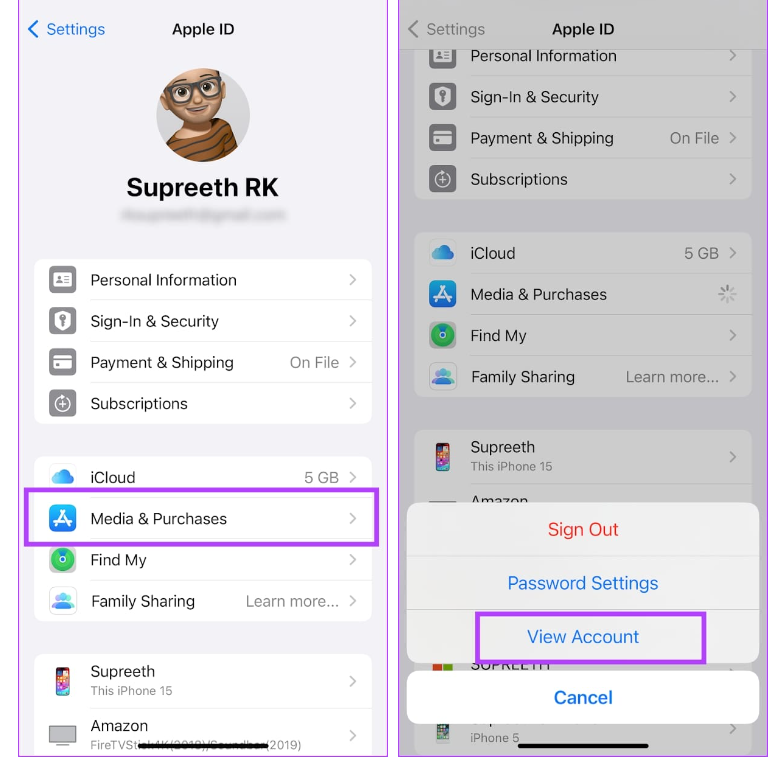
Notes:
If none of the above approaches work, you can try 4uKey iOS Unlocker on part 2 or contact Apple Support for help.
Conclusion
In conclusion, you have learned how to get rid of verification required on app store. Verification error on the App Store is a common and annoying problem that many iPhone and iPad users face. The most recommended method to get rid of this issue is to go ahead with 4uKey iOS Unlocker. One of the best tools and is reliable for removing verification errors on the App Store.
Updated: 2025-03-21 10:37:43 / Unlock iPhone
