Part 1: Is it Possible to Factory Reset Locked iPhone without iTunes?
Mostly users think that it is not possible to factory reset a locked iPhone without using iTunes. When an iPhone is locked, it means that the device is protected by a passcode or Touch ID/Face ID, preventing unauthorized access to the device. However, there are a few methods available that allow you to factory reset a locked iPhone without using iTunes. We will discuss about these methods one by one in detail in the coming parts of this article.
Before you go ahead with a factory reset, there are a few things you should consider:
- Step1:Backup: Make sure you have a recent backup of your iPhone's data. Resetting your device will erase everything on it, so it's essential to have a backup to restore your data afterward.
- Step2:Activation Lock: If you're using Find My iPhone, remember that after erasing your device, it will still be activation locked to your Apple ID. This means the person who finds or steals your iPhone won't be able to activate it without your Apple ID and password.
- Step3:Passcode: If you're resetting your iPhone because you forgot your passcode, keep in mind that you'll need to set up a new passcode after the reset. Make sure it's something you can remember this time!
By considering these factors and choosing the right method, you can be prepared for how to factory reset a disabled iPhone without iTunes. Just remember to back up your data and be prepared to set up your device again from scratch.
Part 2: How to Factory Reset Locked iPhone without iTunes in Seconds?
While it may seem challenging to factory reset a locked iPhone without using iTunes, the right tool and procedures can make this task quick and efficient. If you're looking for a reliable method to unlock your locked iPhone without iTunes or password, look no further than Tenorshare 4uKey iPhone Unlocker.
Features Highlights of Tenorshare 4uKey
Tenorshare 4uKey( iPhone Unlocker is a powerful tool designed to simplify the process of unlocking locked iPhones without the need for iTunes. Here are some key features that make it the best iOS unlocker available in 2024:
- No Technical Skills Required: Users can easily navigate and use Tenorshare 4uKey with its user-friendly interface, eliminating the need for advanced technical knowledge.
- Unlock iPhone in Three Easy Steps: With just a few clicks, users can unlock their iPhone within seconds, making the process quick and hassle-free.
- Support for All iOS Versions and Devices: Tenorshare 4uKey is compatible with all iOS versions and devices, ensuring broad usability across different iPhone models and software versions.
- Comprehensive iOS Unlocker: Serving as an all-in-one iOS unlocker, Tenorshare 4uKey can address various unlocking needs, including Apple ID reset, screen lock removal, and more.
- Highest Success Rate: Tenorshare 4uKey boasts the highest success rate in the market, offering users a reliable solution for unlocking their locked iPhones.
Steps to Factory Reset Locked iPhone with 4uKey
Coming up next are the easy steps for how to factory reset a locked iPhone without iTunes using the Tenorshare 4uKey iOS Unlocker.
-
Install 4uKey and Begin Unlocking: Download and install 4uKey on your PC or Mac. Launch the program and click “Start” to initiate unlocking the lock screen passcode.

-
Connect and Prepare iPhone: Connect your iPhone to the computer via USB cable. Ensure the software detects your device. If not, follow the guides provided to enter “Recovery Mode” or “DFU Mode” for detection.
-
Download Firmware and Remove Lock on iPhone: Download the latest firmware package to your computer. Once downloaded, 4uKey will automatically start removing the iPhone passcode. Keep the device connected during this process.

Part 3: How to Factory Reset Locked iPhone without iTunes via iCloud?
Using iCloud to factory reset your iPhone doesn't require you to have a computer handy, but it does necessitate access to other devices to load iCloud.com. Additionally, you'll need your Apple ID password for this method to work effectively. If you're unable to access your Apple ID, this method may not be suitable for you.
However, if you have your Apple ID credentials, follow these steps for how to factory reset iPhone when locked without iTunes:
- Step1:Access iCloud through a Browser: Open a web browser on any device and navigate to iCloud.com. Once there, select “Find iPhone.”
- Step2:Choose Your Locked iPhone: Click on “All Devices” at the top of the screen, then select the locked iPhone you wish to factory reset.
- Step3:Initiate the Factory Reset: Next, click on “Erase [device]” and follow the prompts to enter your Apple ID password to confirm the action.
- Step4:Await the Factory Reset: Wait for the erasing process to complete. Once finished, your iPhone will be successfully factory reset.
Before proceeding with a factory reset using iCloud, there are a few precautions you should keep in mind:
- Apple ID Access: Ensure you have access to your Apple ID and its password. Without these credentials, you won't be able to complete the factory reset process.
- Data Backup: Before initiating a factory reset, consider backing up any important data on your iPhone. Once the reset is done, all data on the device will be erased.
Part 4: How to Factory Reset a Locked iPhone without iTunes or iCloud or Computer?
Sometimes, you might find yourself locked out of your iPhone without access to iTunes, iCloud, or a computer. In such cases, you can still factory reset your iPhone using the device's built-in Erase option. This method doesn't require any external tools, but it's crucial to note that it will erase all data on your iPhone, including photos, contacts, and apps.
Here are the steps you can follow for how to factory reset a locked iphone without iTunes or iCloud or computer:
- Step1:Access the iPhone's Settings: If you're locked out of your iPhone, you can still access certain functions. Tap on the “Settings” app on your device's home screen.
- Step2:Navigate to General and Reset: Scroll down and tap on “General” in the Settings menu. Then, scroll to the bottom and select "Reset."
- Step3:Choose Erase All Content and Settings: Under the Reset menu, choose “Erase All Content and Settings.” You may need to enter your passcode if prompted.
- Step4:Confirm the Factory Reset: A warning message will appear, informing you that this action will erase all data from your iPhone. Confirm the reset by tapping “Erase iPhone” and entering your passcode if required.
- Step5:Wait for the Factory Reset to Complete: Your iPhone will now begin the factory reset process. This may take some time, so be patient and keep your device connected to a power source.
If you want to proceed with this method, it's important to consider the following precautions and cons:
- Data Loss: Factory resetting your iPhone using this method will erase all data stored on the device. Make sure to back up any important data before proceeding.
- Passcode Requirement: You need to know your iPhone's passcode to access the Settings menu and initiate the factory reset. If you've forgotten your passcode, you may need to consider other methods of unlocking your device.
- Activation Lock: After the factory reset, your iPhone will be subject to Activation Lock. This means that the device will be locked to your Apple ID, and anyone attempting to set it up will need your Apple ID and password.
Part 5: How to Factory Reset a Locked iPhone without iTunes via Find My App?
If you find yourself locked out of your iPhone and need to factory reset it without iTunes, the Find My app can come to your rescue. This method allows you to remotely erase your iPhone without the need for a computer. However, there are a few prerequisites to keep in mind: your locked device must have “Find My [Device]” enabled beforehand, and you'll need your Apple ID credentials.
Here's how you can use the Find My app to factory reset your locked iPhone:
- Step1:Open the Find My App: Unlock another iPhone or iPad that has the Find My app installed. Open the Find My app on this device.
- Step2:Select Your Locked iPhone: Navigate to the “Devices” tab within the Find My app and select the locked iPhone you want to reset.
- Step3:Initiate the Factory Reset: Scroll down the screen until you find the option to “Erase This Device.” Tap on it, then confirm the action by selecting “Continue” and then “Erase.”
- Step4:Confirm with Your Apple ID: You may be prompted to enter your Apple ID credentials to confirm the factory reset. Enter your Apple ID and password when prompted, then tap “Erase” to initiate the process.
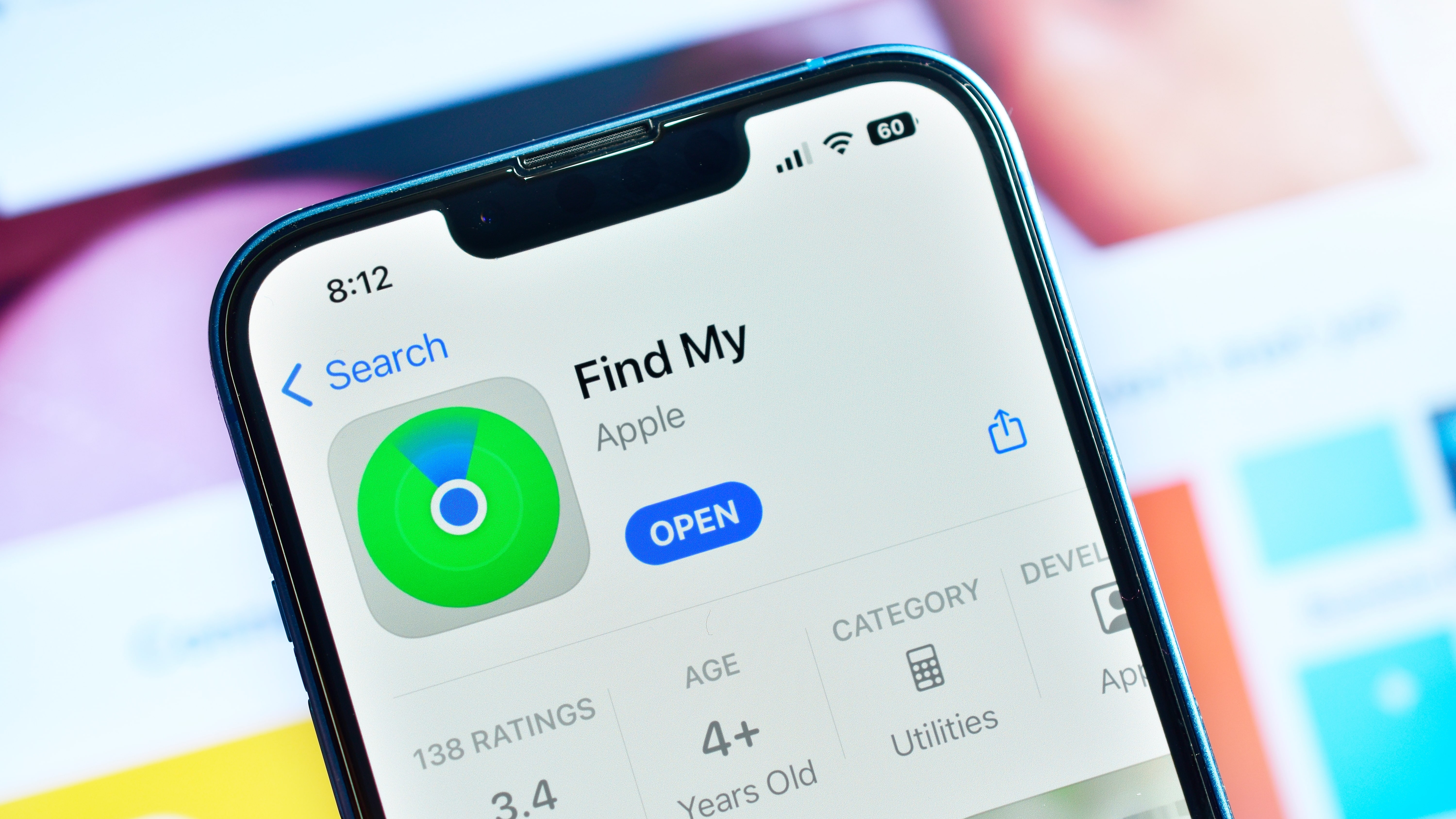
You can use the Find My app for how to factory reset locked iPhone without iTunes, however it's essential to consider the following or disadvantages or precautions before using this method:
- Activation Lock: After the factory reset, your iPhone will be subject to Activation Lock. This means that the device will be locked to your Apple ID, and anyone attempting to set it up will need your Apple ID and password.
- Data Loss: Factory resetting your iPhone using this method will erase all data stored on the device. Ensure that you've backed up any important data before proceeding.
- Prerequisites: This method only works if "Find My [Device]" was enabled on your locked iPhone before it got locked, and you have access to another iOS device with the Find My app installed.
FAQs about Factory Reset a Locked iPhone without iTunes
A. Can I factory reset my iPhone without iTunes if it's running on an older iOS version?
The methods for factory resetting a locked iPhone without iTunes, such as using 4uKey, iCloud or Find My app, generally work across various iOS versions. However, it's always recommended to ensure your device is updated to the latest iOS version for optimal performance and compatibility with these methods.
B. Is it possible to back up my iPhone before factory resetting if I'm locked out?
Yes, it is possible to back up your iPhone before factory resetting it even if you're locked out, but the method you use will depend on the specific circumstances of your situation.
If you have previously enabled iCloud Backup on your iPhone and it's still enabled, your device will automatically back up to iCloud when it's connected to Wi-Fi, plugged in, and locked. In this case, you may be able to initiate a backup by asking someone else who has access to your iCloud account to check if the latest backup has been completed. If it has, you can proceed with the factory reset knowing that your data is backed up.
Alternatively, if you have access to another trusted device with the Find My app installed, you can remotely erase your iPhone using the Erase option in the Find My app. Before confirming the erase, you'll have the option to create a backup of your device if it hasn't been backed up recently. This method allows you to back up your iPhone remotely before factory resetting it.
However, if neither of these options is available to you, and you're unable to unlock your iPhone or access its data, it may be challenging to back up your device before performing a factory reset. In such cases, you may lose any data that hasn't been previously backed up. Therefore, it's essential to regularly back up your iPhone to iCloud or iTunes to avoid potential data loss in situations like these.
Final Thoughts
The need for how to factory reset locked iPhone without iTunes has become increasingly common, and thankfully, there are several methods available to accomplish this task. From utilizing iCloud and Find My app to leveraging the device's built-in Erase option, users have options to choose from based on their specific circumstances.
However, it's important to note that while these methods offer solutions, they also come with their own set of disadvantages and shortcomings. Users may encounter limitations such as the need for prerequisite settings, the risk of data loss, or the activation of Activation Lock after the reset.
Considering these challenges, dedicated software like Tenorshare 4uKey emerges as the optimal solution. With a 100% guaranteed success rate and a convenient manner of operation, 4uKey comes out as the most reliable and efficient method for factory resetting a locked iPhone without iTunes in 2024.
