Part 1: Can You Erase iPhone without Screen Time Passcode
It is easy to erase iPhone in Settings, but it will ask you to enter screen time passcode to procees. In this case, you cannot erase iPhone without screen time passcode. Of course things can still be done. To do this job, you have to use the following methods we explain.

Part 2: 3 Ways to Erase iPhone without Screen Time Passcode
Search “erase or reset iPhone without screen time passcode” online, you will find iTunes can help. But iTunes restoring is not accessible and working for everyone. So you have to choose other options besides iTunes that will erase iPhone.
- 1. Erase iPhone by entering wrong passcodes many times
- 2. Erase iPhone without screen time passcode via 4uKey
- 3. Erase iPhone without screen time passcode in Find My
1. Erase iPhone by entering wrong passcodes many times
Entering wrong passcodes here is to enter screen lock passcode on the lock screen. It is a rather new method. Apple now supports iOS devices with iOS 15.2 and later to erase iPhone directly. No computer, no additional software, no screen time passcode, only Apple ID and its password.
- Step 1. On your iPhone lock screen, keep entering wrong passcodes for more than 7 times. It will show the Erase iPhone option.
- Step 2. Tap on that and do it again on the next page. Then enter your Apple ID password to start the erasing process.
- Step 3. After it completes and your iPhone restarts, set it up as a new one without screen time passcode.

2. Erase iPhone without screen time passcode via 4uKey
Besides, 4uKey for iOS is a great option to reset iPhone without screen time passcode. It is developed to unlock iPhone without passcode and factory reset iOS devices too. All iPhones and iPads are supported. Let's see how it works.
Click Start to Begin
First you have to install and launch this software on your PC or Mac. Then click Start on the 4uKey main interface.

Connect iPhone and Proceed
After connect your iPhone and PC via a USB cable, click Next to go on.

Download Firmware Package
Select a save path and download the latest firmware package. Make sure there is enough storage for downloading.

Note:
If there is insufficient storage, the program will guide you to free up more space.
Start Passcode Removal and Erase iPhone Successfully
The last step, click Start Remove and wait for the program to successfully remove the passcode and your iPhone to restart as new.
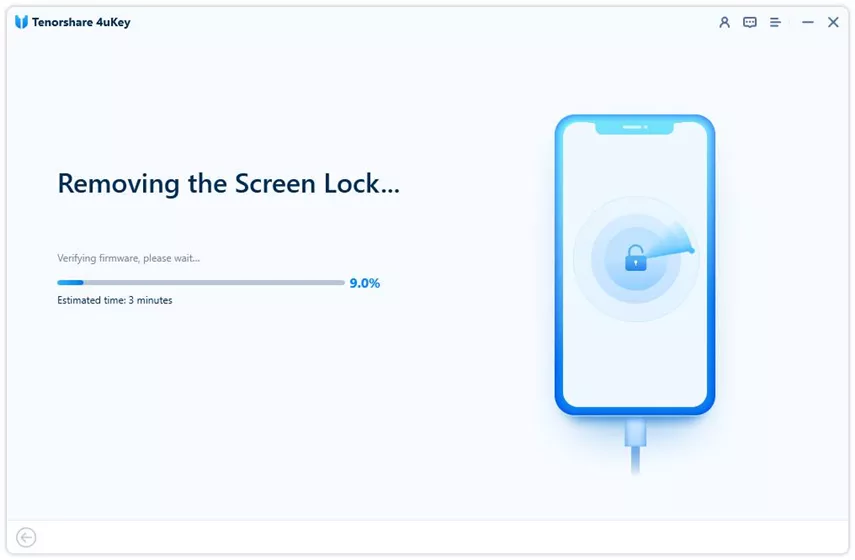

3. Erase iPhone without screen time passcode in Find My
Find My app locates all the devices that are linked to your Apple ID. It can also erase them directly. So the last option here is to erase iPhone without screen time passcode in Find My app.
- Step 1. On your iPhone, open Find My app and go to Devices tab.
- Step 2. Find your iPhone name and tap on it.
- Step 3. Scroll down to the bottom and find Erase this Device. Tap on it and enter your password to confirm this process.
Part 3: How to Erase Screen Time Passcode If Forgot
The above methods effectively solve the problem of how to reset iPhone without screen time passcode. But if you erase an iPhone because you forgot the screen time passcode and want to reset it, then here's a better way.
To erase screen time passcode, get help from 4uKey for iOS. This tool erases iPhone screen time passcode and removes any restrictions that passcode has put in place. The most important is that no data will be lost in this way.
Choose Remove Screen Time Passcode
After download and install 4uKey on your computer, run the program. And select "Remove Screen Time Passcode" from the main page.

Connect iPhone to Your Computer
Use a lightning cable to connect your iPhone and computer. Unlock iPhone and allow trust this computer.
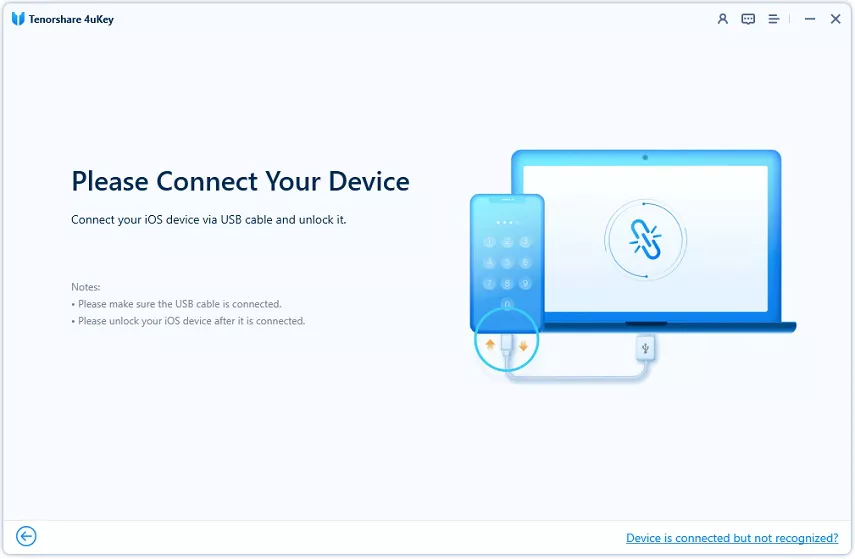
Start to Remove Screen Time Passcode
After 4uKey detects your iPhone, click "Start Remove" to proceed.
Note:
For iPhone with Find My iPhone on, you have to turn it off in Settings app.
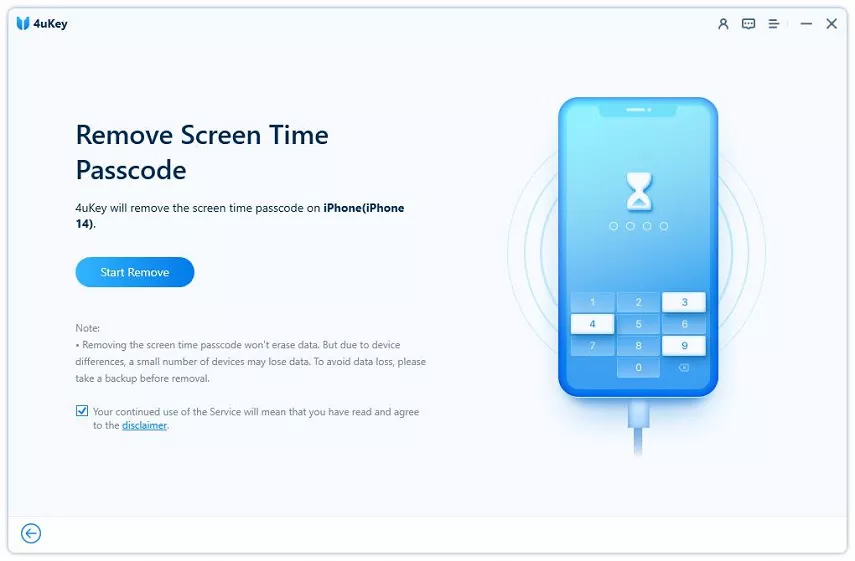
Erase it Successfully
The process will begin. Wait for it to complete. And once done, follow the on-screen guide to set up your iPhone.
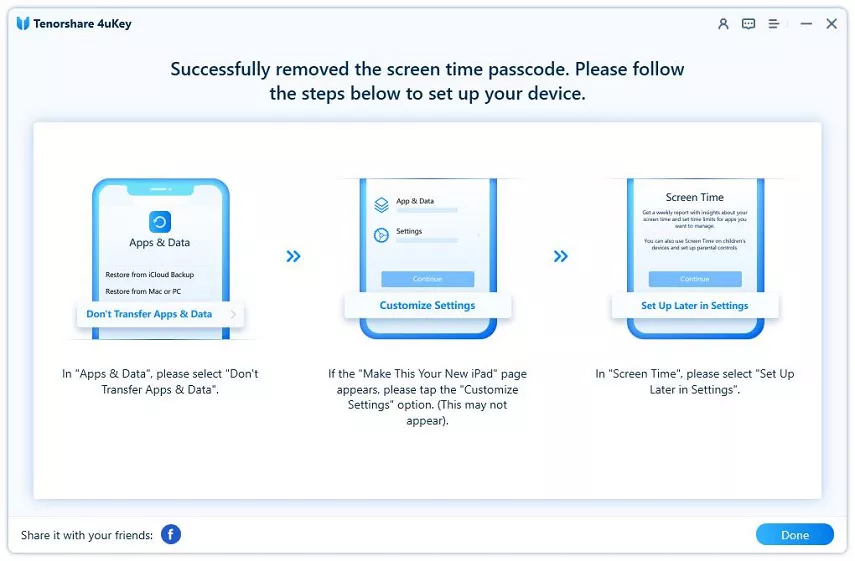
Final Thoughts
Screen time passcode is handy but will stop you to erase iPhone. How to erase iPhone without screen time passcode? Well, you can do this on the lock screen, via the Find My app or with 4uKey for iOS.
And if you erase iPhone to remove the forgotten the screen time passcode, then we also recommend you to use 4uKey for iOS instead. It will do the work without any data loss.
