Part 1. Why Customize Your iOS 18 Lock Screen
Your lock screen is the first thing you see when you pick up your device, so why not make it both functional and aesthetically pleasing? Customizing your lock screen allows you to express your personal style while keeping essential information at your fingertips.
Part 2. How to Delete Lock Screen Wallpapers on iOS 18
One of the most popular customization options is the ability to delete lock screen wallpapers. Here’s how you can do it on iOS 18.
- Step 1:Press the side or top button to lock your iPhone or iPad.
- Step 2:With your device locked, long-press the lock screen. This will shrink the screen and show customization options.
- Step 3:Swipe left or right to view your available wallpapers and choose the one you want to delete.
- Step 4:Swipe up on the chosen wallpaper. A red trash can icon will appear. Tap this icon to remove the wallpaper.
- Step 5:Tap "Delete This Wallpaper" to finalize and remove it from your device.
- Step 6:And that's it! You’ve successfully deleted a lock screen wallpaper on iOS 18.

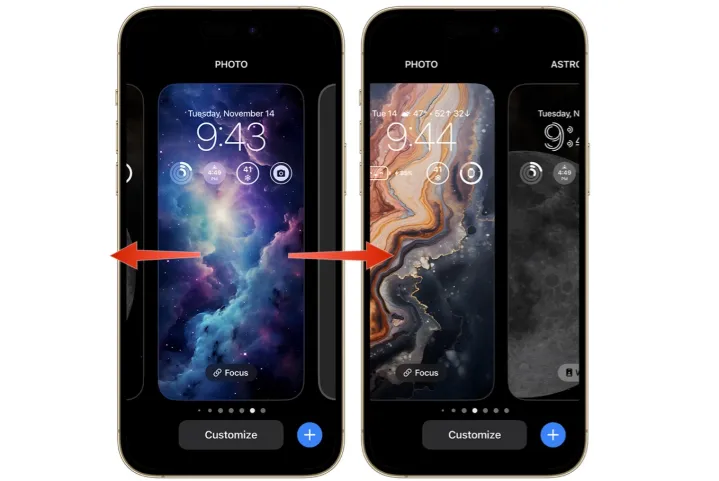
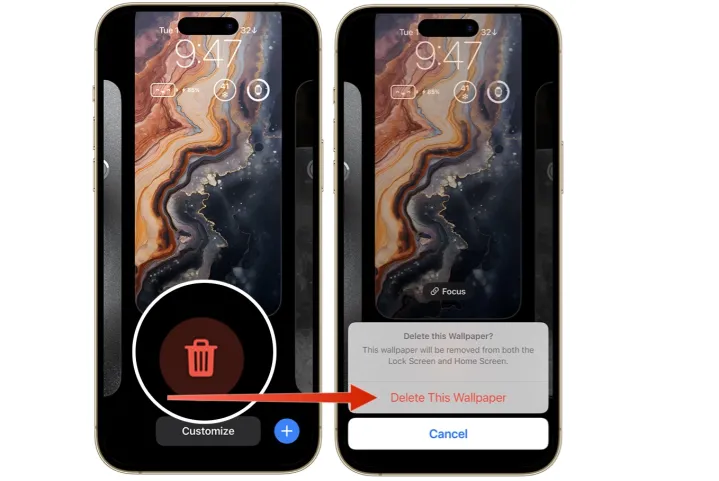
Part 3. How to Use Focus Modes with Lock Screen
Focus Modes in iOS 18 can be paired with specific lock screens, allowing you to switch between different modes based on your activities or location. This feature is great for minimizing distractions or tailoring your lock screen to different parts of your day.
How to Link a Focus Mode to a Lock Screen
- Step 1:Set Up Focus Mode: Go to "Settings" > "Focus" and create or edit a Focus Mode.
- Step 2:Customize Lock Screen: While in lock screen customization mode, tap "Focus" at the bottom.
- Step 3:Select Focus Mode: Choose the Focus Mode you want to link with that specific lock screen.
- Step 4:Save Changes: Tap "Done" to save your settings. Now, when you activate that Focus Mode, your linked lock screen will automatically appear.
Bonus Tip: How to Remove iOS 18 Screen Lock When Forgot Password
Forgot your iPhone or iPad passcode? No worries. 4uKey iPhone Unlocker can help you remove the screen lock, even without the password.
This tool is compatible with all iOS versions, including iOS 18, and is a reliable solution for unlocking your device.
Steps to Unlock iPhone/iPad Using 4uKey:
-
Free download and install Tenorshare 4uKey on a PC or Mac. Find "Unlock iOS Screen" and click "Start" to factory reset your iPhone 6.

-
Connect your iPhone 6 to the computer with a cable, then download the firmware.

-
Once the firmware is downloaded, it automatically resets your iPhone 6.

-
Then you can soon hard reset your iPhone 6 without passcode, in minutes or even seconds.
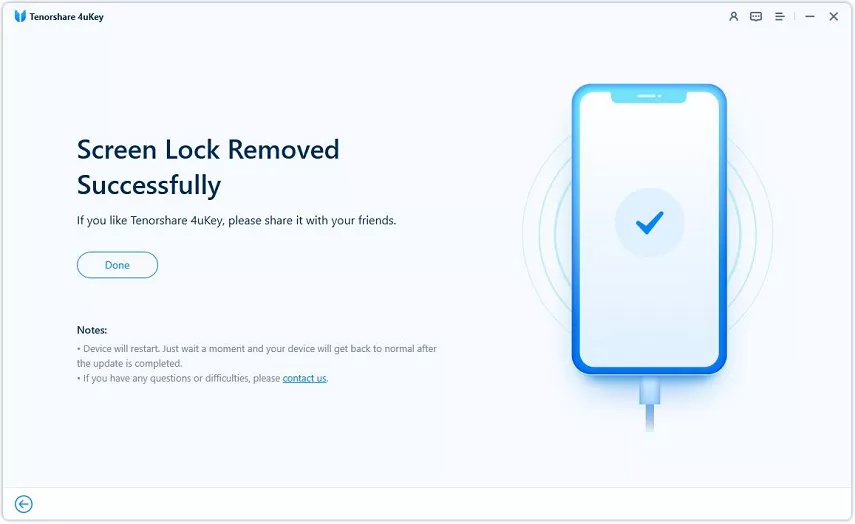
Conclusion
Customizing your lock screen on iOS 18 can significantly enhance your user experience, making your device not only more personal but also more functional.
Iif you need to remove screen lock when forgot iPhone password, 4uKey iPhone Unlocker is highly recommended.
Updated: 2025-04-23 14:12:48 / Unlock iPhone
