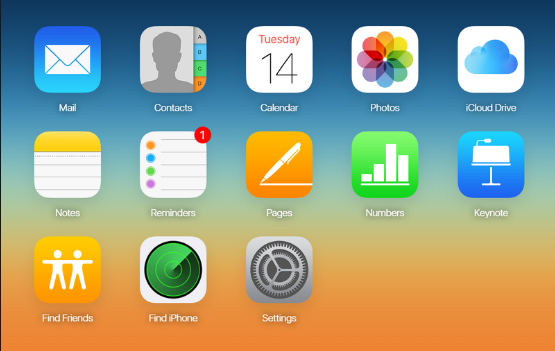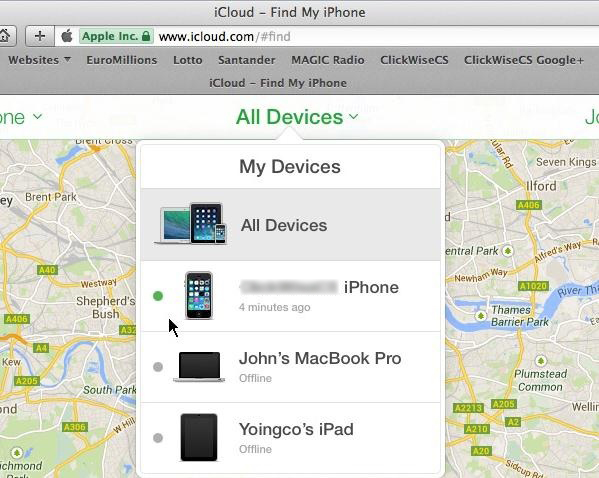If you were to point out one thing that makes the iPhone stand out from other smartphone brands, it would be its security mechanism. It is very challenging to bypass the iPhone passcode to save it from theft and illegal access. But what if you have forgotten your iPhone's password and have to recover it? Now, how to bypass the iPhone passcode?
Depending on the situation, you can use various methods to bypass iPhone passcodes. If you have already set up your phone with your Apple IDs, then you can use iCloud, iTunes, Find My iPhone, etc. otherwise, there are other methods.
Method 1: How to Bypass iPhone Passcode with iTunes
When you have synchronized your iPhone with iTunes before being locked out of the phone, you can use it to recover access to your phone. Let us go through the step-by-step process.
- Connect your phone to the computer and then launch iTunes.
- Locate your device in the iTunes interface and go to the Summary tab.
- Click on the Restore iPhone button to bypass the iPhone passcode.
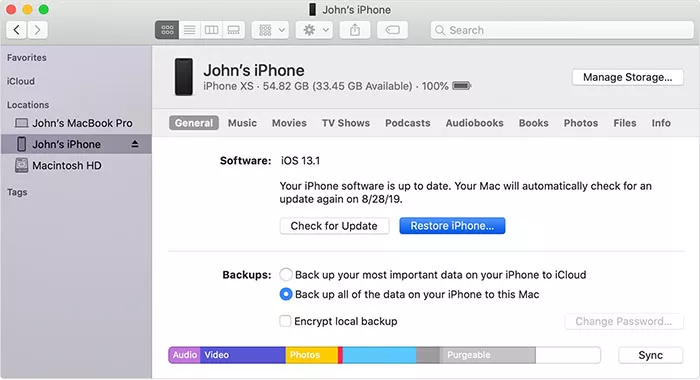
Method 2: How to Bypass iPhone Passcode Without Losing Data
Many methods for how to bypass the iPhone passcode have one drawback: they erase all your data, applications, and customizations from your phone. Tenorshare 4uKey is a third-party professional software that helps you to bypass your iPhone passcode without losing your data. Here is the step-by-step guide for using this software.
Step 1
Install and install 4ukey
Download Tenorshare 4uKey software from the official website. Launch it on your computer and connect your iPhone to the computer using a USB cable. Click "Start."

Step 2
Download Firmware
Click on the "Download" button on the next screen to fetch the latest iOS firmware package.
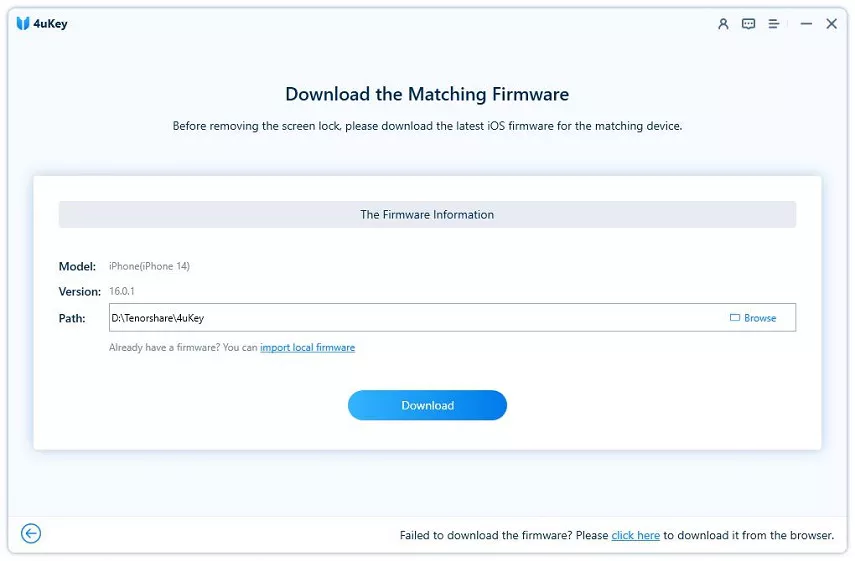
Step 3
Start to Remove
After downloading, click "Start to Remove" to bypass the passcode.

Step 4
Successfully Unlock
Once the download is complete, your iPhone will reboot, and you can use it without restriction.
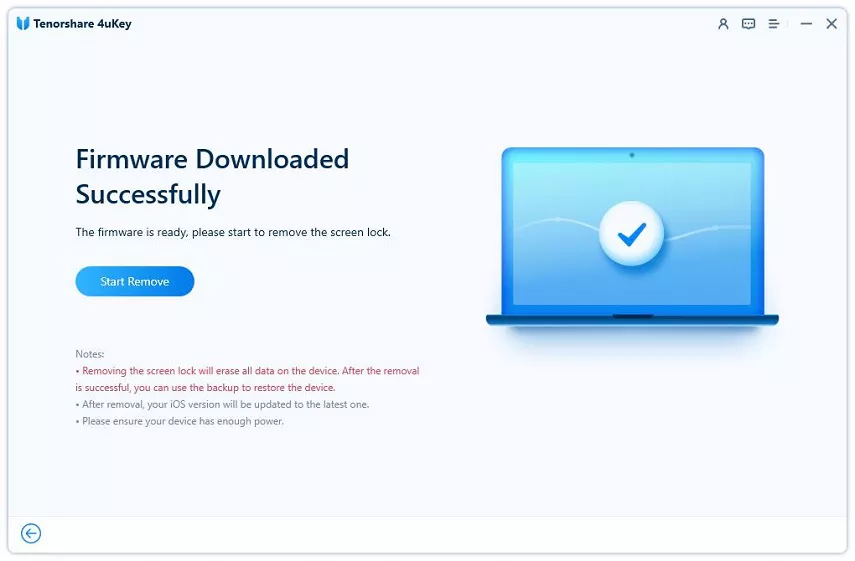
Method 3: How to Bypass iPhone Passcode with Find My iPhone
Apple's Find My iPhone is a great feature for users to locate their phone in case of loss or theft, recover it in case of a forgotten password, and reset it to secure their data. Using it is fairly easy.
- Open the browser on another device. Sign in using your Apple credentials.
- After logging in, click on Find iPhone and enter your Apple ID password again.
Click Find iPhone.

Click All Devices and locate your device. Click on Erase iPhone and confirm your choice when prompted.

Click Erase iPhone and sign in again to move forward.
- You will receive a verification code on your trusted device. Enter it in the input field.
- Input your phone number and click "Next."
- Once the process is complete, you will be able to enter the phone without any restriction.
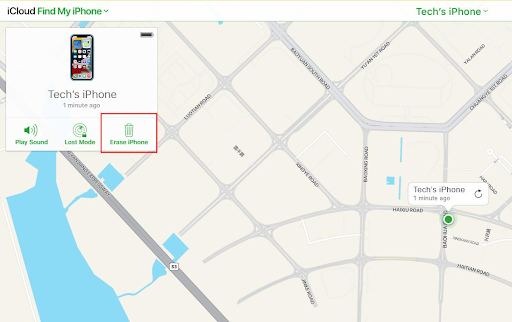
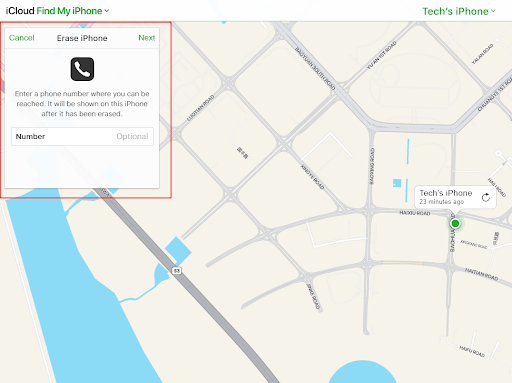
Method 4: How to Bypass iPhone Passcode with Siri
Siri is powered by artificial intelligence and voice recognition to help Apple device users. It works for iOS, macOS, tvOS, and watchOS devices. Let us see how you can use Siri to bypass iPhone passcodes. The following method works for iOS 9 or lower.
- Activate Siri by pressing the Home button for some time.
- Ask Siri for the current time through voice. You will see a clock icon on your screen.
- Click on the clock icon to go to the World clock menu. Locate the "+" icon in the upper-right-hand corner of the screen and click it.
- Type some text in the search bar and copy it.
- Select the "Share" button and from the various options, select "Message."
- On the “To” field, paste the contents.
- Press the Home button after a few seconds. You will be back to the home screen, and now you can use your iPhone freely.
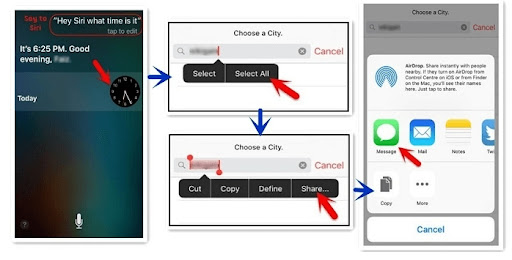
Method 5: Hard Reset Your iPhone
How to bypass the passcode on your iPhone by resetting your phone? It is possible using different combinations of iPhone keys. Different models of iPhone use different combinations.
- For iPhone X, 8, and advanced models, press Volume Up, Down, and the side button simultaneously.
- For iPhone 7 and 7 Plus: Keep holding the Volume Down and the side button simultaneously.
- For iPhone 6 and older, press and hold the Side and Top buttons simultaneously.
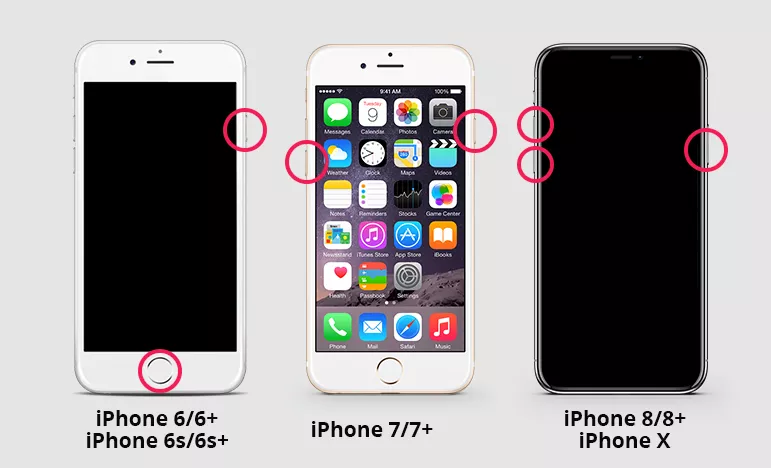
You will see a warning about erasing the data; you must confirm your choice. That's it. You have bypassed the iPhone passcode.
Method 6: Erase iPhone to Bypass iPhone Passcode
When you input a wrong password several times, the iPhone presents an option to reset your phone. Again, it is a quick method.
- Input the wrong password several times. After the seventh attempt, you will find a message on the screen "Security Lockout. Try again in 15 minutes". You will have an "Erase iPhone" button in the lower right corner of the screen.
- Click on the Erase iPhone button.
- Input your Apple credentials to reset your iPhone and bypass the passcode.
- You can see the progress on your screen.
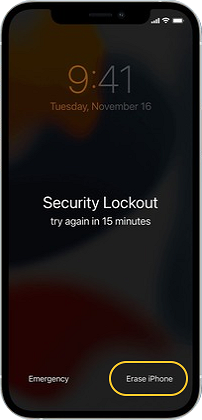

Method 7: How to Bypass iPhone Passcode on iPhone with DFU/Recovery Mode
How to bypass the passcode on iPhone using DFU? DFU means Device Firmware Update. It is available in iOS as an advanced recovery mode. Let us see how we can use it to bypass iPhone passcodes.
For entering DFU Mode:
a.iPhone 8 or Advanced: Press and hold down the 'Power' button for 3 seconds. Press and hold down the 'Volume Down' button while still holding down the 'Volume Up' button. Let go of the On/Off Button but keep holding the volume down button for about 5 seconds. If the screen stays black, your iPhone should now be in DFU mode.

b.iPhone 7/7 Plus: Hold down the 'Power' and 'Volume Down' key for a couple of seconds. Release hold from 'Power' key but continue holding 'Volume Down' key. If the screen stays black, your iPhone 7 should now be in DFU mode.
c.iPhone 6s and Older: keep pressing and holding the Side buttons and Home button simultaneously until you see the iTunes icon on your screen.
For entering Recovery Mode:
a.iPhone 8 or advanced: Press Volume up, then Volume down, and then hold the Power button till you see the "connect to iTunes" message.
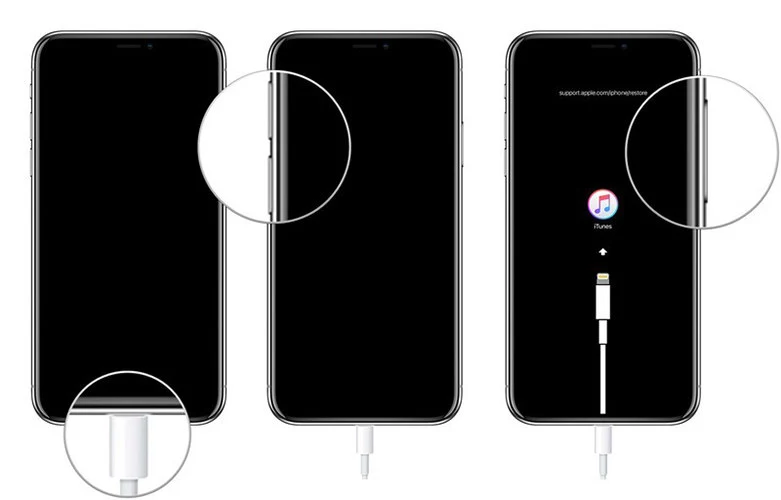
b.iPhone 7: Keep holding the Power button for a some time and then swipe the "Power off" slider to the right. Keep pressing the Volume Down until you see the "connect to iTunes" screen.
c.For an iPhone 6s or older, keep holding the Power button for three seconds, then swipe the "Power off" slider to the right. Then press and hold the Home button for some moments until you see the "connect to iTunes" message on screen.
After knowing about how to enter DFU or Recovery Mode,follow the steps to bypass your iPhone passcode:
- Connect your iPhone to the computer. Launch iTunes on the computer.
- Now, you will enter the DFU mode.
- In the DFU mode, you will see a pop-up window on iTunes. Click the "Restore" button.Confirm your action.
Extra Tip: How to Reset Locked iPhone with iTunes
1.Start your iPhone in recovery mode following the steps above.
2. Launch iTunes on your computer. When it finds the phone in recovery mode, it will ask you to update or restore your phone. Click the "Restore" button on the iTunes screen.
Now your phone is restored to its original factory settings.
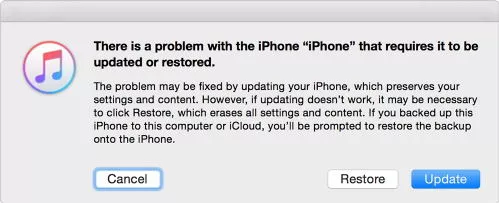
Conclusion
Smartphones have become an integral part of our lives. Your contacts, data, photos, and IDs are stored in your phone. So, forgetting your iPhone's password is a very frustrating situation. How to bypass the iPhone passcode if forgotten? Different situations need different solutions, and we have discussed all the solutions in this article. Moreover, it is important to note that it is always good practice to keep your devices synched in with your Apple IDs and keep a backup of your phone's data.
How to bypass the iPhone passcode when Apple ID is not configured? Your best bet is to use Tenorshare 4uKey because it is easy to use, needs no technical background, and saves your data.