Part 1. How to Find Apple ID Password Without Resetting It
Before we dive into the different methods, let's take a look at the most effective and convenient way to retrieve your forgotten Apple ID password – using third-party software. 4uKey iOS Unlocker is a powerful tool that can easily remove your Apple ID without a password, making it an ideal solution for those who want to avoid the traditional method of resetting their password.
This versatile software is not only limited to removing Apple IDs; it can also help you bypass screen passcodes, unlock disabled devices, and even fix various iOS system issues. With 4ukey, you can easily regain access to your device and all its features without any data loss.
To use 4ukey to retrieve your Apple ID password, simply follow these steps:
Download and install 4ukey on your computer.
Launch the program and choose "Unlock Apple ID" from the home interface.

Connect your iOS device to the computer.
Using a USB cable, connect your iOS device to the computer. Once the program detects your device, click "Start" to proceed.

Trust the connection on your device.
If you haven't connected your device to the computer before, you will need to trust the connection to proceed. Simply follow the on-screen instructions to trust the computer.
Begin the process of unlocking your Apple ID.
Once your device is connected, click "Start" to initiate the unlocking process. This may take a few minutes, so please be patient.

Complete the unlock process and access your device.
After the process is complete, you will receive a notification stating that your Apple ID has been successfully removed. You can now access your device without a password and set a new Apple ID password if needed.

Part 2. Two methods to Find Apple ID Password Without Resetting It on iPhone/iPad
If you prefer to find your Apple ID password directly from your iOS device, there are a few options available. However, please note that these methods may not work for everyone, depending on your device settings and preferences.
Method 1: Using the "Find My iPhone" feature
If you have enabled the "Find My iPhone" feature on your device, you can use it to reset your Apple ID password without having to enter your old one. Here's how:
- Step 1:On another iOS device or computer, go to icloud.com/find and log in with your Apple ID.
- Step 2:Click on the "All Devices" option and select the device you want to reset the password for.
- Step 3:Click on "Erase [Device]" and confirm when prompted.
- Step 4:Follow the on-screen instructions and enter a new Apple ID password when prompted.
Method 2: Checking your iCloud Keychain
If you have previously saved your Apple ID password on your device's iCloud Keychain, you can retrieve it using the following steps:
- Step 1:On your iOS device, go to "Settings" > [your name] > "Password & Security".
- Step 2:Tap on "Website & App Passwords" and verify your identity using Face ID or Touch ID.
- Step 3:Search for the website or app where your Apple ID password is saved and tap on it to view the password.
Part 3. Two methods to Find Your Apple ID Password Without Changing It on Mac
If you are using a Mac, you can also easily find your Apple ID password without having to change it. Here's how:
Method 1: Checking your Keychain Access
Similar to the iCloud Keychain on your iOS device, your Mac has a Keychain Access where all your passwords are stored. To access it and find your Apple ID password, follow these steps:
- Step 1:Open "Finder" > "Applications" > "Utilities".
- Step 2:Double-click on "Keychain Access" to open it.
- Step 3:Type "Apple ID" in the search bar and double-click on the result.
- Step 4:Click on the checkbox next to "Show password" and enter your Mac's administrator password when prompted.
- Step 5:The password will now be visible.
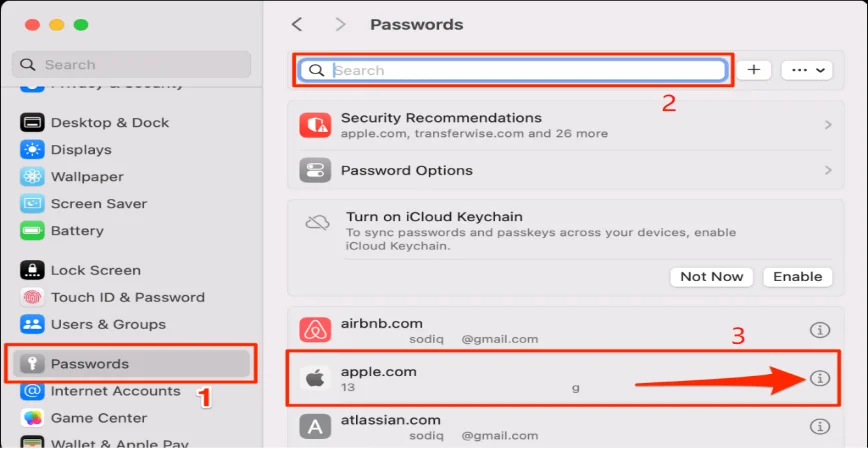
Method 2: Using Terminal
Another way to find your Apple ID password on your Mac is by using Terminal. This method may seem a bit technical, but it's relatively straightforward. Follow these steps:
- Step 1:Open "Finder" > "Applications" > "Utilities".
- Step 2:Double-click on "Terminal" to open it.
- Step 3:Type "security find-generic-password -wa [your Apple ID]" (without the brackets) and press "Enter".
- Step 4:Enter your Mac's administrator password when prompted.
- Step 5:Your Apple ID password will now be displayed.
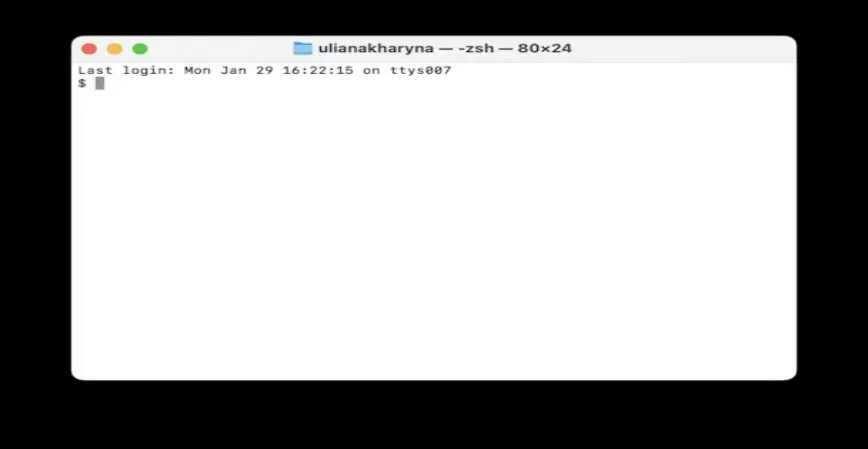
Part 4. Three Tips to Find Apple ID Password Without Resetting It
1. Verify Apple ID and Passcode
Prior to resetting your Apple ID password, ensure that you have entered the correct Apple ID and passcode. If uncertain, try logging into other Apple services like iCloud or iTunes using the same credentials.
2. Utilize Siri to Retrieve Apple ID Password
If Siri is enabled on your device, you can ask her to assist in finding your Apple ID password. Activate Siri and say "I forgot my Apple ID password." Siri will then provide guidance on resetting your password without requiring the old one.
3. Review Password Manager
If you utilize a password manager application, check if your Apple ID password is stored there. Many individuals use password managers to securely store all their passwords, so it's advisable to check before proceeding with a password reset.
Part 5. FAQs About Your Apple ID Password
Q1: What is Apple ID?
Apple ID is an account that allows you to access various Apple services, including the App Store, iTunes, iCloud, and more. It is essential to have an Apple ID to use any Apple product or service.
Q2: Can I see my Apple ID password without changing it?
Yes, you can access your Apple ID password without altering it by following the steps outlined in this article. There is no need to reset your password or go through identity verification just to view it. However, if you decide to change your password for security purposes, you should follow the methods we have discussed earlier.
Q3: Is your Apple ID password stored anywhere?
Your Apple ID password is not stored anywhere by default. However, you can save it on your device's iCloud Keychain or a password manager app for convenience.
Conclusion
This guide has provided comprehensive solutions for how to find Apple ID password without restting it, whether you are using an iPhone/iPad or a Mac. For a reliable and quick solution, consider using 4uKey iOS Unlocker. This tool comes highly recommended and has proven to be very effective!
