1. Simple Easy Tool to Factory Reset iPhone 6/6s/Plus without Passcode [Free Download]
How to factory reset iPhone 6/6s/Plus without password? Try the best iPhone unlocker: 4uKey iOS Unlocker. This is a powerful and user-friendly tool designed to help factory reset your iPhone 6/6s/Plus without needing a passcode/Apple ID/iTunes. If you forgot your passcode, if your iPhone is locked, or if the passcode isn't working, 4uKey iOS Unlocker offers the simplest and quickest way. Just simple clicks, you can instantly unlock reset your iPhone 6.
Advantages of 4uKey iOS Unlocker
- Unlock and factory reset iPhone 6/6s/Plus without passcode, Apple ID/password/iTunes
- The best & quickest way to reset iPhone 6 to factory settings when locked
- Simpler & easier than iCloud/iTunes method
- Supports all iPad and iPhone, including iPhone 6/6s/Plus
- More features: Bypass screen time and MDM; Remove/sign out of Apple ID without losing data
How to factory reset iPhone 6 without a password?
-
Free download and install Tenorshare 4uKey on a PC or Mac. Find "Unlock iOS Screen" and click "Start" to factory reset your iPhone 6.

-
Connect your iPhone 6 to the computer with a cable, then download the firmware.

-
Once the firmware is downloaded, it automatically resets your iPhone 6.

-
Then you can soon hard reset your iPhone 6 without passcode, in minutes or even seconds.
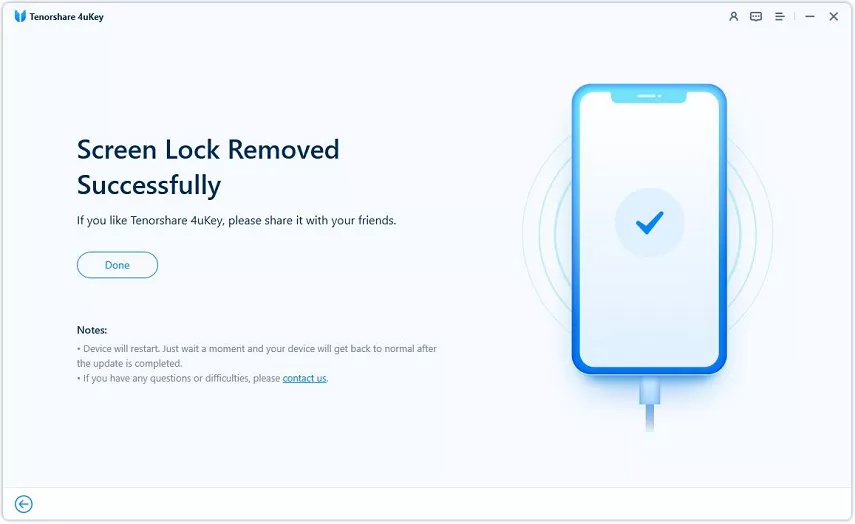
2. Reset iPhone 6 to Factory Settings without Passcode via iTunes
You may need to perform a reset when your device is having problems, such as frequently getting stuck or stopping responding, or if you're preparing to sell or transfer your device. You can use iTunes and Finder to restore iPhone 6 to default settings on Windows/Mac.
How to use iTunes to restore iPhone 6 to factory settings without passcode? Check these steps:
- Step 1: Link your iPhone 6 to your computer and launch iTunes.
- Step 2: Put your iPhone into Recovery Mode. For iPhone 6 and earlier, press and hold the Home and Top (or Side) buttons until the recovery mode screen appears.
- Step 3: You'll see a screen with an iTunes icon and a lightning cable.
- Step 4: When your iPhone is in the recovery mode, iTunes will automatically recognise it and prompt you to restore it.
- Step 5: Click "Restore" and "Restore and Update" to confirm.
- Step 6: iTunes will download the necessary software and reset your iPhone to factory settings.
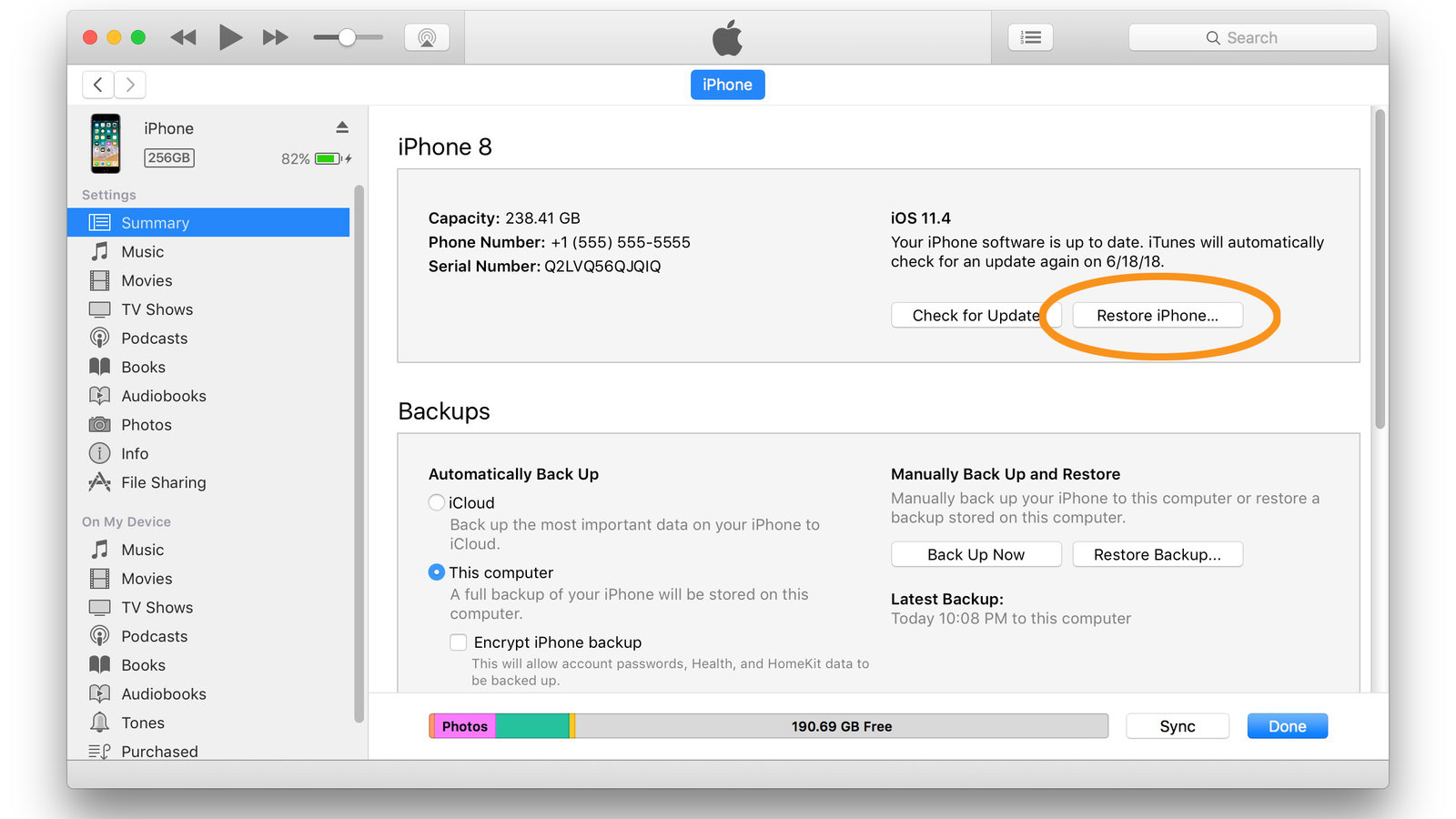
Notes:
- iTunes may fail to recognize your iPhone.
- You might encounter iTunes restore errors.
- Entering recovery mode can be tricky.
For a more straightforward, quicker solution without these hassles, consider using 4uKey iOS Unlocker. It bypasses these issues, making the process smooth and straightforward.
3. Factory Reset iPhone 6 without Password or Computer via iCloud
How to factory reset iPhone 6 without password or computer? It would help using iCloud if you enabled "Find My iPhone" on your device. If this requirement is met and you want to solve the question of how to factory reset an iPhone 6 without a password, follow these steps:
- Step 1: Open a web browser on another device and go to iCloud.com .
- Step 2: Please log in using your Apple ID and password.
- Step 3: Click on "Find iPhone" from the main menu.
- Step 4: Select "All Devices" at the top of the screen and choose your iPhone 6 from the list.
- Step 5: Click "Erase iPhone" to reset your device to factory settings.
- Step 6: Validate your choice by re-entering your Apple ID password.
- Step 7: Your iPhone 6 will be erased and reset remotely.
Notes:
- This requires your Apple ID and password.
- "Find My iPhone" must be enabled on the device.
- The process depends on a stable internet connection.
If you want a more accessible and more reliable solution, use 4uKey iOS Unlocker. It doesn't require an Apple ID, password, simplifying the factory reset process.
4. Factory Reset iPhone 6s with Buttons for Free
To Factory reset your iPhone 6s using the hardware buttons, follow these steps for a hard reset:
- Step 1: Press the Home and Power (Sleep/Wake) buttons simultaneously.
- Step 2: Keep holding both buttons until you see the Apple logo on the screen.
- Step 3: Let go of both buttons once the Apple logo shows up.
- Step 4: Your iPhone will restart and reset, but this method may not always fully reset the device to factory settings.
Notes:
This method is not guaranteed to work 100% of the time. If the hard reset doesn't fully reset your iPhone 6s or if you encounter issues, try using 4uKey iOS Unlocker .
Conclusion
In conclusion, several methods exist to factory reset iPhone 6 without password. But for a hassle-free and effective solution, consider using 4uKey iOS Unlocker. This tool simplifies the process, bypassing passcodes and Apple IDs, making it the easiest and most reliable option to reset your iPhone 6 to factory settings. Free download available for convenience.
