Part 1. Important Preparations Before Resetting iPhone 16
Before you reset your iPhone 16, take a few precautions to avoid complications. Always double-check that your backup is complete before proceeding with the reset.
1. Backup Your Data
Backing up your iPhone is crucial to prevent losing any important data during the reset.
- iTunes: Connect your iPhone to your computer and use iTunes to back up your data.
- iCloud: Use iCloud’s automatic backup feature to save your data wirelessly.
- Tenorshare iCareFone: This tool offers a free and straightforward way to back up your iPhone 16.
2. Disable Find My iPhone
Turning off the Find My iPhone feature is essential to prevent any activation lock issues after iPhone 16 reset.
You can go to Settings > [Your Name] > Find My > Turn Off > Enter your Apple ID password when prompted, then disable Find My iPhone.
Part 2. Methods to Factory Reset iPhone 16 Without Password
Here are some effective methods to factory reset your iPhone 16:
1. Use 4uKey iPhone Unlocker
If you don't have the passcode or Apple ID, 4uKey iPhone Unlocker is an excellent tool for factory resetting your iPhone 16.
4uKey iPhone Unlocker is a reliable tool, especially if you're locked out of your device and want to unlock iPhone 16 without passcode. With it, you can force your iPhone 16/15 to factory settings easily. You can also use this all-in-one iPhone Unlocker to remove activation lock, Apple ID, MDM lock, etc.
Steps to factory reset iPhone 16 without password:
-
Download and install 4uKey on your PC, and click “Start” to remove the screen lock and reset iPhone 16.

-
Connect your iPhone 16 to your PC using a USB cable. Once detected, follow the on-screen instructions to put it in Recovery Mode.

-
4uKey will install the firmware specific to your iPhone 16 model.

-
Once the firmware is downloaded, 4uKey will start removing the screen lock and factory reset your iPhone 16. After that, your device will restart, and you can set it up again with a new passcode.
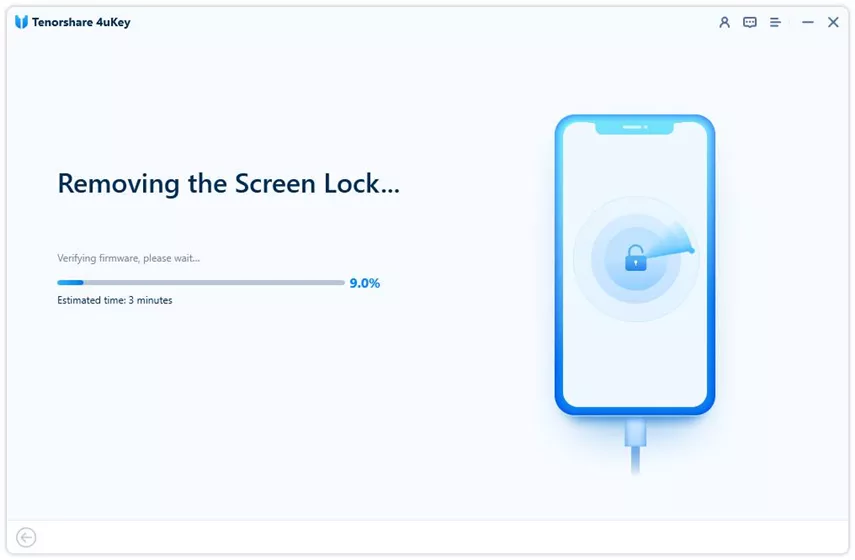

2. Factory Reset with iTunes (Requires Apple ID)
Using iTunes is another way to reset your iPhone 16 with computer, especially if you have access to your Apple ID.
Important prerequisites:
- A computer with the latest version of iTunes installed
- A USB cable to connect your iPhone
- Your Apple ID and password if on an unauthorize computer
Steps to factory reset an iPhone 16:
- Connect your iPhone 16 to the computer with the latest iTunes installed.
- Open iTunes and select your device.
- Click on "Restore iPhone" and follow the instructions to factory reset your iPhone 16.
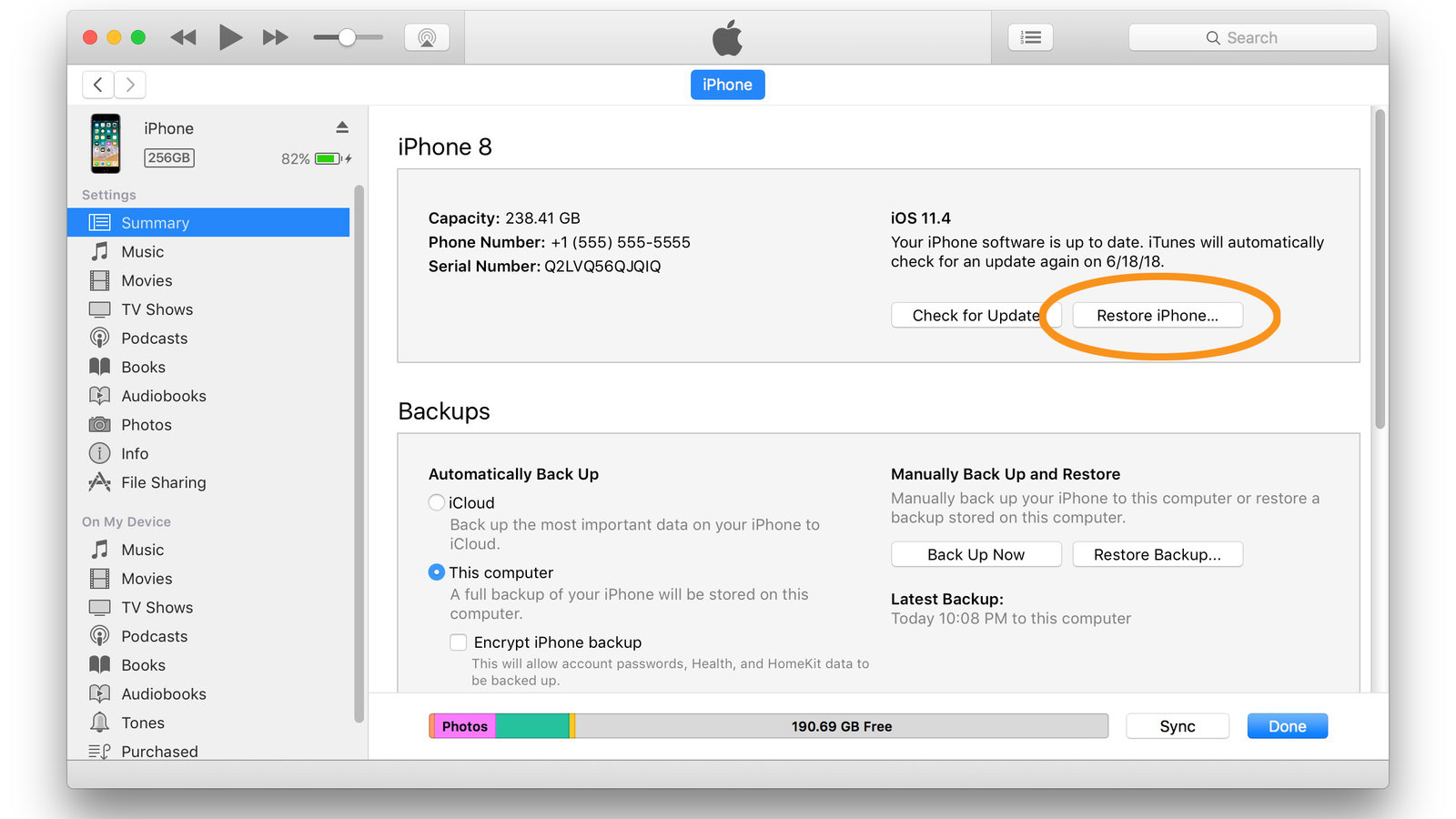
Note: If your iPhone is disabled, you'll need to enter Recovery Mode before resetting it.
3. Erase iPhone (Requires Apple ID Password)
If you remember your Apple ID password, you can reset your iPhone without computer. This is a free way but your iPhone must run iOS 15.2 and above. This method will also erase all data on your iPhone. Ensure you have a backup if you want to restore your data.
Steps to factory reset iPhone 16 without computer:
- Enter the wrong passcode repeatedly until you see the "iPhone Security Lockout" prompt.
- Tap "Erase iPhone" and enter your Apple ID password on your iPhone 16.
- Confirm to erase your iPhone 16 and reset it to factory settings.

4. Hard Reset with Buttons
A hard reset can be useful if your iPhone 16 is unresponsive. A hard reset doesn’t erase your data; it just forces your device to restart.
Follow these steps to hard reset iPhone 16 with buttons:
- Press and quickly release the Volume Up button.
- Press and quickly release the Volume Down button.
- Hold the Side button until the Apple logo appears.
Part 3. What to Do After Resetting iPhone 16
1. Set Up Your iPhone
After the reset, you may need to set up your iPhone 16 with Apple ID and password.
If you forgot Apple ID password and encounter an Activation Lock, 4uKey iPhone Unlocker can also help you to bypass it.
2. Restore from Backup
To get your data back, restore your iPhone from a previous backup using iTunes, iCloud, or Tenorshare UltData.
Part 4. Troubleshooting Common Issues When Resetting iPhone 16
Even with the best methods, you might encounter some issues during or after the factory reset process. Here’s how to handle common problems:
Issue 1: Your iPhone 16 isn’t recognized by your computer during the reset process.
Check these solutions:
- Ensure that you’re using a working USB cable and that it’s properly connected to both your iPhone and your computer.
- Try restarting both your iPhone and your computer.
- Make sure you have the latest version of iTunes or Finder installed.
Issue 2: The reset process is stuck or frozen on a specific screen.
To fix this issue:
- Force restart your iPhone 16. Quickly press and release the Volume Up button, then the Volume Down button, and then press and hold the Side button until you see the Apple logo.
- If this doesn’t work, try putting your iPhone into Recovery Mode and attempt the reset again.
Issue 3: After the reset, your iPhone 16 still asks for a password.
First ensure that you’ve followed the correct steps for a factory reset and that your device is not being protected by Activation Lock. If your device is linked to an Apple ID, use Apple’s website to remove the device from your account.
Issue 4: You receive error messages when trying to reset your iPhone 16.
You can check Apple’s support site for specific error codes and recommended solutions. Also ensure that your iPhone is connected to a stable Wi-Fi network if necessary for downloading any updates.
Issue 5: Worry about losing important data during the reset.
Before starting the reset, make sure you have a backup of your important data. Use iCloud, iTunes, or Finder to back up your iPhone if possible.
By addressing these common issues, you can ensure a smoother factory reset process for your iPhone 16.
Conclusion
Factory resetting iPhone 16 without password is easier than it sounds if you follow the correct steps. If you prefer an easy ans all-in-one solution, 4uKey iPhone Unlocker is the best tool for you.
Updated: 2025-09-11 09:55:40 / Unlock iPhone
