Part 1. How to Factory Reset iPad with Buttons/Without Passcode [Fast]
Are you facing passcode issues with your iPad, unable to access its features, or can’t unlock it after purchasing a new one? Look no further! With 4uKey iOS Unlocker , you can unlock and factory reset your iPad without the hassle of remembering passcodes, Touch ID, or Face ID. Here's why it's your go-to solution.
- No Passcode Required: Easily unlock and factory reset iPad without passcode.
- Bypass All Locks: Get past iPad passcode, Touch ID or Face ID effortlessly.
- User-Friendly Interface: Intuitive and simple interface that makes iPad resetting process straightforward.
- Fast and Reliable: Quickly resets your iPad to factory settings without any hassle.
Steps to Factory Reset iPad with Buttons/Without Passcode
-
Download and install Tenorshare 4uKey on your PC, and click “Start” to remove the screen lock.

-
Connect your iPad to your PC using a USB cable. Once detected, follow the on-screen instructions to put it in Recovery Mode.

-
4uKey will install the firmware specific to your iPad model.

-
Once the firmware is downloaded, 4uKey will start removing the screen lock and factory reset iPad. After that, your device will restart, and you can set it up again with a new passcode.
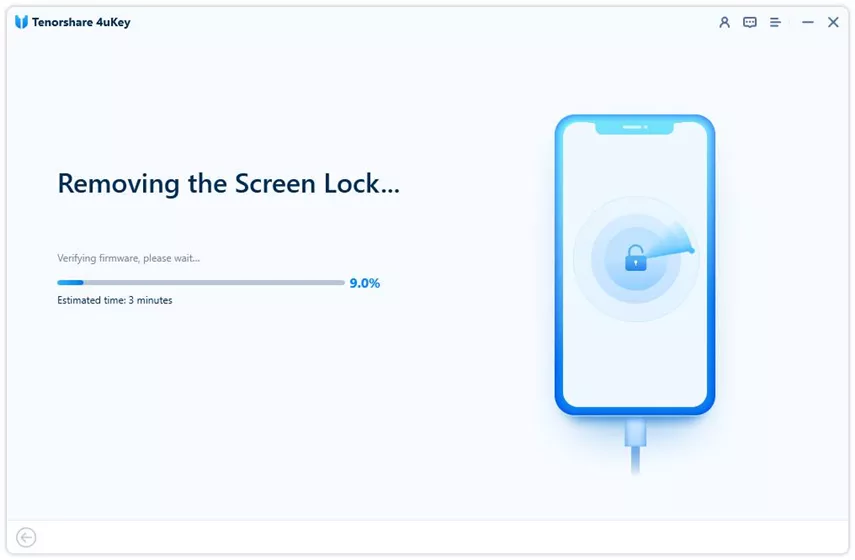

Part 2. How to Soft Reset iPad with Buttons
When it comes to troubleshooting minor issues with your iPad, a soft reset can often work wonders. This gentle method allows you to restart your device without affecting any data or settings. Whether your iPad is acting sluggish or unresponsive, performing a soft reset can be the quick fix you need. Let’s take a look at the easy steps of soft resetting your iPad using only the buttons.
- Step 1:Press and hold the Power button until a slider appears on the screen. (On older iPad models, the slider may appear on the side of the screen).
- Step 2:Swipe right on the slider to reset the device.
- Step 3:After the iPad powers off, hold the Power button again until the Apple logo appears on the screen.
- Step 4:Release the Power button and wait for the device to restart.
- Step 5:Your iPad is now ready to use normally again.
Part 3. How to Force Restart iPad with Buttons
If your iPad is unresponsive and a soft reset doesn't work, a force restart might be necessary. This method can help resolve more severe issues without affecting your data. Here’s how to force restart your iPad.
For devices with a Home button:
- Step 1:Press and hold the Power button and the Home button simultaneously.
- Step 2:Continue holding both buttons until the Apple logo appears.
- Step 3:Release the buttons once the Apple logo is visible.
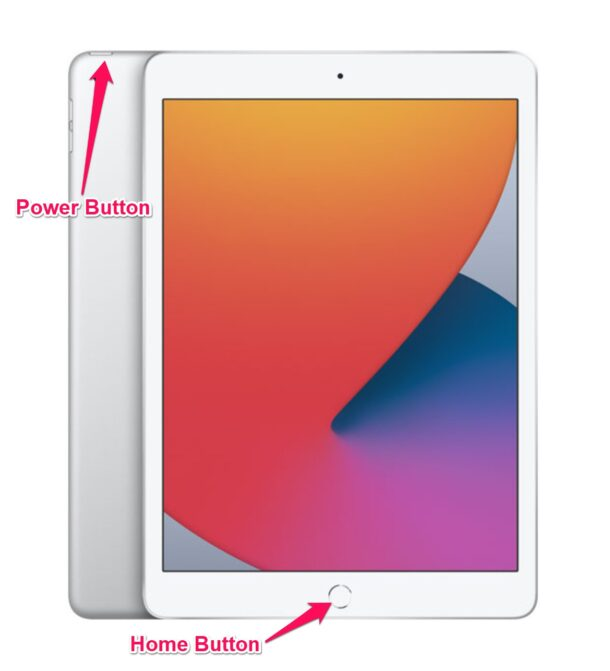
Part 4. How to Factory Reset iPad with Buttons - iTunes
If you need to factory reset your iPad and you have access to a computer, iTunes can be a powerful tool. This method is especially useful if you're having passcode issues or other software problems. Follow these simple steps to reset your iPad using iTunes:
- Step 1:Ensure you have the latest version installed on your Mac (macOS Mojave 10.14 or earlier) or PC.
- Step 2:Use a USB-C or USB cable. Enter your passcode if prompted.
- Step 3:Hold the Home and Top (or Side) buttons together until the recovery mode screen appears.
- Step 4:Click the iPad icon in the upper-left corner of iTune and click Restore when prompted. Confirm the action.
- Step 5:The process will erase your iPad and install the latest iOS. Your iPad will restart during this process.
- Step 6:Once done, set it up as new or restore from a backup.

Part 5. How to Factory Reset iPad Without Password or Computer - iCloud
If you don't have access to a computer or your iPad's password, you can still factory reset your device using iCloud. This method requires that Find My iPad is enabled. This will remotely delete all data from your iPad, restoring it to factory settings. Here’s how to do it:
- Step 1:Open a browser and go to iCloud .
- Step 2:Sign in with your Apple ID and password.
- Step 3:Click the Find iPhone icon. Choose your iPad from the All Devices list.
- Step 4:Click Erase iPad and follow the prompts.

Conclusion
Knowing how to factory reset iPad with buttons can be a lifesaver when dealing with various issues or preparing to pass your device on to someone else. Whether you use the buttons, iTunes, or iCloud, resetting your iPad ensures it operates smoothly and securely. For a hassle-free experience, consider using 4uKey iOS Unlocker . It simplifies the process and handles any situation without needing a passcode. Try 4uKey iOS Unlocker for an efficient and stress-free factory reset.
