Method 1: Get into a Locked Motorola Phone via 4uKey for Android
The easiest and effective way to bypass Motorola screen lock is by using a professional screen lock unlocking tool. We recommend 4uKey for Android as it can unlock almost any Android phones without password, PIN, or pattern in a few minutes. As a matter of fact, you can even unlock your phone when your facial recognition or fingerprint sensor on your Motorola phone is not working. Besides, if you have a Samsung device locked with Google FRP lock, 4uKey for Android will help you get past the FEP lock.
The versatility of 4uKey for Android has earned it a reputation being one of the best Android phone unlocker. Without any delay, let's see how unlock Motorola phone without password or forgot PIN/pattern with the aid of 4uKey for Android.
Download 4uKey for Android
Download and launch Tenorshare 4uKey for Android on your computer. The tool is available for Windows as well as macOS.
Choose Unlock Mode
>Launch the tool and choose the Remove Screen Lock option. Connect your locked Motorola phone to your computer through USB cable.
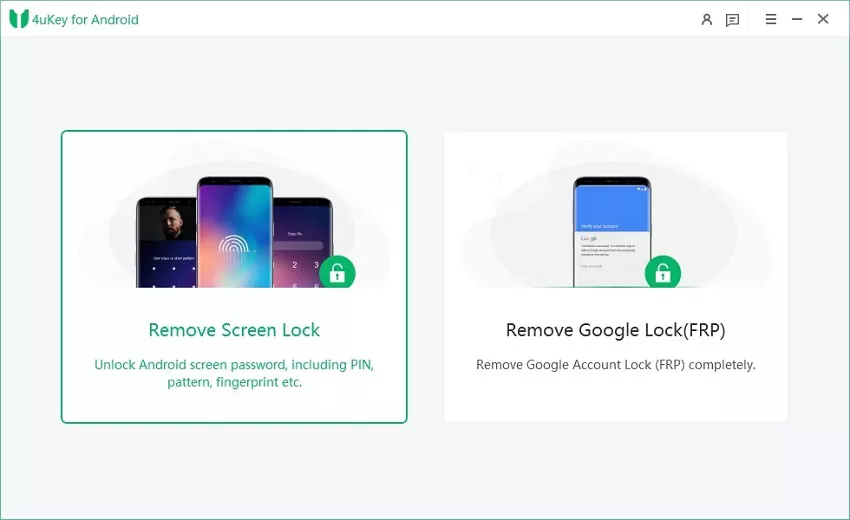
Start to Remove Screen Lock
On 4uKey for Android, select the Remove Screen Lock option again and click Start.
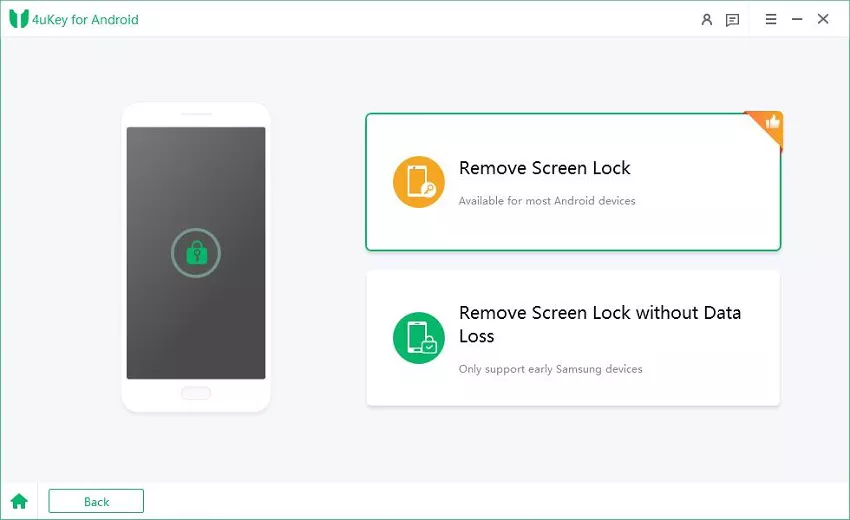
Confirm Data Loss
On the next screen, click on the Start button. You will get a pop-up warning message stating that the process will erase all your phone data. Click on the Yes button to proceed. Wait for some time for the process to complete.
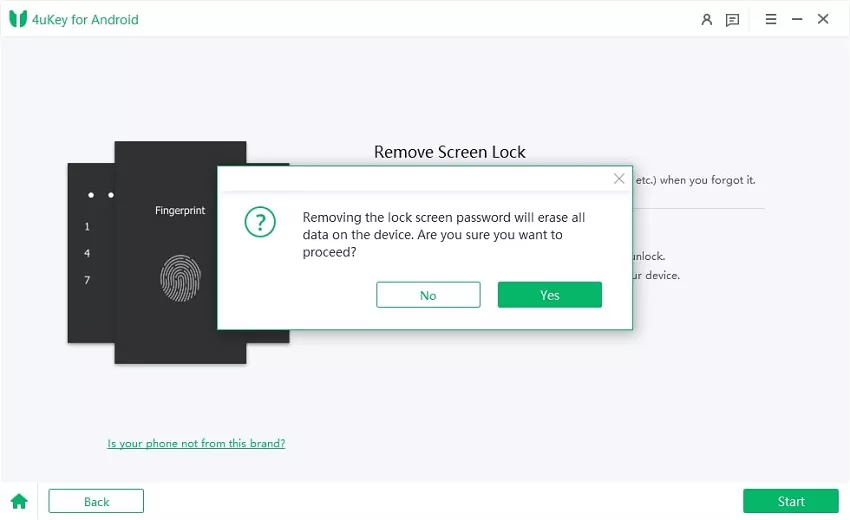
Set up Device
Now, you will see instructions on the screen on how to get your phone into recovery mode. Execute the instructions on your phone and click on the Next button on your computer.
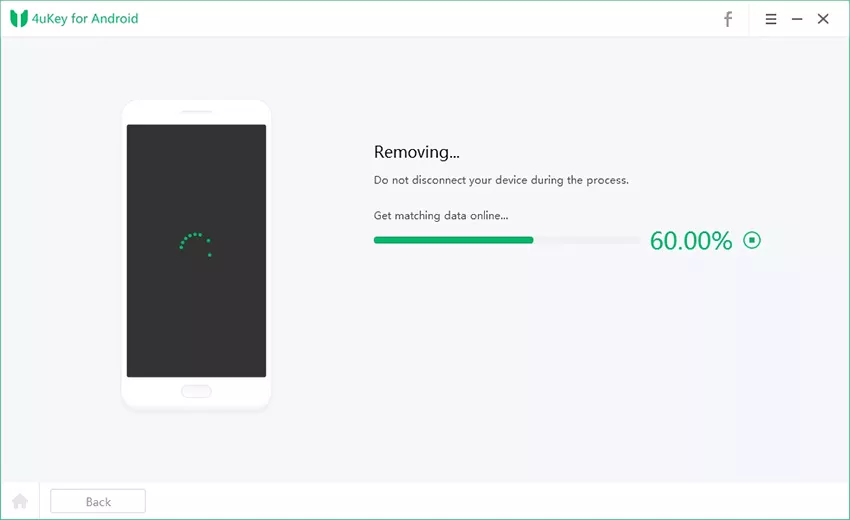
Unlock Motorola Phone Successfully
Finally, you will see a success message on your screen. Click on the Done button and disconnect your phone. Thereafter, you can get into your Motorola phone without the password and set it up as a new device.
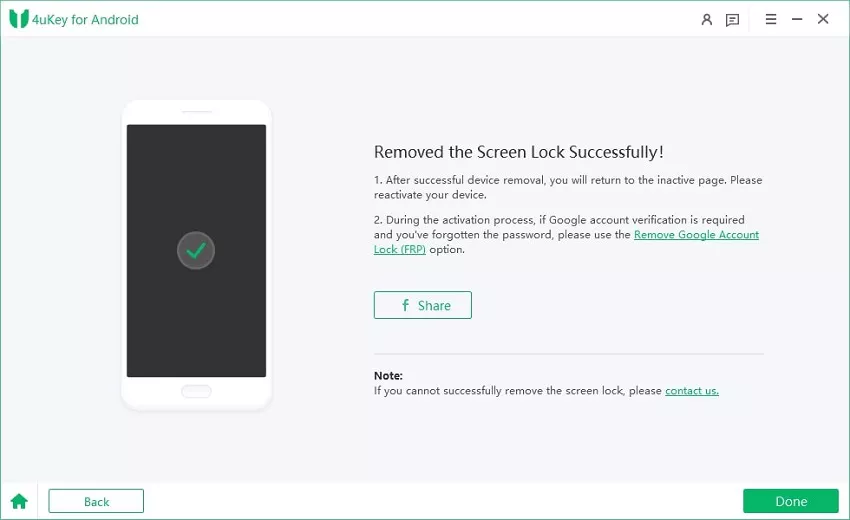
Method 2: Unlock Motorola Phone without Passward by Google Find My Device
Google Find My Device is a great web service that helps remotely remove the password lock and unlock your Motorola phone. So long as your Motorola phone has been logged in from your Google account beforehand and WiFi or cellular data is available, you can easily unlock it without password.
Attention:
All the data on your phone will be erased but it can be restored if you have created backups before.
Here are the steps on how to unlock a Motorola phone without the password via Google Find My Device.
- Step 1. Take any available device with an active internet connection. Visit Google Find My Device website from the web browser.
- Step 2. Enter the login credentials of your Google account with which you are logged in from your Motorola phone.
- Step 3. After logging in successfully, click on the Erase Device option.
- Step 4. On the next screen, click on the Erase Device button when you get a warning message that all your phone data will be erased.
- Step 5. If prompted, you have to enter the password of your Google account for verification. Once it gets completed, you will find your Motorola phone in the unlocked state.
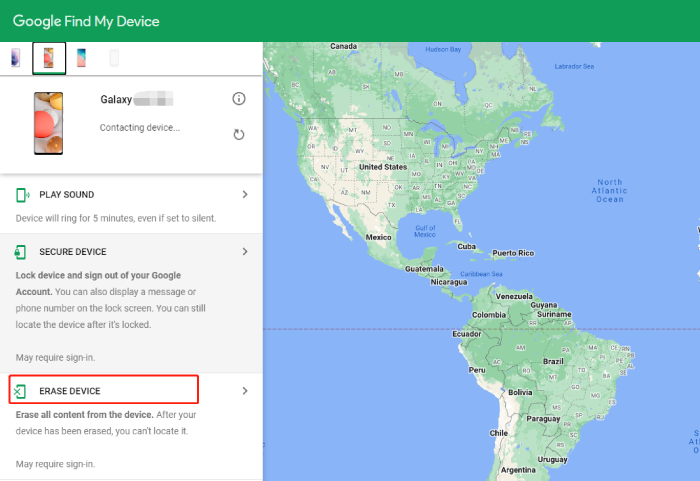
Note:
If you do not have any Google account linked to your Motorola phone or you do not remember the linked Google account's credentials, this method will not be applicable.
Method 3: Factory Reset to Unlock a Motorola Phone without the Password
If you do not have a Google account linked to your Motorola phone beforehand and you do not want to use a third-party application, hard resetting is another feasible option to bypass Motorola screen lock. You'll need to enter into the recovery mode using key combinations and perform a factory reset. After the reset, all the phone data and settings including the screen lock you set with password get removed.
Here are the steps you can follow to factory reset Motorola without password. Make sure each step is execute carefully.
- Step 1. Turn off your Motorola phone by pressing the Power button. Make sure you have at least 30% battery charge.
- Step 2. Press and hold the Power button and Volume Down button together, and this will open the boot menu.
- Step 3. Bring up Recovery Mode using the Volume Down button. Press the Power button to select the option.
- Step 4. When an Android robot with a red exclamation mark appears, press and hold the Power button. Then press and release the Volume Up button.
- Step 5. Use the Volume Down button to go and move down until you get to the Wipe data/factory reset option. Press the Power button to execute the option.
- Step 6. On the next screen, choose the Factory Data Reset option and press the Power button. All your phone data and settings will get deleted.
- Step 7. Thereafter, select the Reboot System Now and press the Power button. Your Motorola phone will reboot, and you can set it up from scratch.
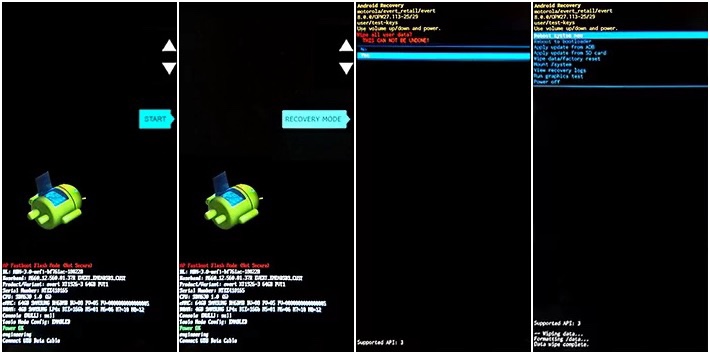
Method 4: Unlock Motorola Phone Forgot Pattern via Google Account [OS 4.4 or lower]
If you are using an old Motorola phone which has Android 4.4 or lower version, there is a convenient way to unlock your phone via Google account. This method is particularly useful when you forget your set screen lock pattern. The only precondition is that you should have your Google account linked to your Motorola phone beforehand. Here are the steps on how to unlock Motorola phone forgot pattern via Google Account for Android OS 4.4 or lower.
- Step 1. Enter any wrong pattern on the screen lock multiple times until until it gives you the "Forget Pattern?" option, tap on it.
- Step 2. You will be asked to enter the credentials of your Google account which you have previously logged into your Motorola phone.
- Step 3. After successfully logging into your Google account, you can set a new pattern. Thereafter, you can unlock your phone and operate normally.
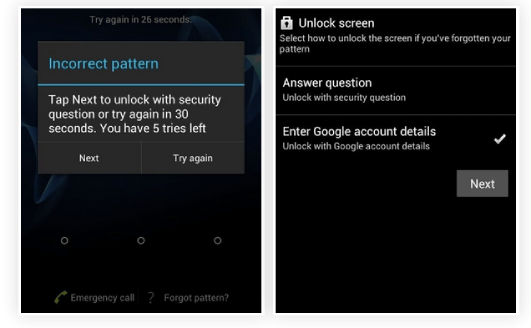
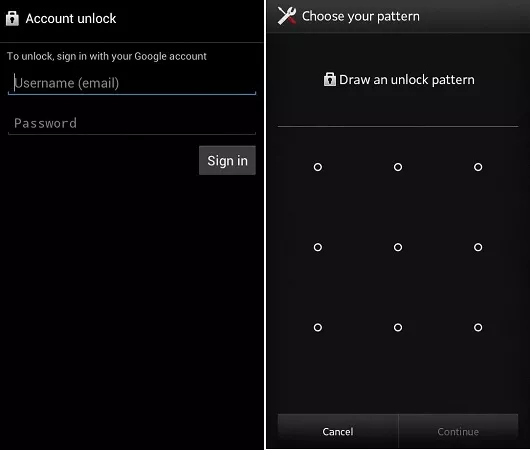
Also Read: How to Unlock Motorola Phone Password without Factory Reset
Final Words
If you have forgotten the pattern, password, or PIN that you have set on your Motorola phone, there is nothing to panic about. With the above 4 tips on how to unlock a Motorola phone without the password/PIN/pattern, you can get into your locked Motorola phone and set it up as brand new with ease. Just remember, if a solution without any precondition is what you look for, 4uKey for Android should be your top option to bypass a Motorola lock screen.
